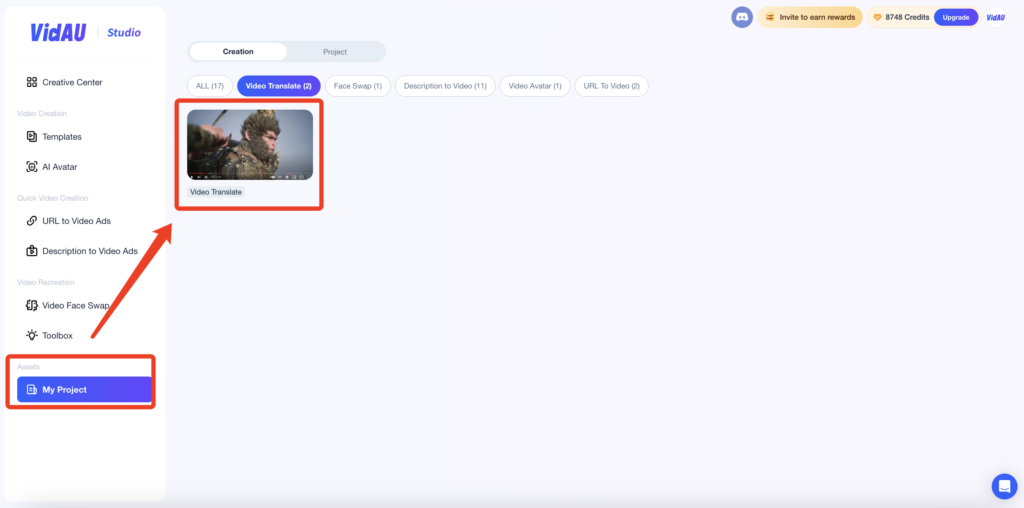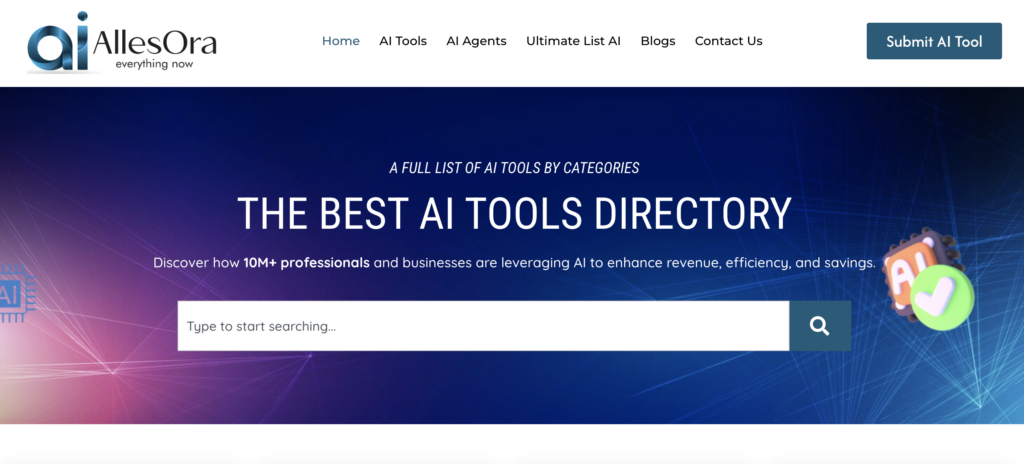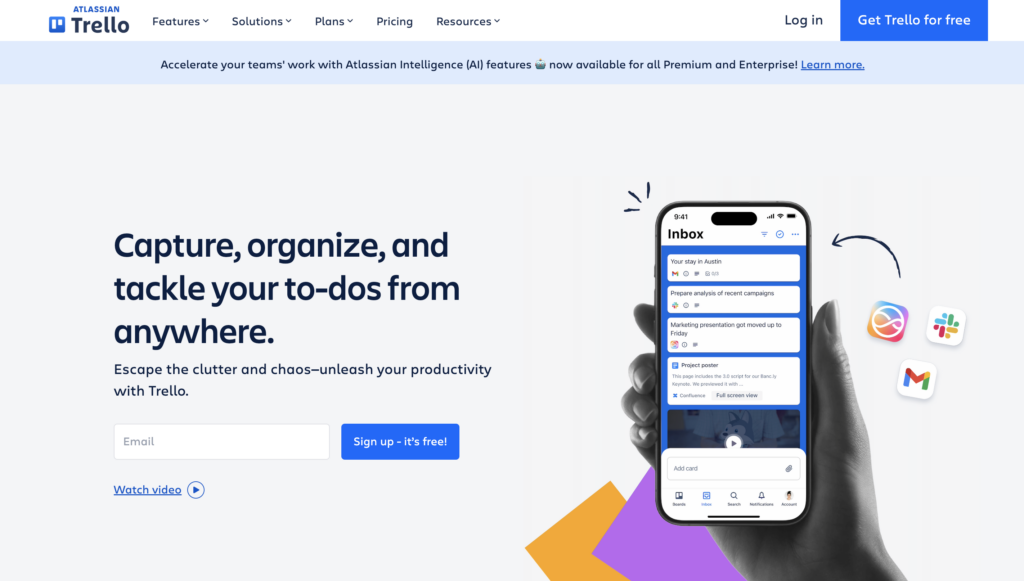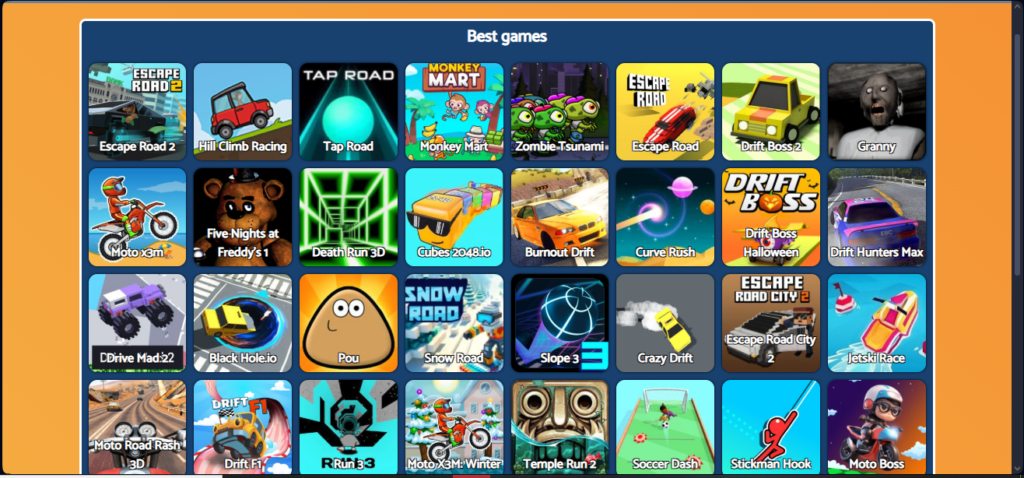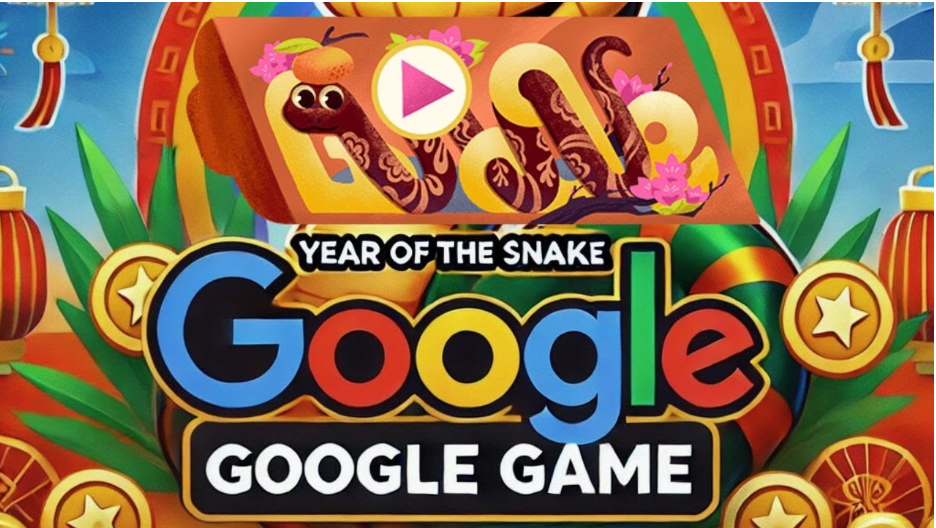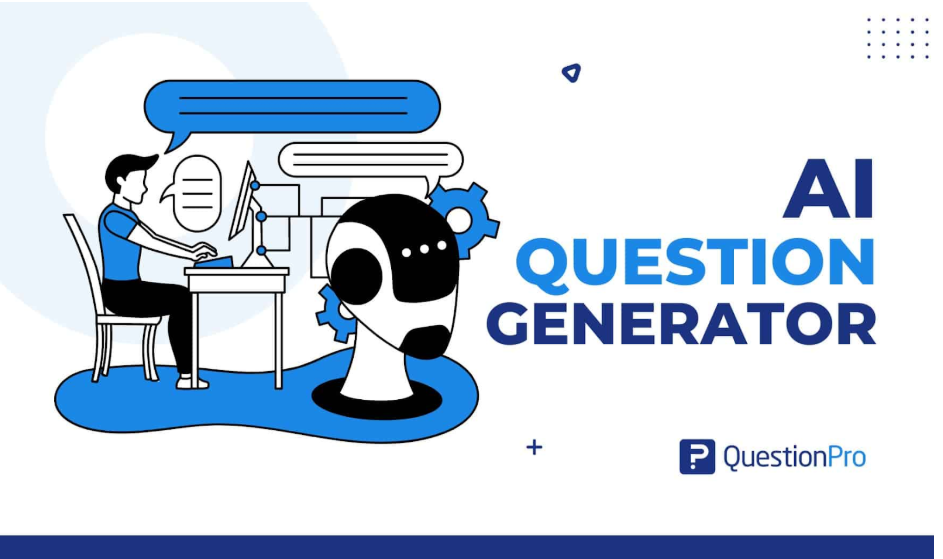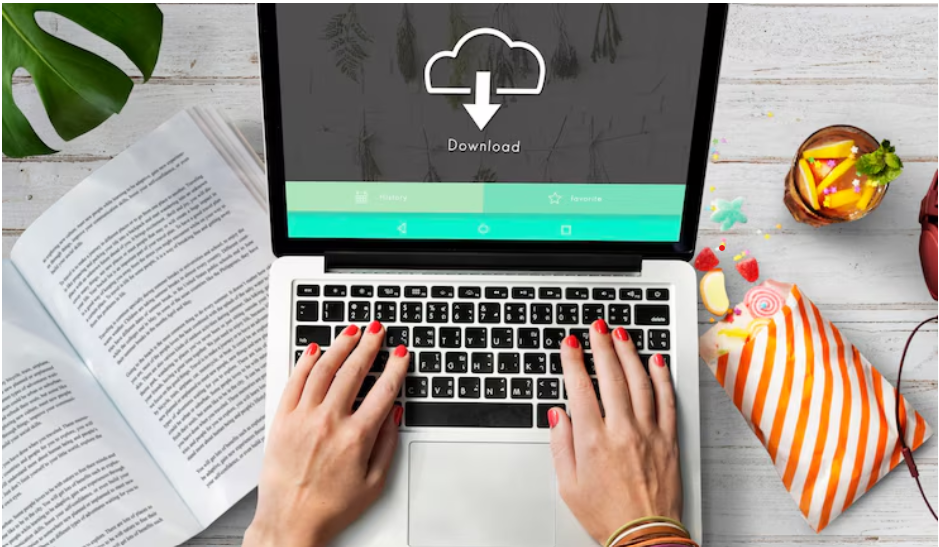Key Features
- Multiple Language Options: Translate your videos into a range of languages, including English, Spanish, Japanese, and Korean, to meet the needs of various international audiences.
- Seamless Upload and Translation: Easily upload your video files and select the target languages for translation, streamlining the localization process.
- Cultural Adaptation: Ensure your video content aligns with local cultures and market preferences, enhancing engagement and effectiveness.
- Efficient Workflow: Save time and resources by handling translation within the same platform, making it convenient to prepare your videos for global distribution.
User Guide
Step 1: Log in
Visit the VidAU website. Click on the profile icon in the top right corner to log in or sign up.
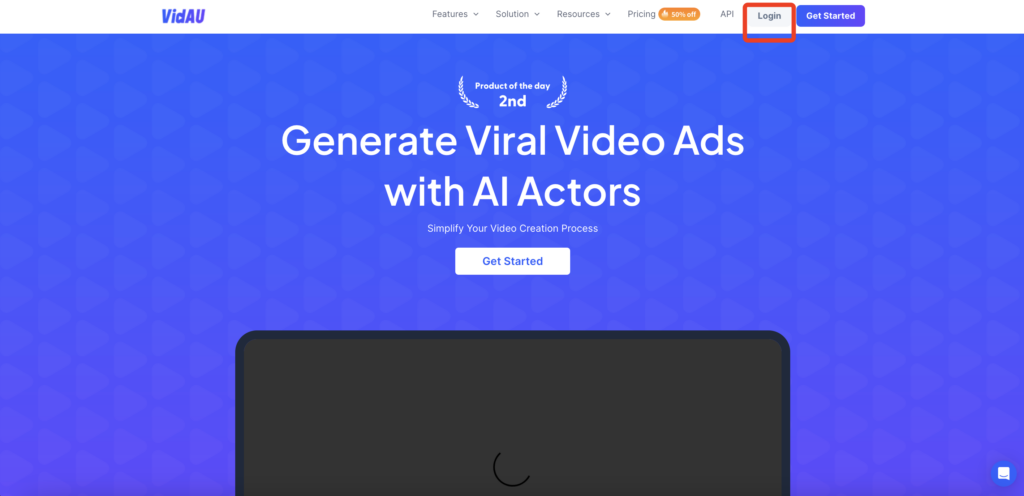
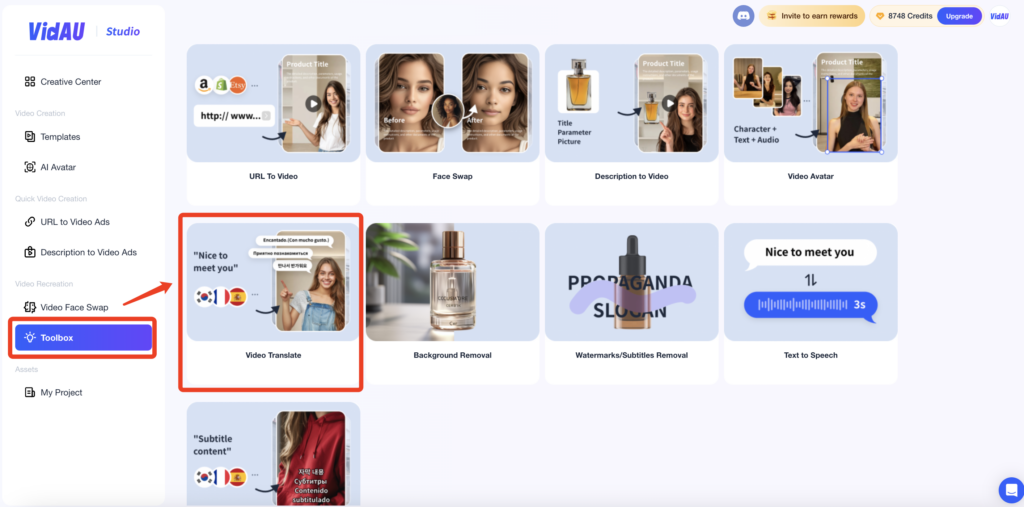
Step 2:Upload the Video
Click anywhere in the box to upload the video you want to translate.Please upload a video file in the format of mp4/mov/m3u8, with a duration of less than 6 minutes and a size of less than 400MB
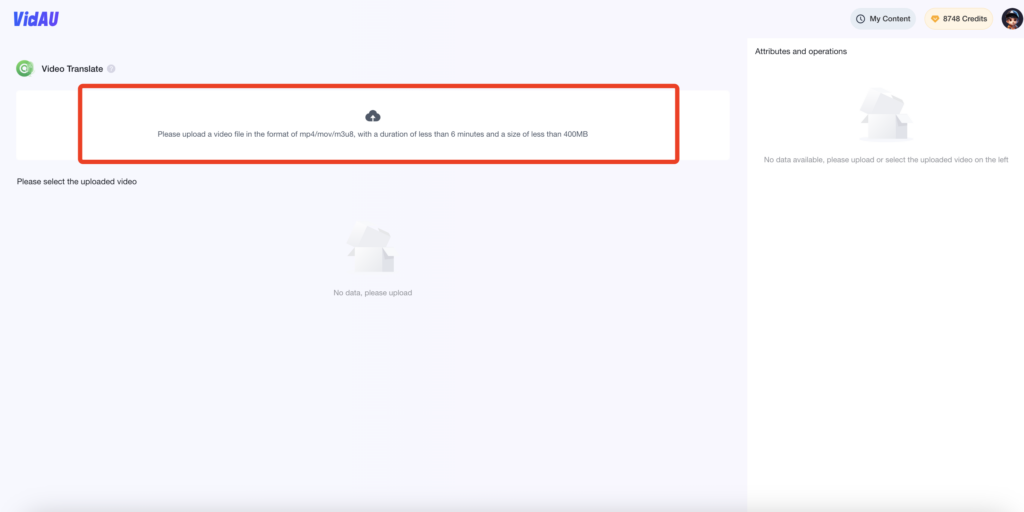
Click on the uploaded video and select the language you want to translate on the right hand side, then click “Generate Video”,the rendering process will consume 8 credits from the account
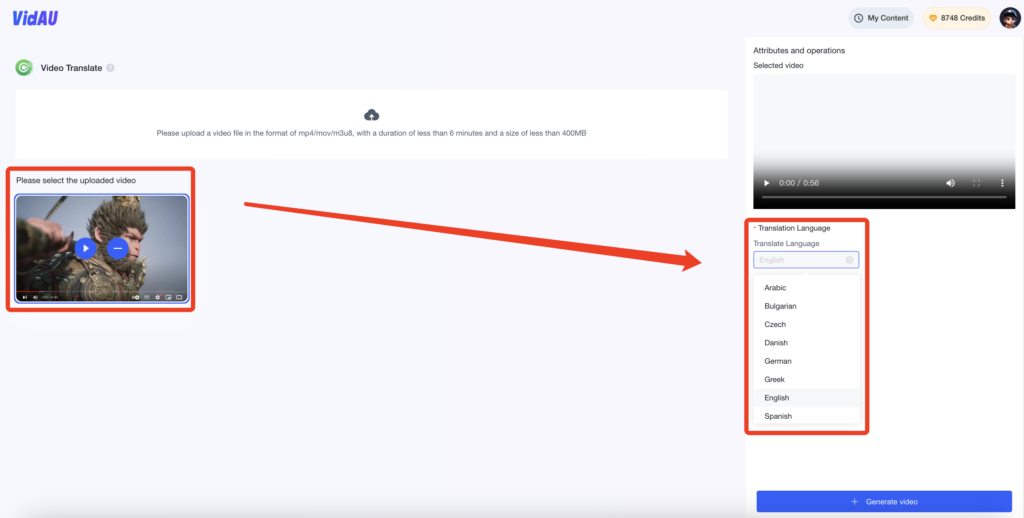
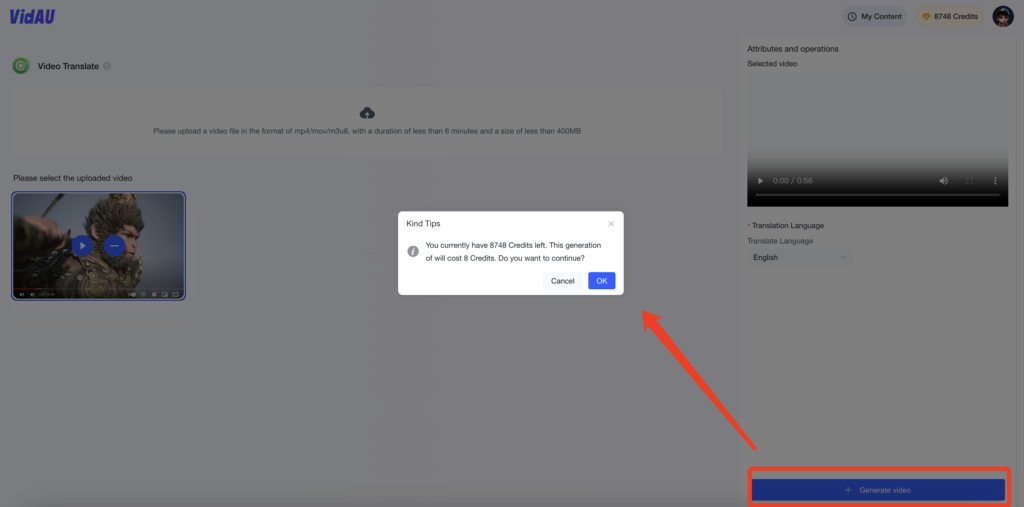
Step 3:Download the Video