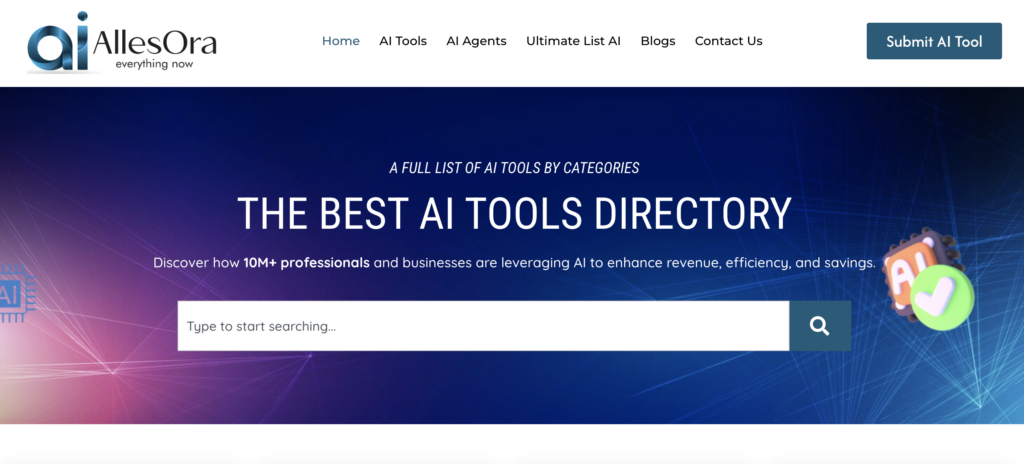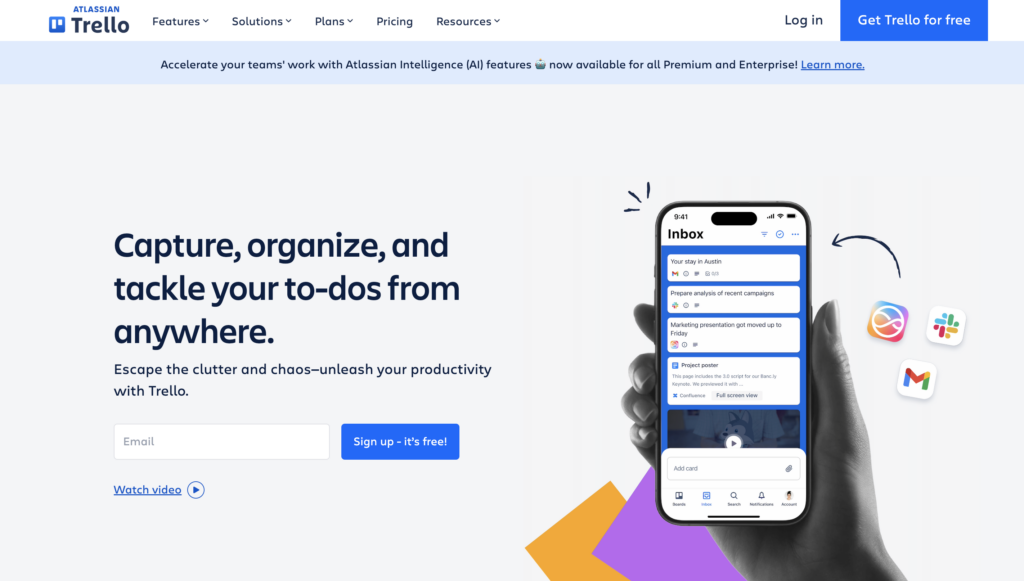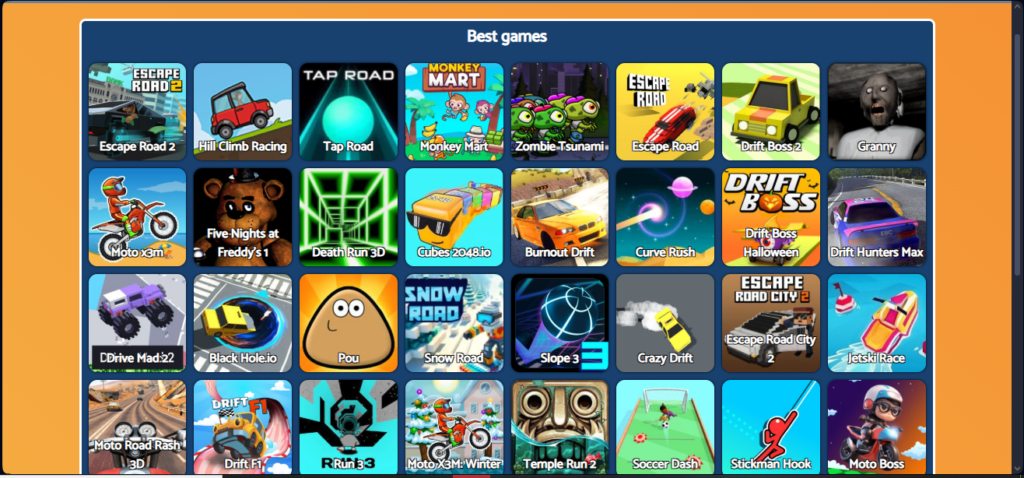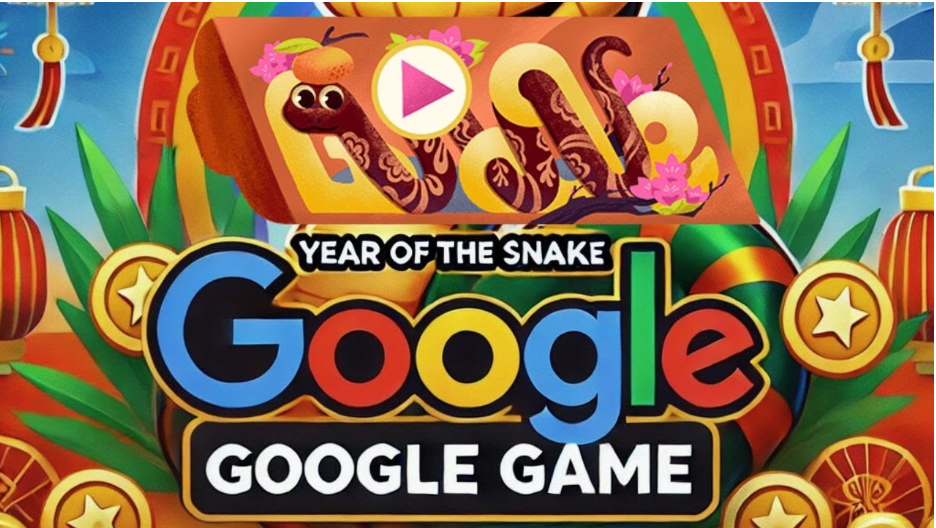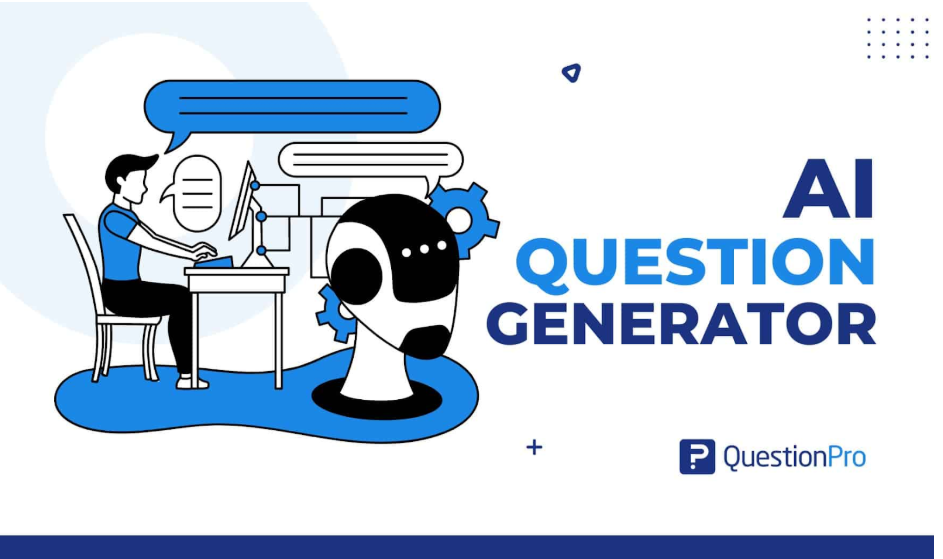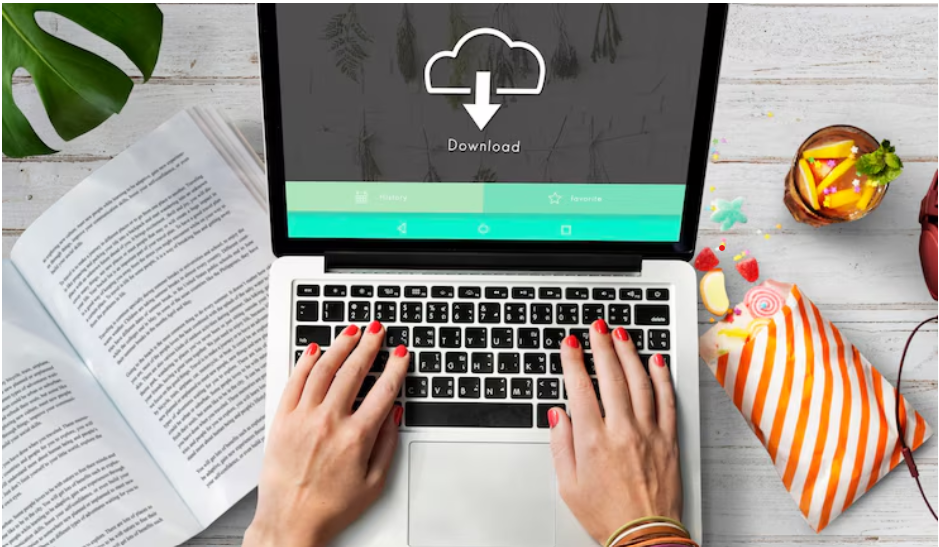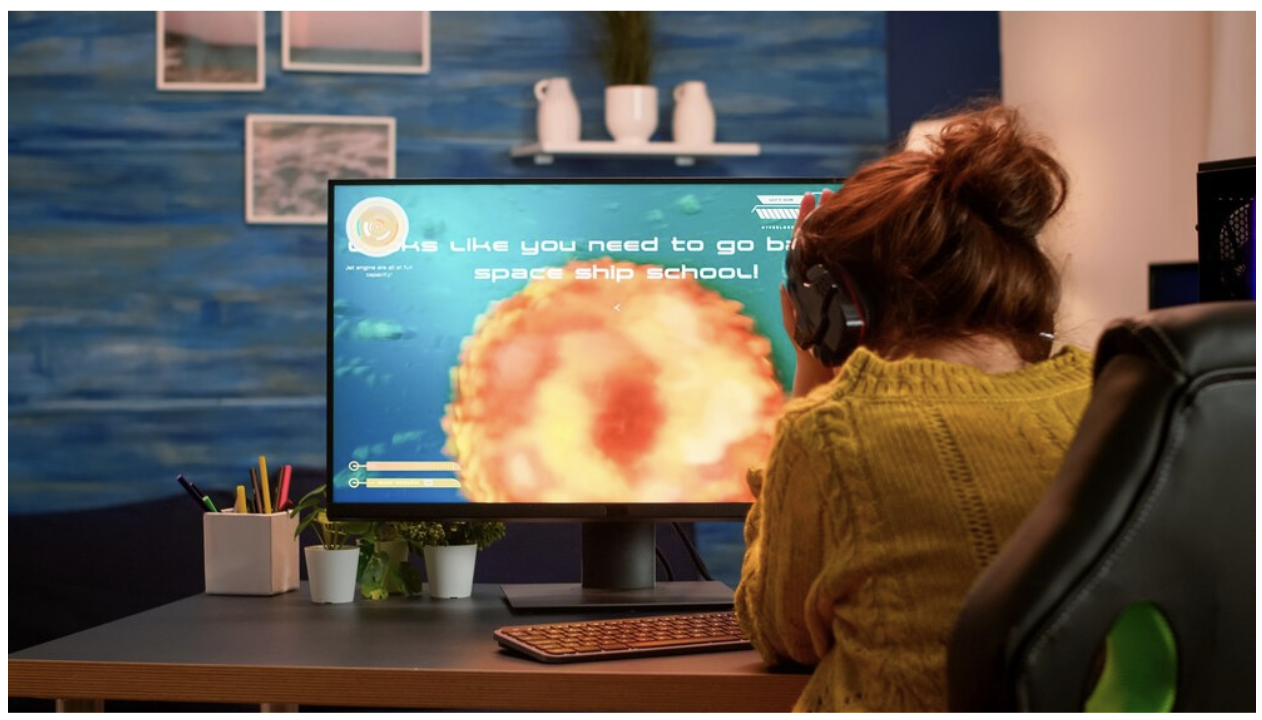
Tool 1: Lucas AI Video Creator Translate for Video Translation
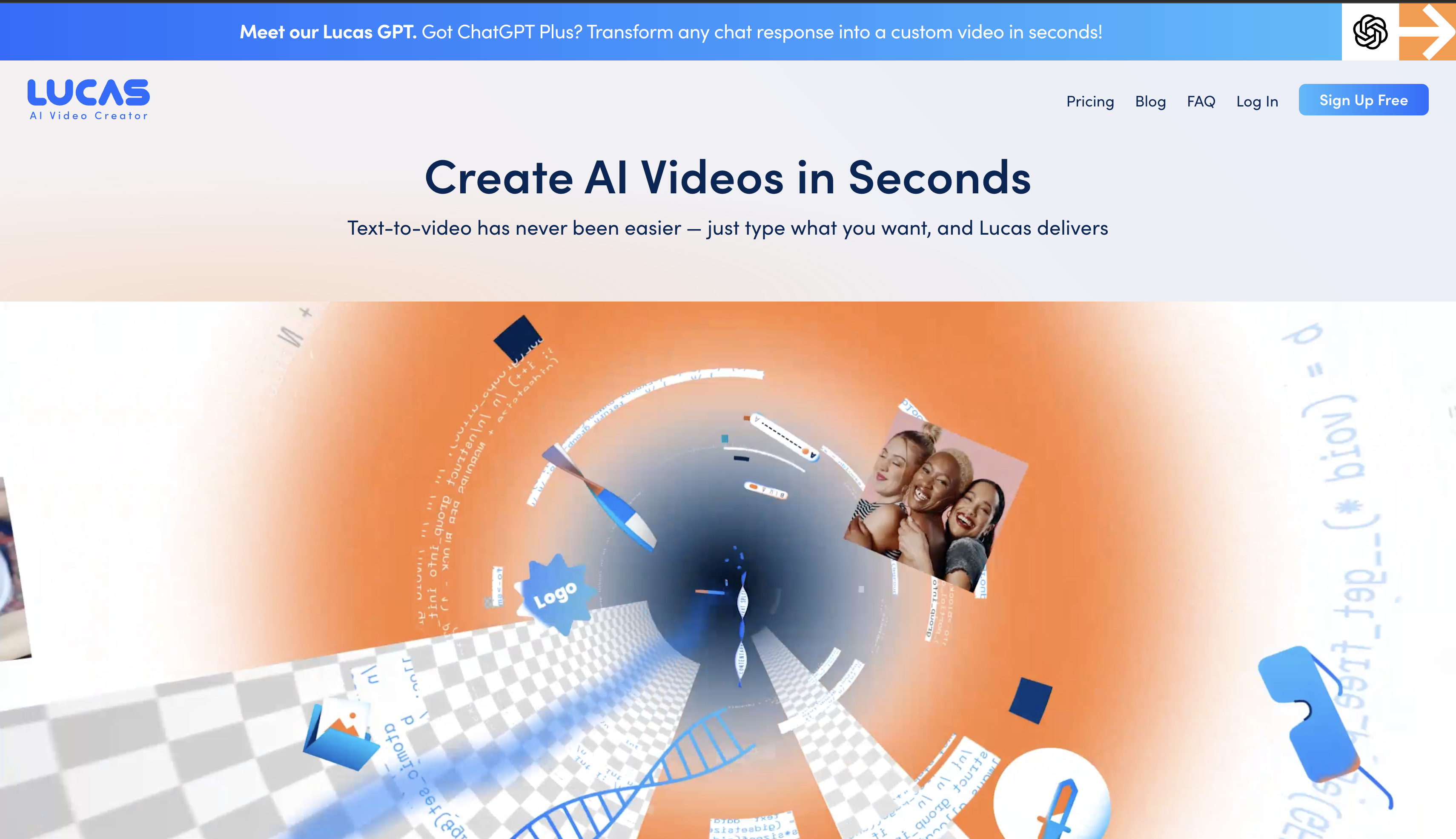
Lucas AI Video Creator offers an accessible, free AI text-to-video generator that’s perfect for beginners exploring AI video tools. Simply enter a prompt, and the AI transforms it into a video with relevant stock footage and background music, making it a great choice for quick, professional results without watermarks.
Let’s say you need a social media ad for a donut shop. Just type, “Create a social media ad for my donut shop offering 10% off,” and Lucas AI delivers a ready-to-use video. With easy editing features, you can adjust scenes, voiceovers, and colors to fit your brand’s style. This flexibility makes Lucas AI Video Creator one of the best free AI tools for converting text into videos quickly and effectively.
Tool 2: Virbo AI Generator: Innovative Text to Video AI without Watermark
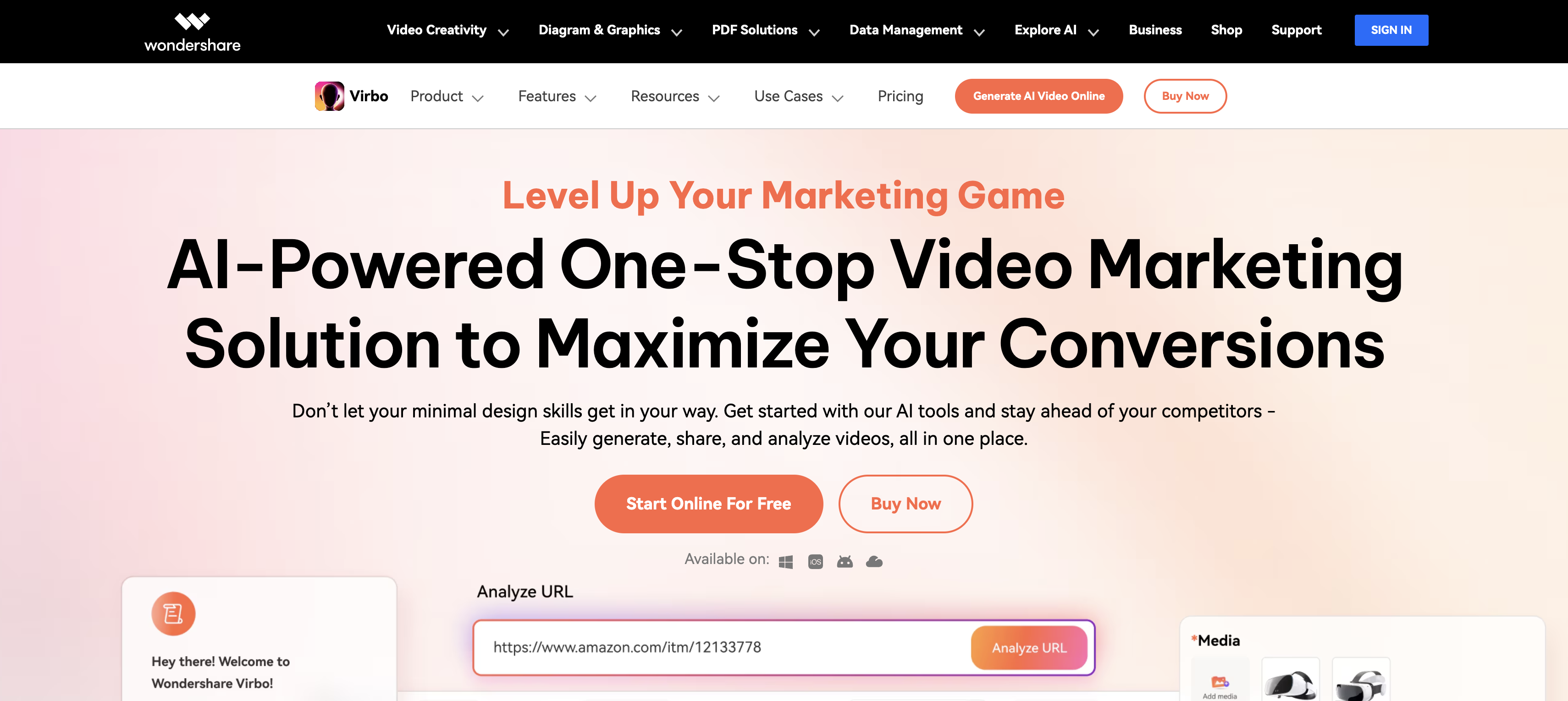
Tool 3: Wave.video
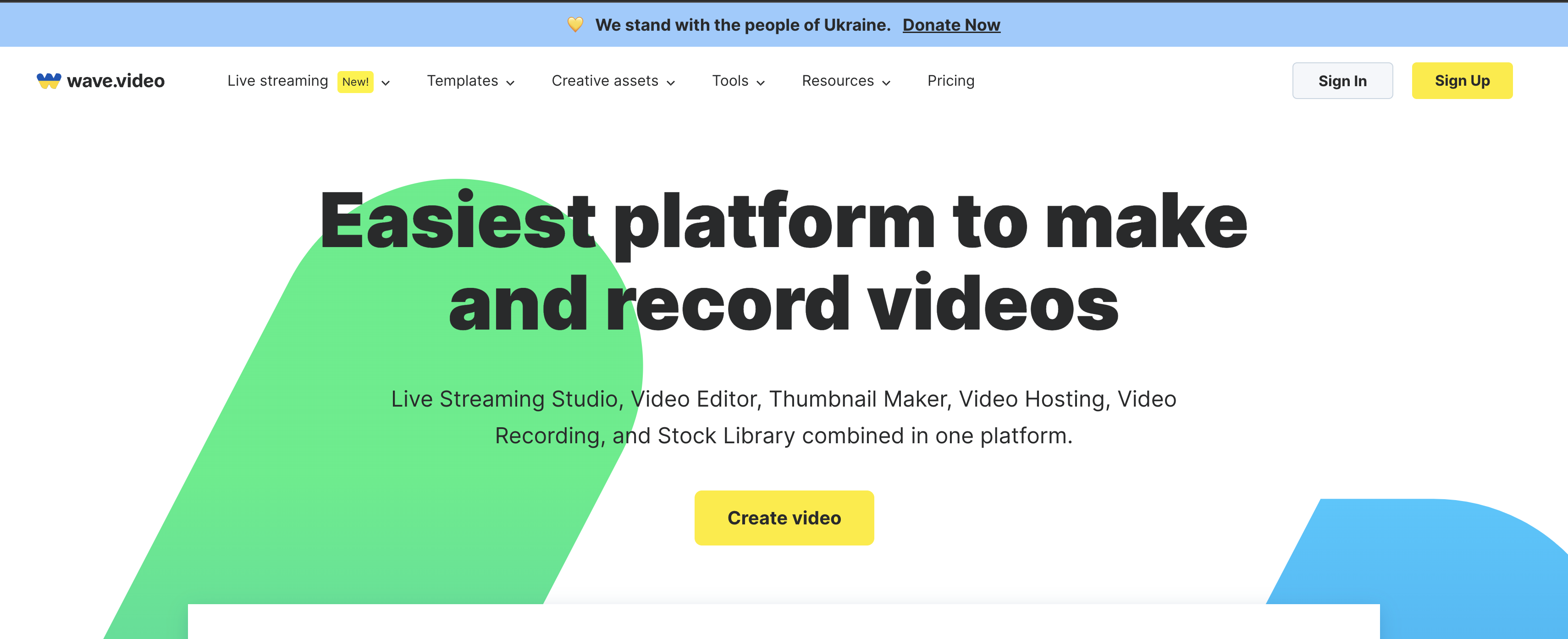
To get started, users can enter their text and select a format for their video. Wave.video allows for customization of each scene, enabling users to delete unwanted footage or add new visuals from its extensive library. The tool also supports various audio moods, making it easy to select the right background music for your content.
Tool 4: Lumen5
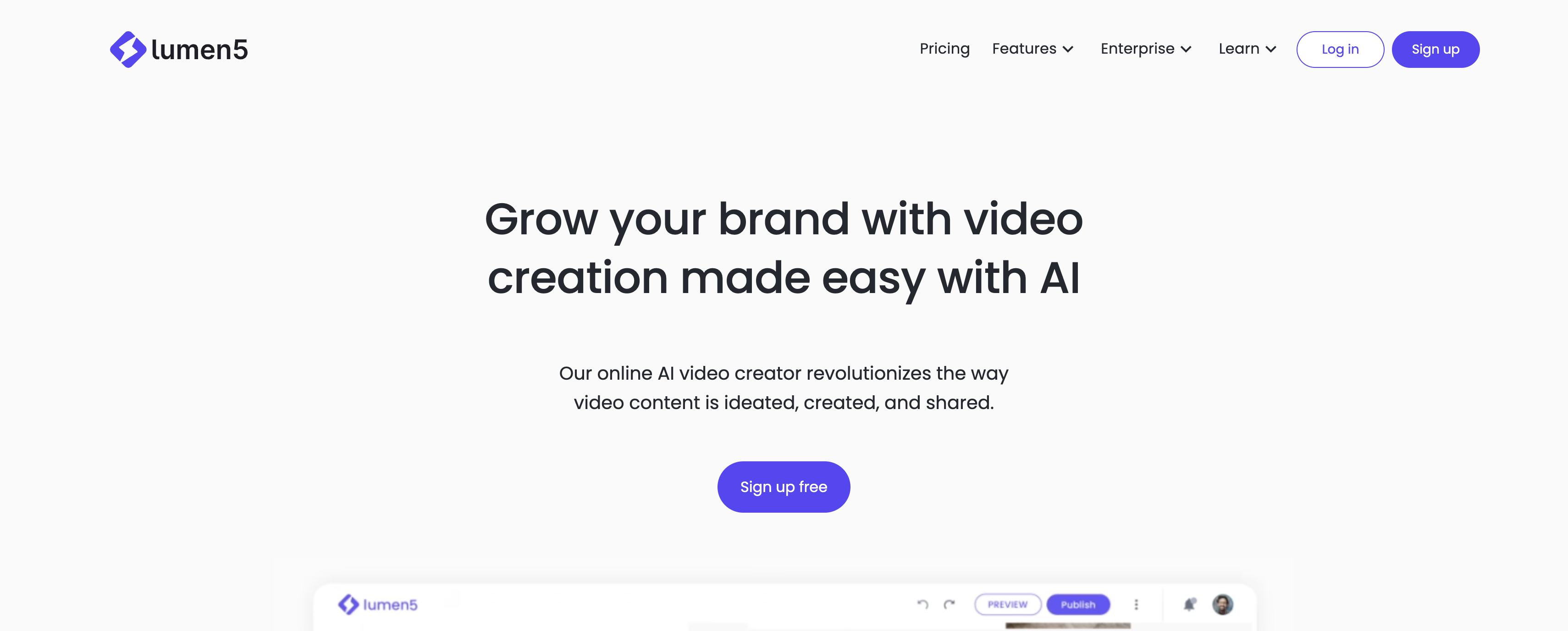
Lumen5 is a popular choice in text-to-video tools, especially among corporate users. It offers a free community plan, though it comes with some limits like watermarked videos and a 720p resolution cap.
Create With Text To Video AI Generator
Creating videos with Lumen5 is easy and intuitive. Start by choosing from a range of professional templates, then either paste a URL or input your script manually. The AI can even summarize your script to streamline the process. Once your video is ready, customize each scene, add new media, and select background music from their library. Plus, the platform ensures consistent branding throughout. Just note that the free version includes a credit scene promoting Lumen5 at the end.
Tool 5: InVideo
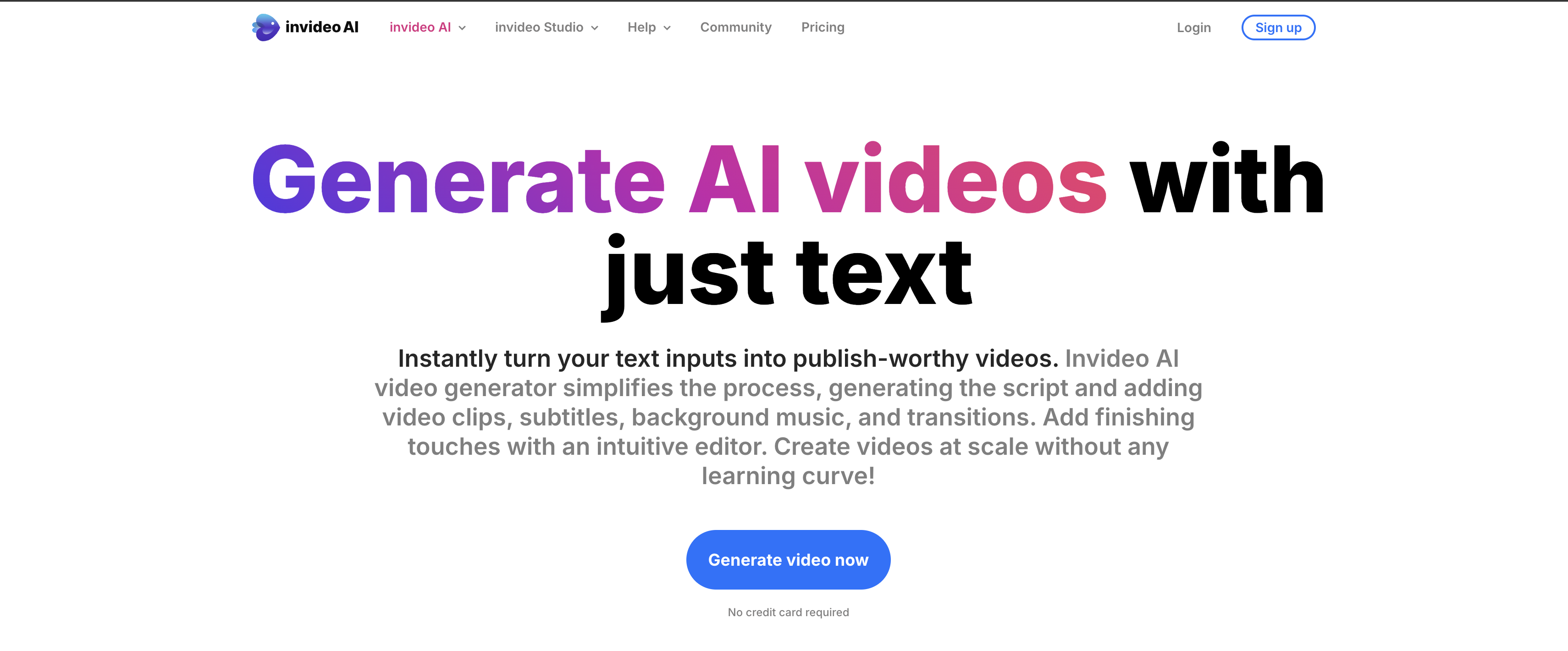
InVideo is a robust tool for converting text into videos, offering blog-to-video capabilities and AI-powered voiceovers. While the free version includes a watermark on downloads, it allows you to input text and break it into scenes easily. With a library of stock videos and images, swapping visuals is straightforward, and the Canva-like interface makes it user-friendly.
In addition, InVideo supports team collaboration, enabling members to leave time-coded comments for edits, making it perfect for client projects or larger productions.
Comparison Between Text to AI and AI Video to Text Generator
| Text-to-Video AI Generators | Video-to-Text AI Generators | |
|---|---|---|
| Purpose | Convert written text into engaging video content. | Convert spoken content in videos into written text. |
| How it Works | Users input text (a script, blog post, or prompt), and the AI generates a video with visuals, music, and sometimes voiceovers. Many tools offer templates, stock footage, and customization options. | Users upload a video, and the AI transcribes the audio into text. Some tools support translation, editing, and exporting of transcriptions. |
| Common Uses | Social media videos, promotional content, educational videos, ads. | Subtitles, captions, content repurposing, accessibility, and indexing video content. |
| Example Tools | Lumen5, InVideo, Renderforest, Virbo. | Descript, Otter.ai, Trint. |
| Key Benefits | Quick and cost-effective for creating videos without a full production setup, with the ability to easily add branding and visual consistency. | Helps improve accessibility, searchability, and engagement by enabling text-based features like captions, summaries, and written content extraction. |
In short, text-to-video tools are for creating videos from written content, ideal for visual storytelling, while video-to-text tools are for transcribing videos into text, enhancing accessibility and searchability. Many content creators use both types together to repurpose content across formats.
Why VidAU Stands Out as a Leading AI Text to Video Generator
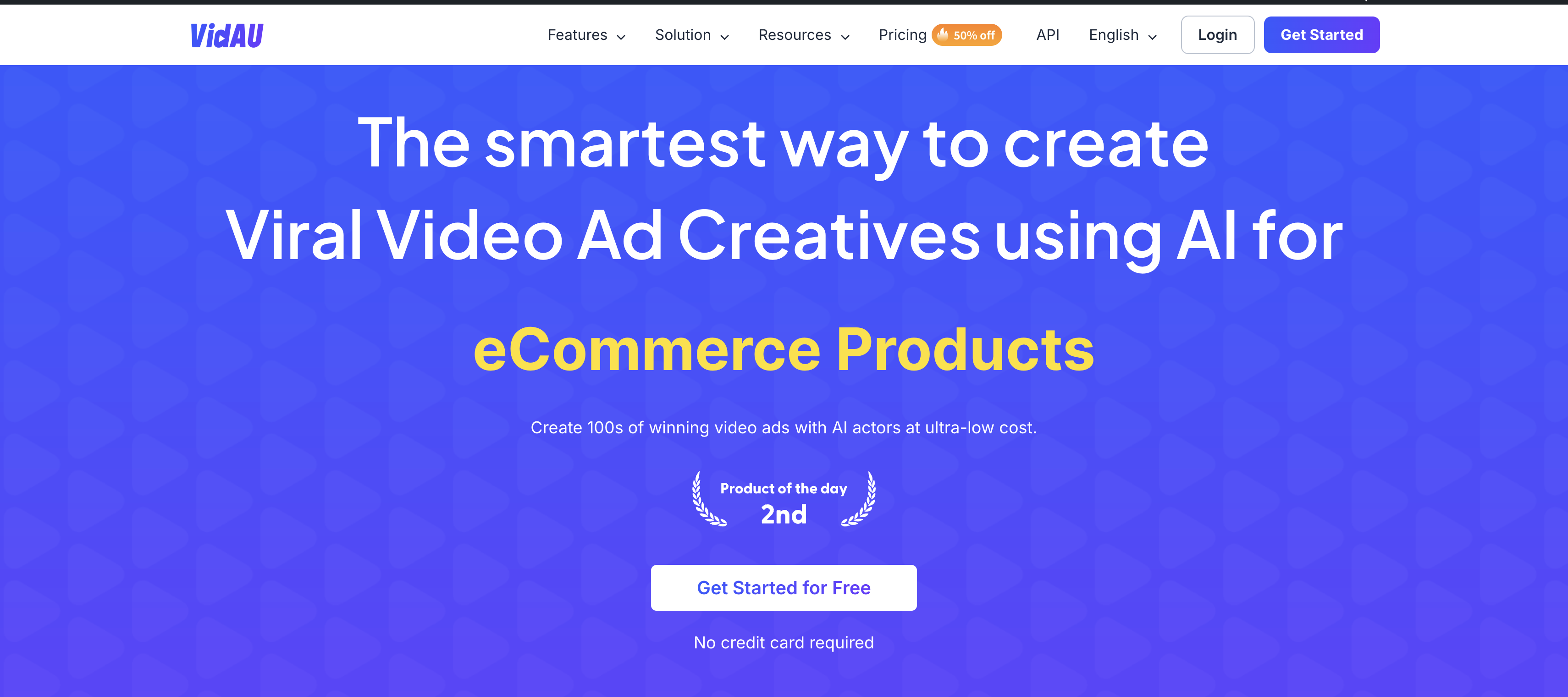
VidAU excels as a top AI text-to-video generator due to its easy to use interface, quality templates, and advanced customization options, allowing users to create polished, engaging videos with ease. Its features, like voiceovers and visual suggestions, streamline the process and add a professional touch without requiring extensive manual input. VidAU’s flexible pricing plans, watermark-free downloads in paid versions, and strong customer support make it accessible for individuals and businesses alike. These elements make VidAU an ideal choice for anyone looking to turn text into compelling video content.
Steps on How to Turn Text to Video with VidAU
Step 1: Sign Up or Log In
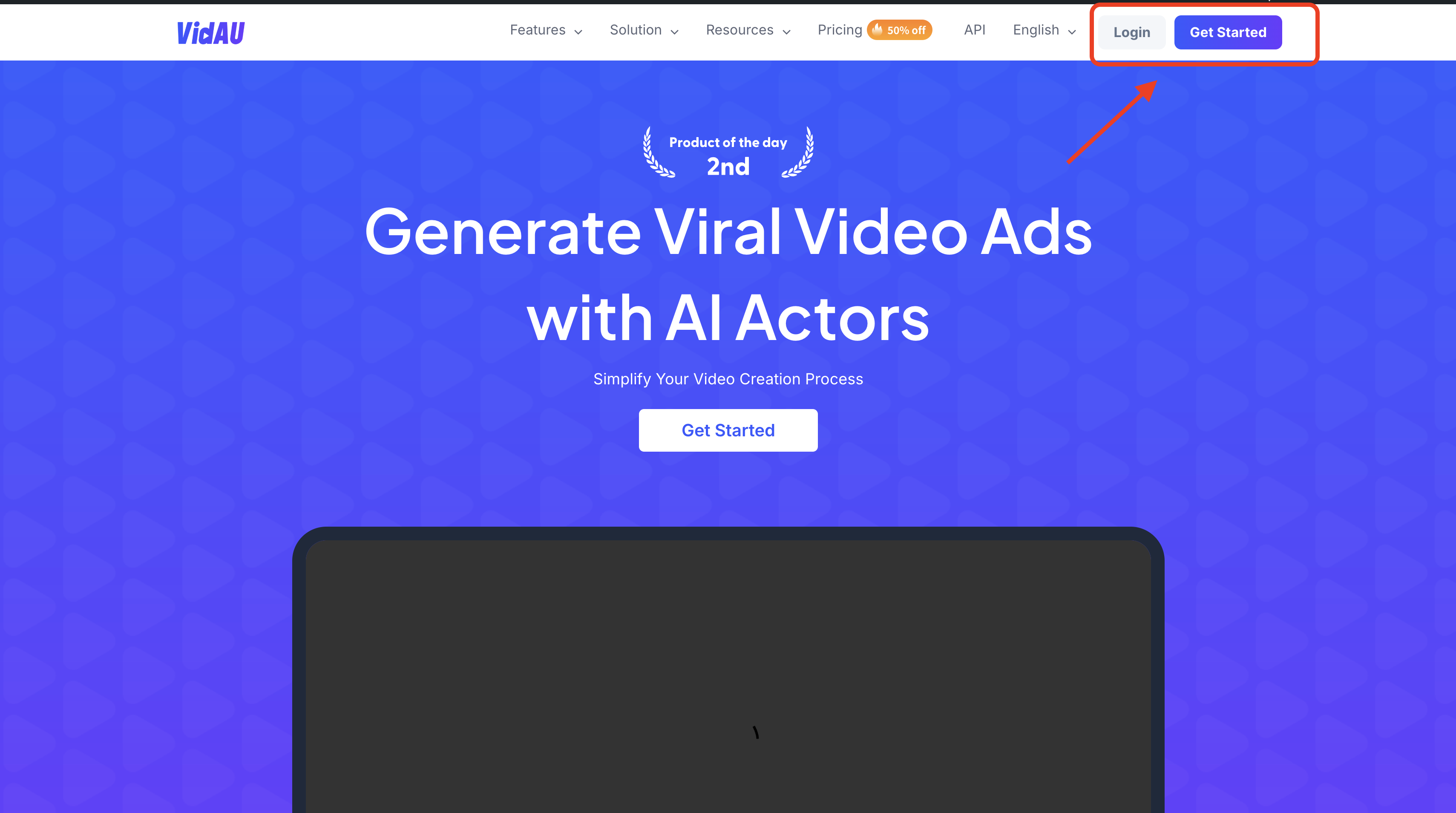
Step 2: Navigate the description to Video Bar
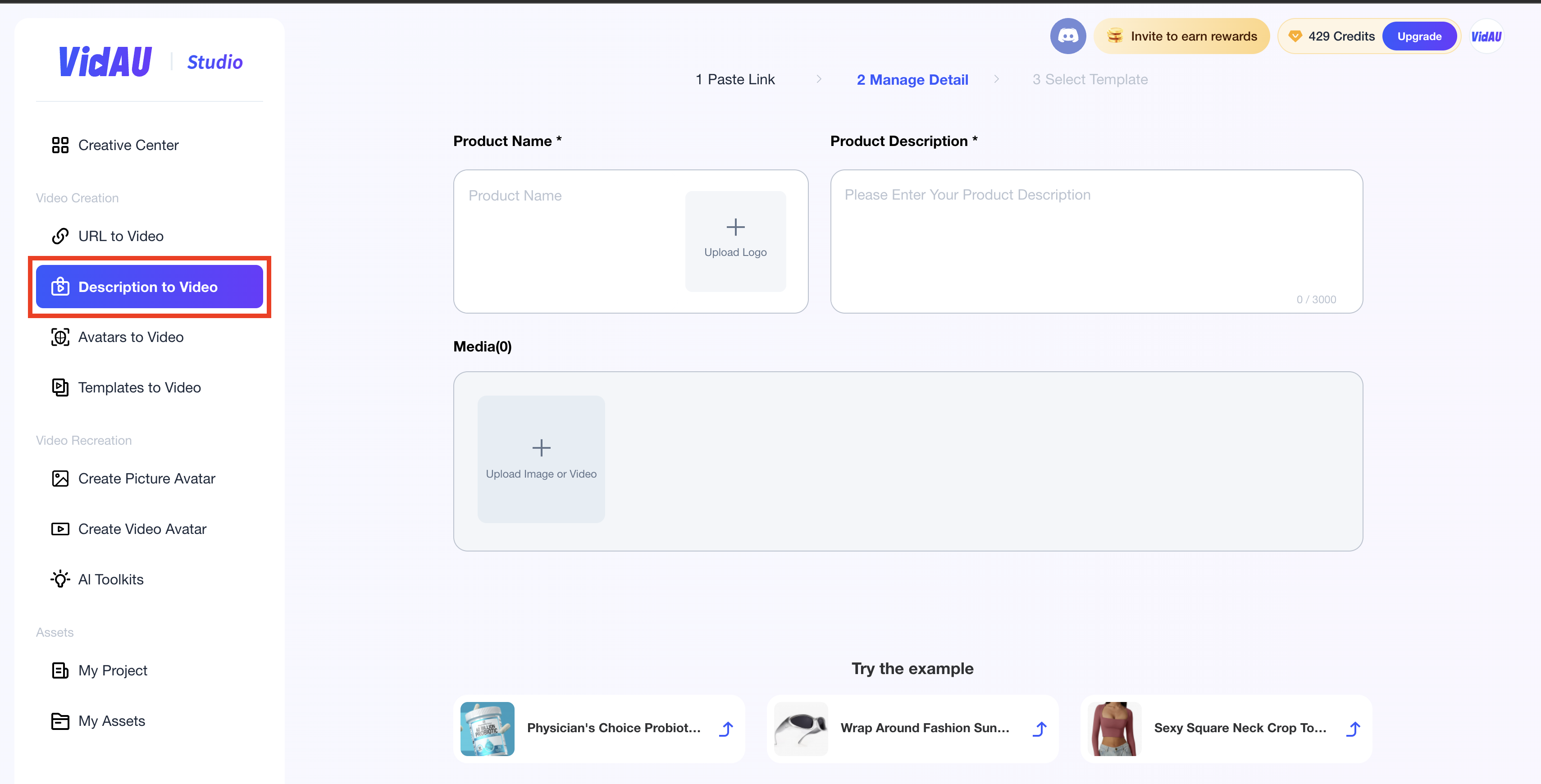
Once logged in, locate the “Description to Video” bar on the main dashboard and click on it to start creating your video.
Step 3: Add Product Name, Description and Media
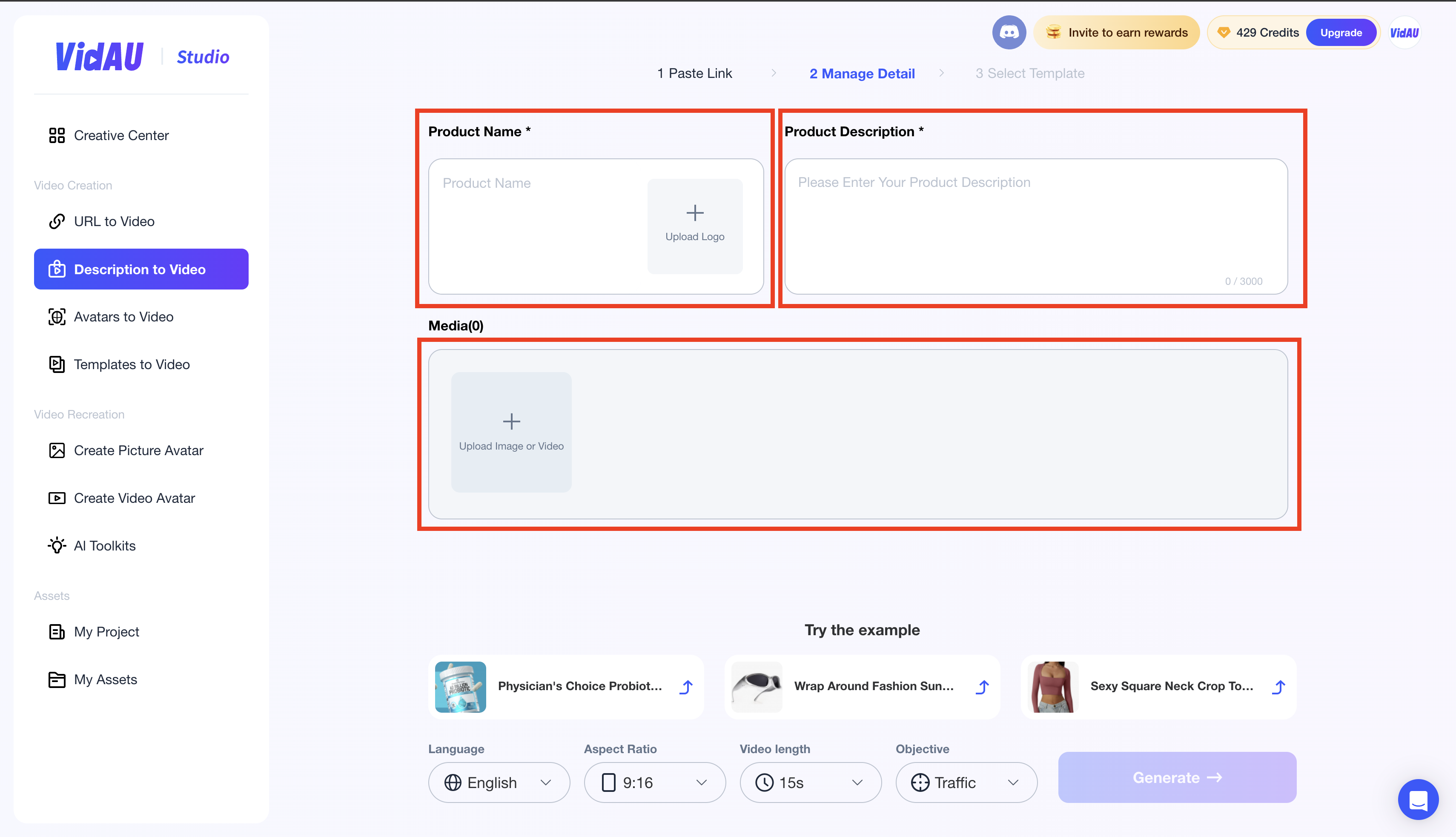
After selecting “Description to Video,” add your product’s name, a brief description, and upload any relevant pictures. This helps VidAU’s AI customize the visuals and content to better highlight your product.
Step 4: Generate to Create Sript Template
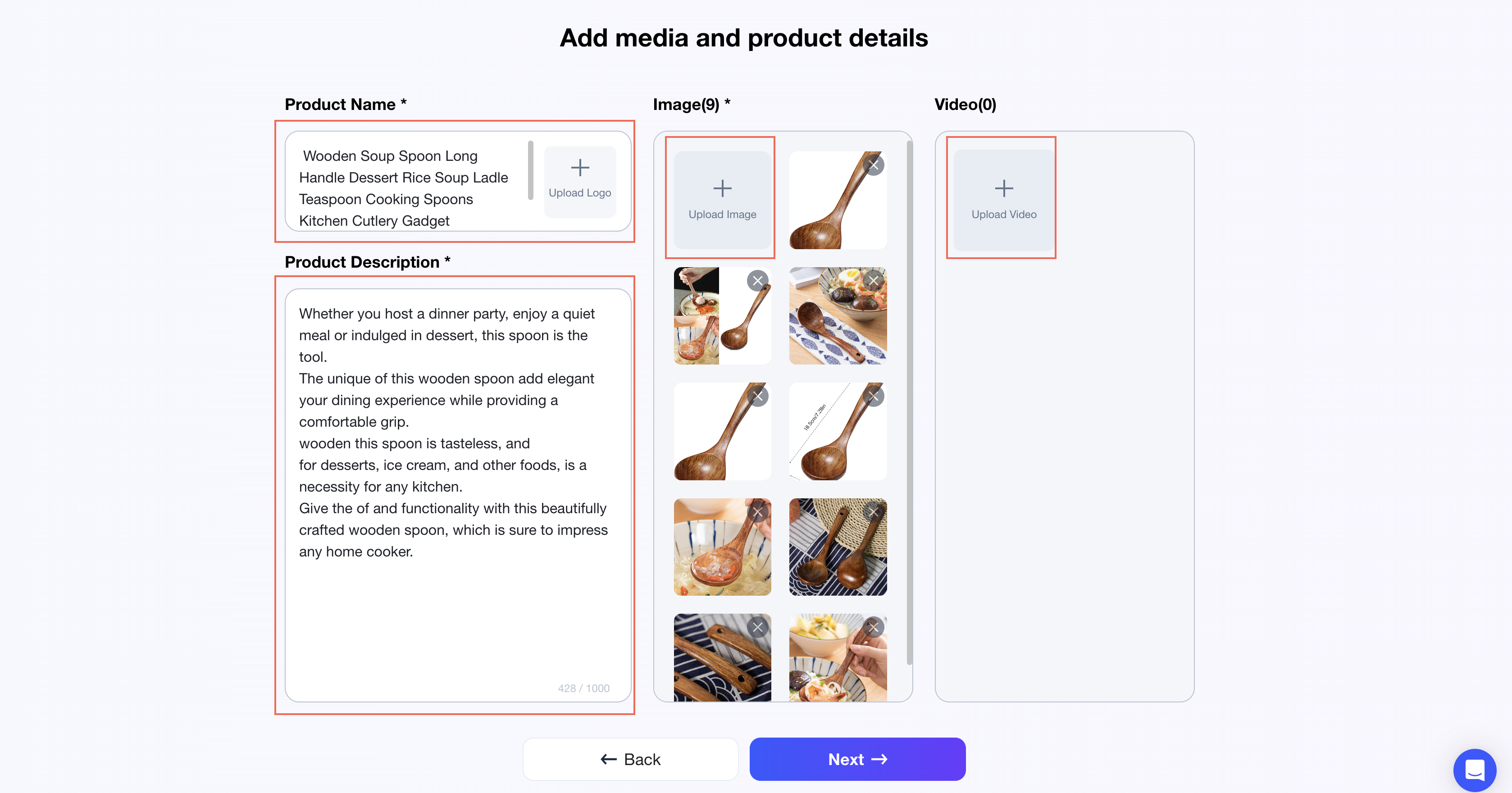
Click on “Generate” so VidAU can combine all the information you’ve provided to create a range of text templates. Review and edit the options, and choose the one that best fits your vision for the video.
Step 5: Render, Download and Share
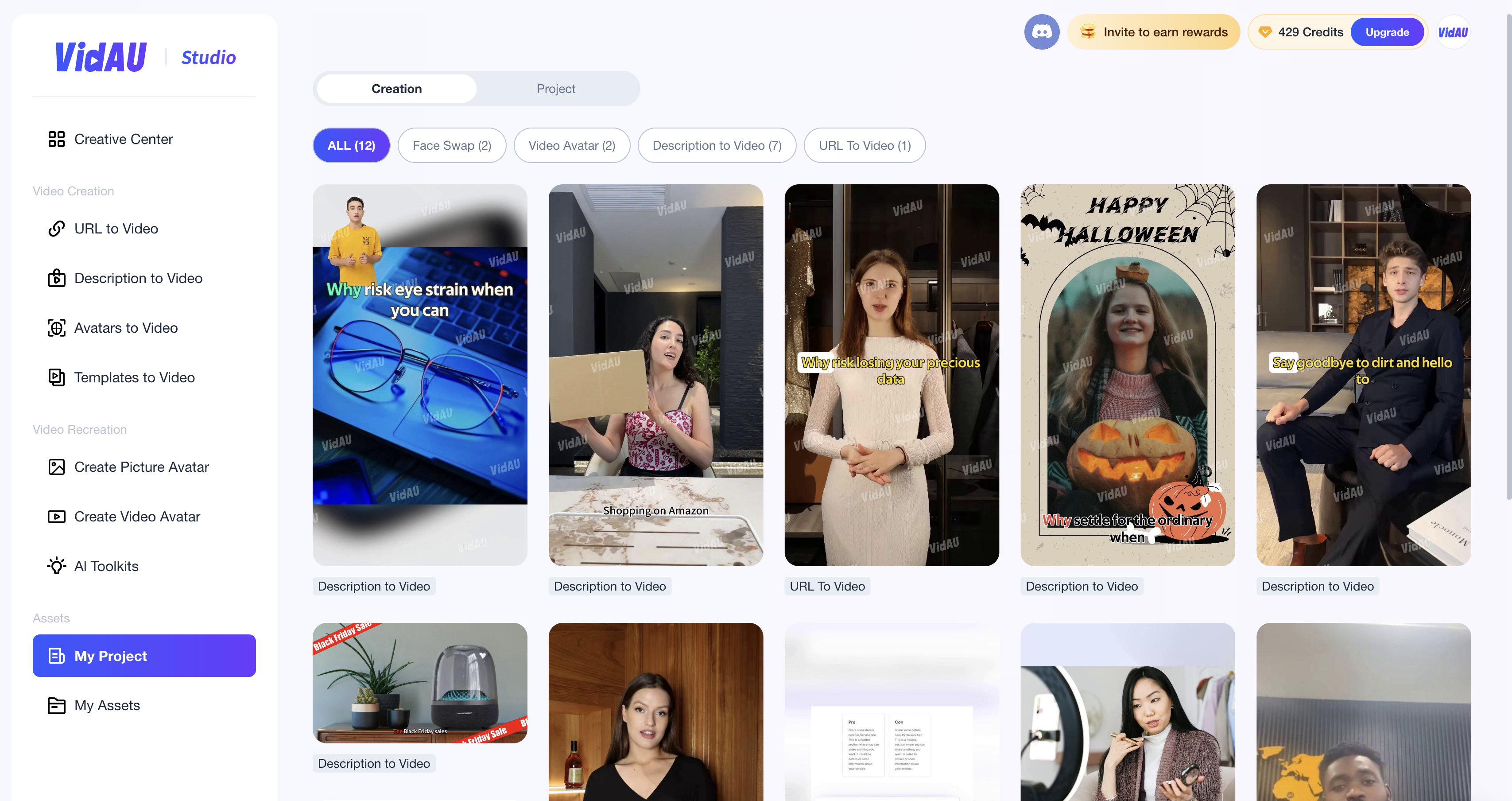
When you’re satisfied with the script, click on “Render” to start the final video generation process. Once it’s complete, you can download your video and share it across all your social media platforms.