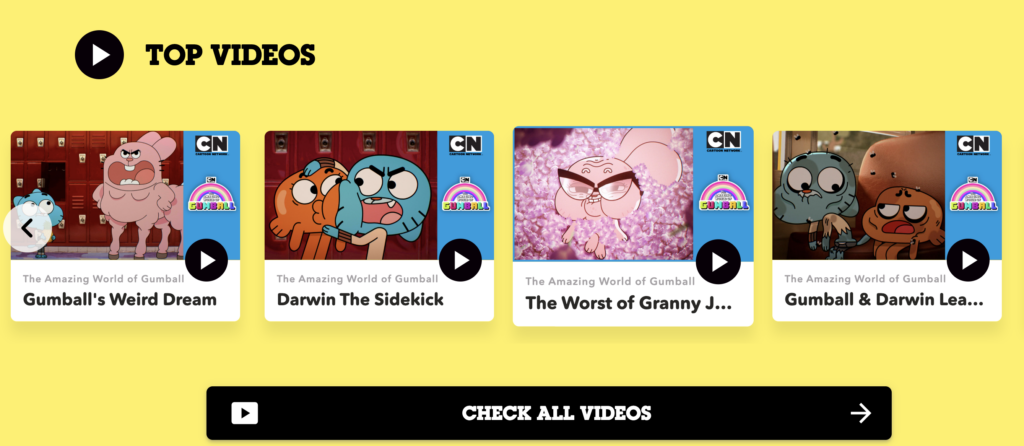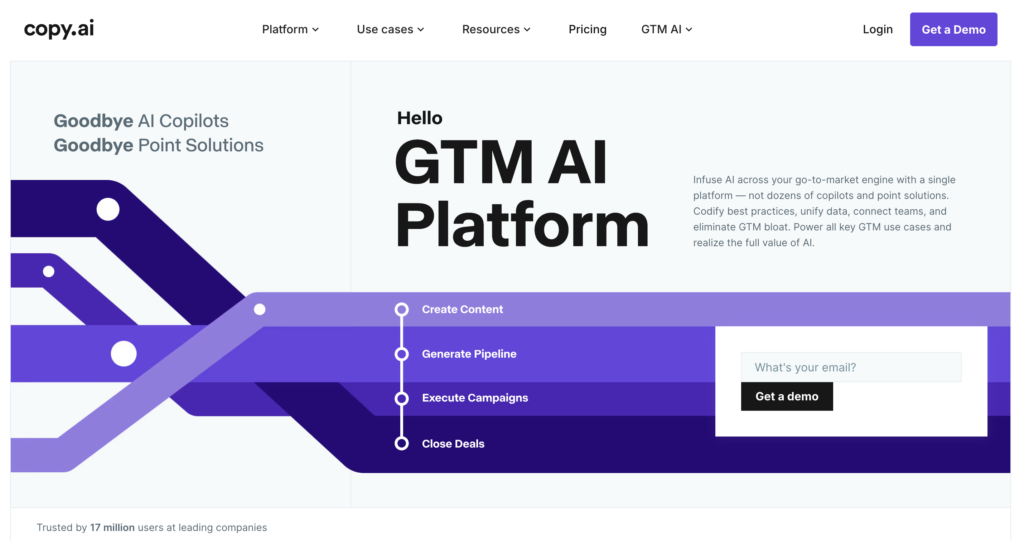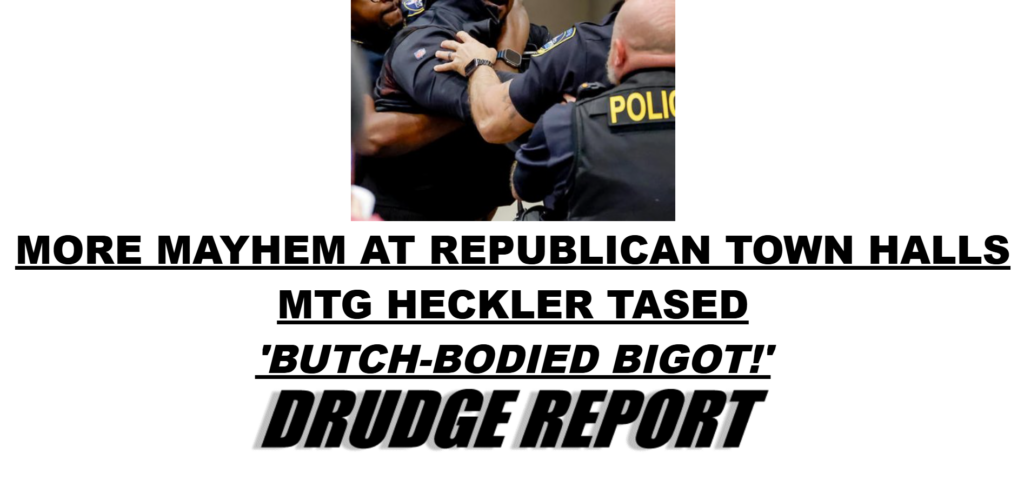YouTube Download Audio: Why It Matters

- Offline Convenience
Having an offline library of essential tracks or talks ensures that travel, poor network coverage, or limited data plans don’t keep you away from your audio content. - Data Conservation
Streaming can deplete your data allowance. Downloading your favorite music or discussions in advance helps you save on monthly mobile data. - Focus on the Audio
For those who struggle with distractions, removing the video element can lead to deeper concentration on the speaker or musical nuances. - Portable Playlist
- From workouts to studying sessions, a portable playlist of downloaded audio—be it lectures, motivational speeches, or music—ensures that you have quick access to your chosen content anytime.
How to Download Audio From YouTube: Key Methods

1. Using Web-Based Converters
Step-by-Step Guide
- Copy the Video Link: Go to YouTube, open the desired video, and copy its URL from the address bar.
- Go to a Converter Site: A simple web search yields multiple free online video-to-audio converters.
- Paste and Convert: Insert the URL into the provided field, choose the audio format (e.g., MP3), and click “Convert.”
- Download File: After processing, the site usually provides a download link. Click to save the MP3 file to your device.
- No need to install software.
- Works on various devices (mobile, desktop, tablet).
Drawbacks
Many free sites are ad-supported and may contain pop-ups.
2. Dedicated Desktop Software
Applications designed for video/audio downloads can be more robust and reliable for larger or high-quality files. Such software might allow for multiple downloads at once and give you the option to fine-tune the audio bit rate.
Features to Look For
- Batch Downloads: Ability to queue multiple YouTube links.
- Quality Settings: Options to select bit rate (128kbps, 256kbps, etc.).
- File Management: Save files automatically in designated folders.
3. Mobile Apps
Smartphones have made it easier than ever to achieve a YouTube audio download on the go. Android platforms often support a variety of YouTube download audio apps, while iOS users may need to explore App Store guidelines or alternative methods due to more stringent restrictions.
Tips for Mobile Downloads
- App Safety: Verify apps’ credibility through reviews and official websites.
- File Format: Decide on MP3 or other audio formats for compatibility.
- Data Usage: Opt for Wi-Fi to avoid using large amounts of mobile data during the download.
4. Browser Extensions
Browser extensions or add-ons can simplify the process of YouTube download audio. These tools integrate directly into Chrome, Firefox, or other browsers, placing a download button near the video itself. While convenient, some browsers may impose restrictions due to YouTube’s policies.
Pros: Minimal extra steps required.
Cons: Extension compatibility can break after browser updates; not all are trustworthy.
Download YouTube Video Audio: Safeguarding Quality

Download YouTube video audio while keeping sound quality high can be tricky. Many tools compress files heavily, potentially distorting music or spoken content. Here’s how to retain high fidelity:
- Choose High-Quality Video Sources
A video uploaded at 1080p or higher resolution often contains better audio encoding, leading to superior MP3 or AAC conversions. - Select an Appropriate Bit Rate
Bit rates of 128kbps might suffice for casual listening, but audiophiles may want 256kbps or 320kbps for richer sound.
Pick Trusted Tools
Not all converters are created equal. Tools known for delivering uncorrupted, high-quality outputs help preserve clarity.
Download YouTube Video as Audio Safely and Ethically

Download YouTube video as audio responsibly by understanding the ethical and legal nuances:
1. Check Usage Rights
Creators often upload content protected by copyright. While some content is fair game due to Creative Commons or public domain licensing, always review the terms. Downloading strictly copyrighted material without permission may infringe on the creator’s rights.
2. Limit Personal Use
Many content owners offer free downloads to keep fans engaged, but some might only allow streaming. To stay on the safe side, limit your offline usage to personal or educational purposes. Seek permission if you plan to redistribute or edit the audio publicly.
3. Be Wary of Third-Party Sites
Not all downloaders are safe. Malware or ad-laden platforms can slip into your system. Stick to reputable sites and software, keep your antivirus updated, and read user reviews before installing anything.
How to Download a YouTube Audio to PC: Detailed Steps

For those who wish to learn how to download a YouTube audio to PC, there’s a straightforward process. Having audio files on your computer allows easy transfer to smartphones, music libraries, and external drives.
Step 1: Choose a Downloader
Pick a trusted software, such as 4K Video Downloader, VidAU, or a similarly reputable platform. Make sure you download from the official website to avoid bundled malware.
Step 2: Install and Launch
Run the installer, following the prompts to complete the setup. Launch the software once installed.
Step 3: Copy the YouTube Video URL
Head over to YouTube, copy the desired video link from the address bar, and return to the downloader.
Step 4: Paste the Link
Most software has a “Paste Link” button. Click it, and the downloader will analyze the link.
Step 5: Select “Audio” Only
After analysis, the software typically presents audio and video format options. Choose “Audio” or “Extract Audio” and select your preferred format—often MP3.
Step 6: Pick Quality Settings
High bit rates translate to better audio fidelity but result in larger file sizes. Decide on 128kbps, 192kbps, or 320kbps based on your preferences and available storage.
Step 7: Convert and Save
Initiate the download, then wait as the software processes the request. Once done, find your newly saved audio file in the designated folder.
Best Practices for a Successful YouTube Audio Download

- Mind Your Storage
Storing high-bitrate MP3 files can accumulate large files quickly. Regularly manage and organize your audio folders. - Stay Updated
Download software developers frequently update their tools to fix bugs or align with YouTube policy changes. Keep your app up to date for seamless downloads. - Observe Copyright
Always confirm you have permission, especially if you plan to share the audio with others. - Backup Your Library
Hard drives fail; memory cards get lost. Preserve your audio collection by maintaining backup copies on a secondary drive or cloud service. - Label Your Files
- Use clear names and tag MP3 metadata properly. This ensures you can quickly search and identify specific files within your music library.
Expanding Your Audio Experience

- Audio Editing: Want to clip certain parts of the track or merge multiple files? Free programs like Audacity let you edit, add effects, and export audio in different formats.
- Music Library Organization: Tools such as iTunes or MusicBee assist you with categorizing, tagging, and creating playlists.
- Podcasts and Lectures: Educational channels on YouTube often host full lectures or podcasts. Building a curated offline collection can help with language learning, exam preparation, or skill development.
Troubleshooting Common Download Issues

1. No Sound After the Download
Corrupted files or partial downloads can lead to silent or incomplete audio. Re-downloading the file or using a different tool often resolves this.
2. Audio and Video Out of Sync
If you choose to download an entire video in some tools and then convert it, it’s possible the synchronization might fail. Using a direct “Extract Audio” option can circumvent this issue.
3. Tool Crashes or Freezes
Some free applications occasionally freeze when handling large playlists or high-quality files. Closing and reopening the software or opting for a premium tool with better support can help.
4. Download Limitations
Web-based services can sometimes impose daily limits. Switching to dedicated desktop software or other web-based services can address these restrictions.