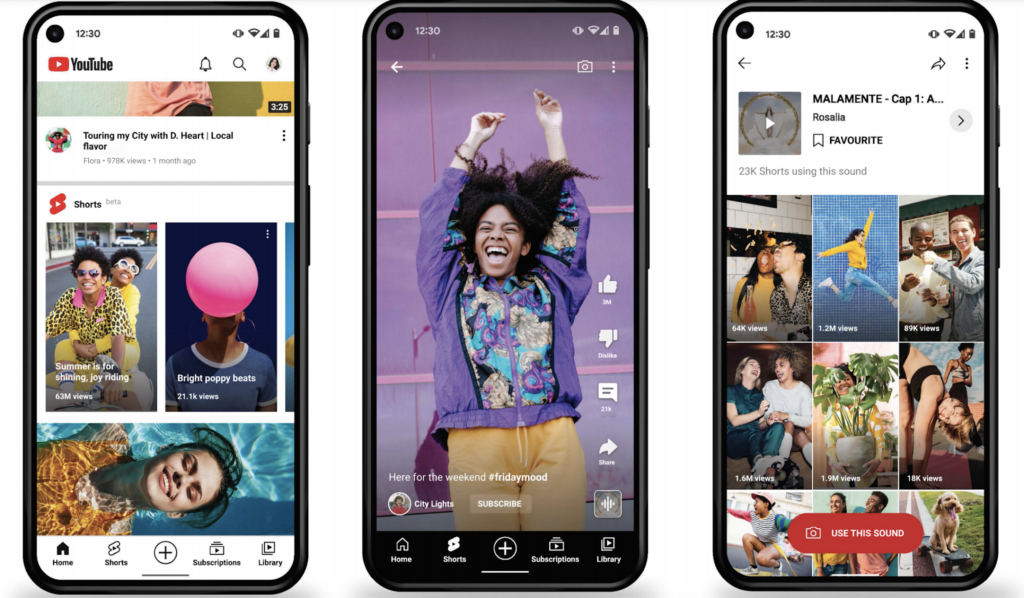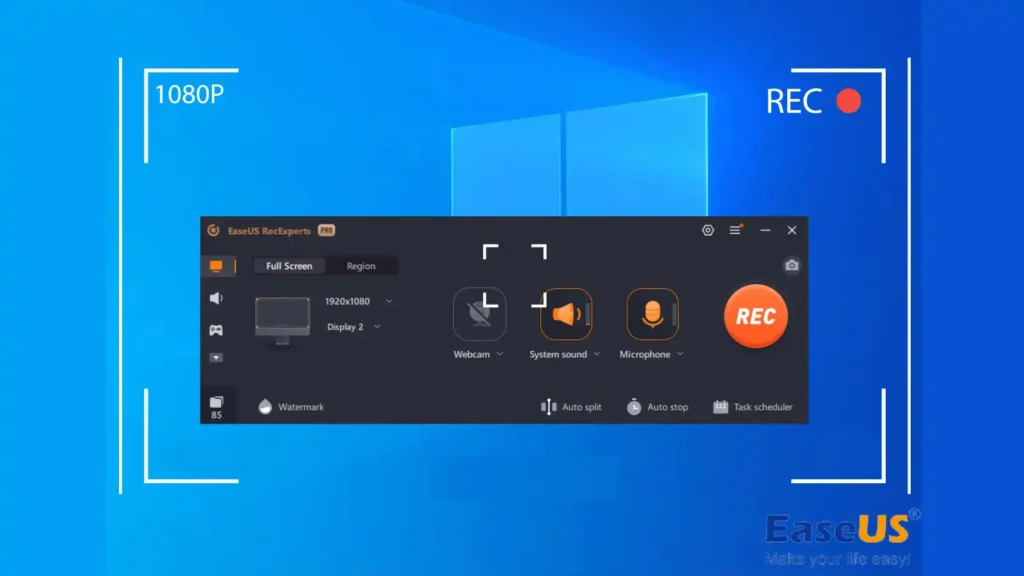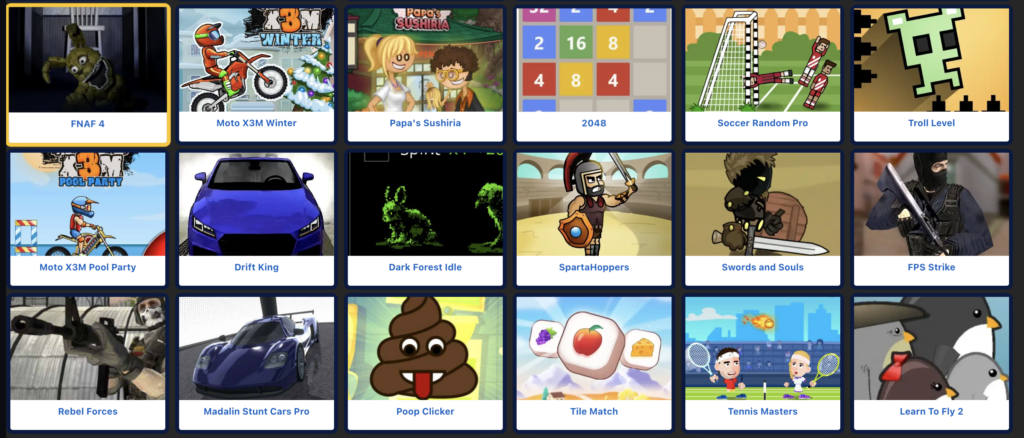Why Use a Pie Chart Maker for Data Visualization?
Pie chart Maker offers an easy-to-understand visualization of data proportions and distributions. They are particularly effective for:
- Business Presentations: Quickly communicate market shares, revenue distributions, and budget allocations.
- Educational Purposes: Demonstrate statistics and data to students in a visually engaging manner.
- Personal Projects: Organize expenses, track habits, and visualize personal finance with ease.
Using a specialized pie chart maker tool ensures your visualizations are clear, accurate, and professionally presented without extensive design skills. Enhance these visuals further by presenting them with VidAU’s AI-powered video avatar for dynamic storytelling.
Adobe House vs. Smart Draw: Choosing Your Ideal Pie Chart Maker
When choosing a pie chart maker, two well-known tools are Adobe House and Smart Draw. Here’s how they compare:
Adobe House
- Pros:
- Seamlessly integrates with other Adobe House products like Illustrator, Photoshop, and InDesign.
- Offers robust customization with extensive graphic design capabilities.
- Ideal for users with design backgrounds.
- Cons:
- Steeper learning curve.
- It may be overwhelming for beginners or casual users.
Smart Draw
- Pros:
- Highly intuitive and user-friendly, suitable for beginners.
- Provides professional-quality templates and graphics.
- Easily exportable to Microsoft Office tools (Word, Excel, PowerPoint).
- Cons:
- Smart Draw is less flexible for advanced graphic design customizations compared to Adobe House.
If you’re already comfortable with Adobe products, Adobe House might be your best bet. However, if you’re looking for a straightforward solution, Smart Draw may suit your needs better. Whichever you choose, integrating your final charts into VidAU AI videos can significantly boost their impact.
How to Make a Pie Chart in Excel (Easy Step-by-Step Guide)
Excel remains one of the most accessible tools for creating pie charts quickly. Here’s a straightforward guide on how to make a pie chart in Excel:
- Enter Your Data:
- Place your data in two columns: categories in column A and values in column B.
- Select Your Data:
- Highlight the data you wish to visualize.
- Insert Pie Chart:
- Click on the Insert tab.
- Select “Pie Chart” from the Charts section.
- Choose your preferred style (2D, 3D, Doughnut).
- Customize Your Chart:
- Add labels by right-clicking the chart and selecting “Add Data Labels.”
- Format your chart colors and style using Excel’s chart tools.
In just minutes, Excel allows you to produce professional-looking pie charts suitable for any presentation. Once created, these charts can be effortlessly showcased in engaging videos using VidAU’s AI Avatar Video tool.
Best Free Graph Maker Tools for Quick & Attractive Charts
If you’re looking for budget-friendly options, several excellent free graph maker tools are available:
- Canva: User-friendly interface with beautiful templates for instant chart creation.
- Google Sheets: Collaborative, cloud-based, and easy integration with other Google tools.
- ChartGo: Quick, straightforward, and no signup required—perfect for one-time use.
These tools provide robust features, attractive visuals, and ease of use without any cost. Pairing these visuals with VidAU’s AI Avatar can further enhance your presentation effectiveness.