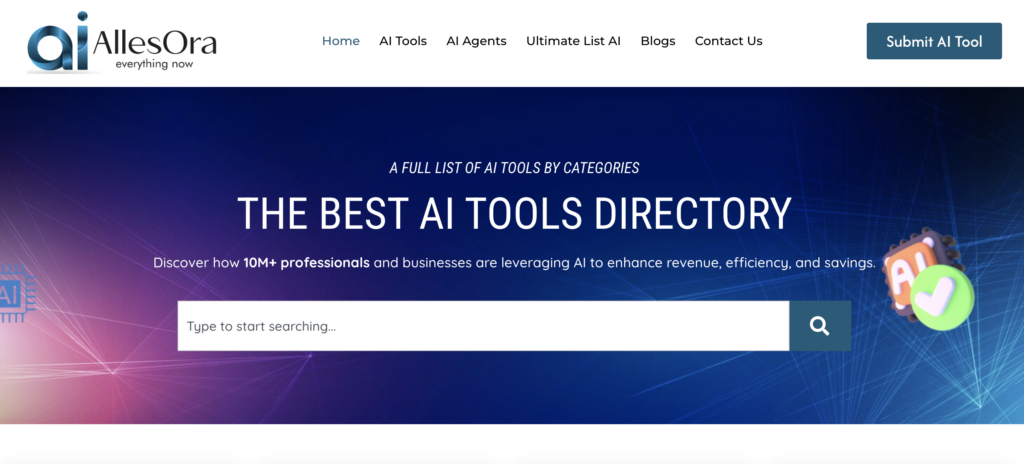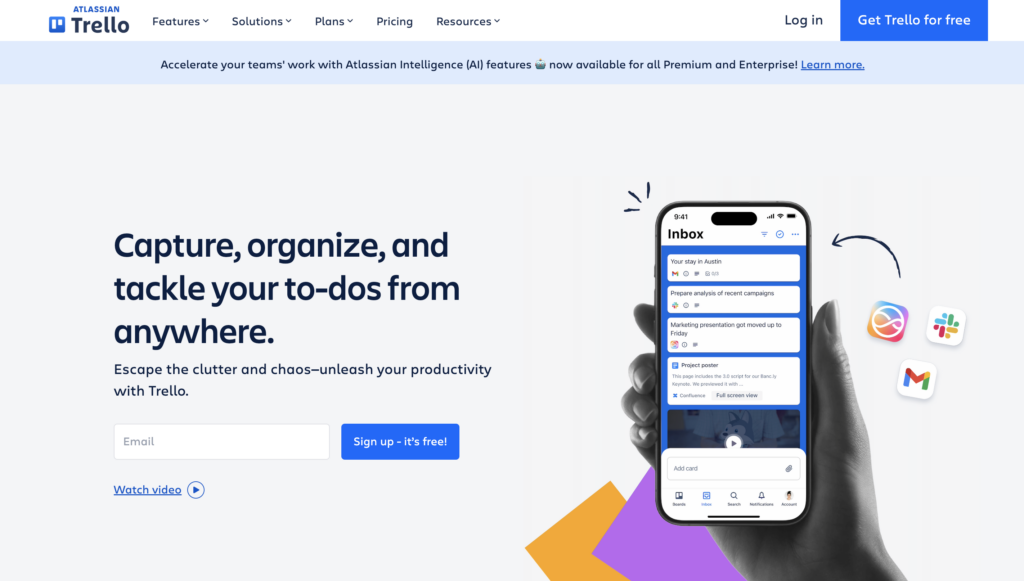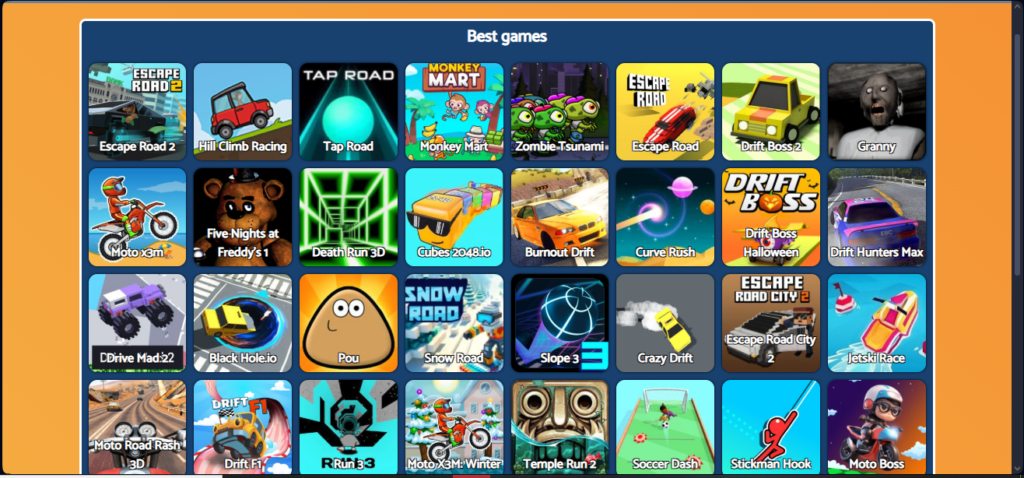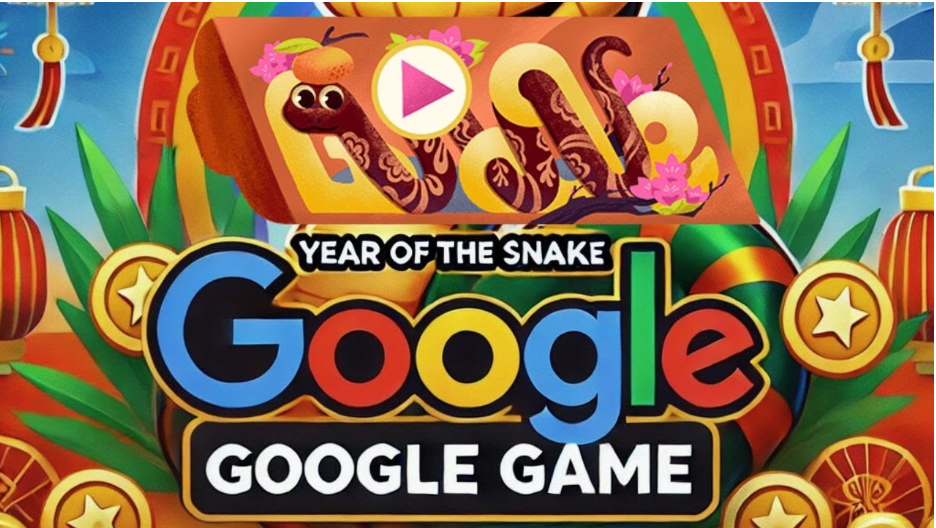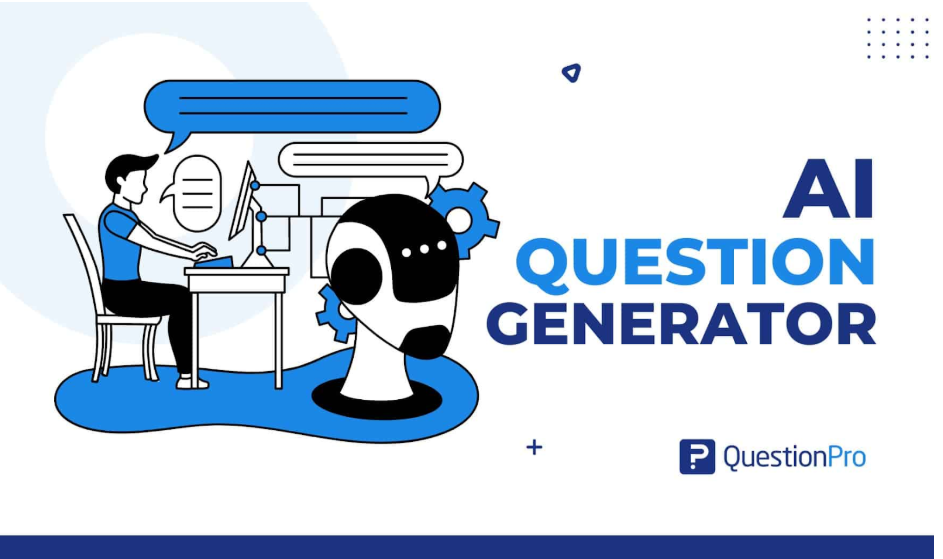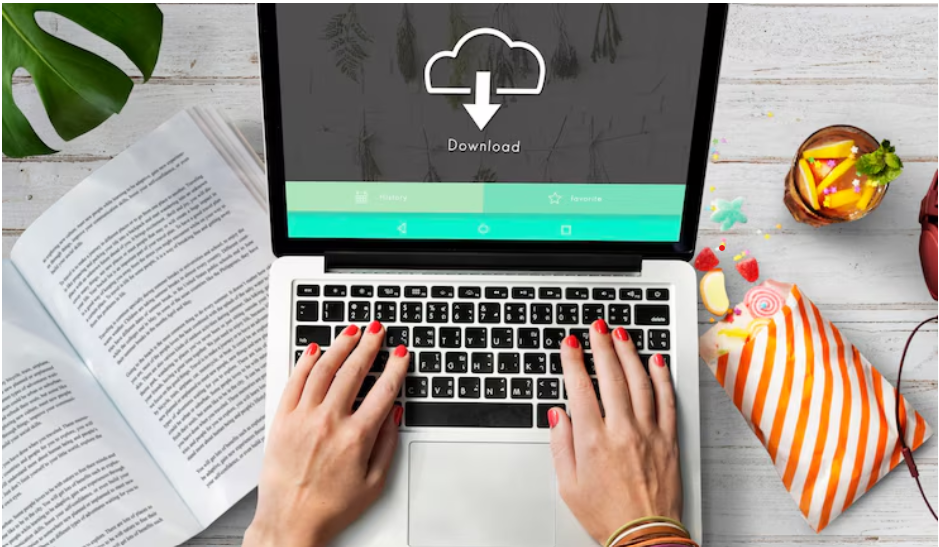Shopify Login: Connecting to Facebook and Instagram
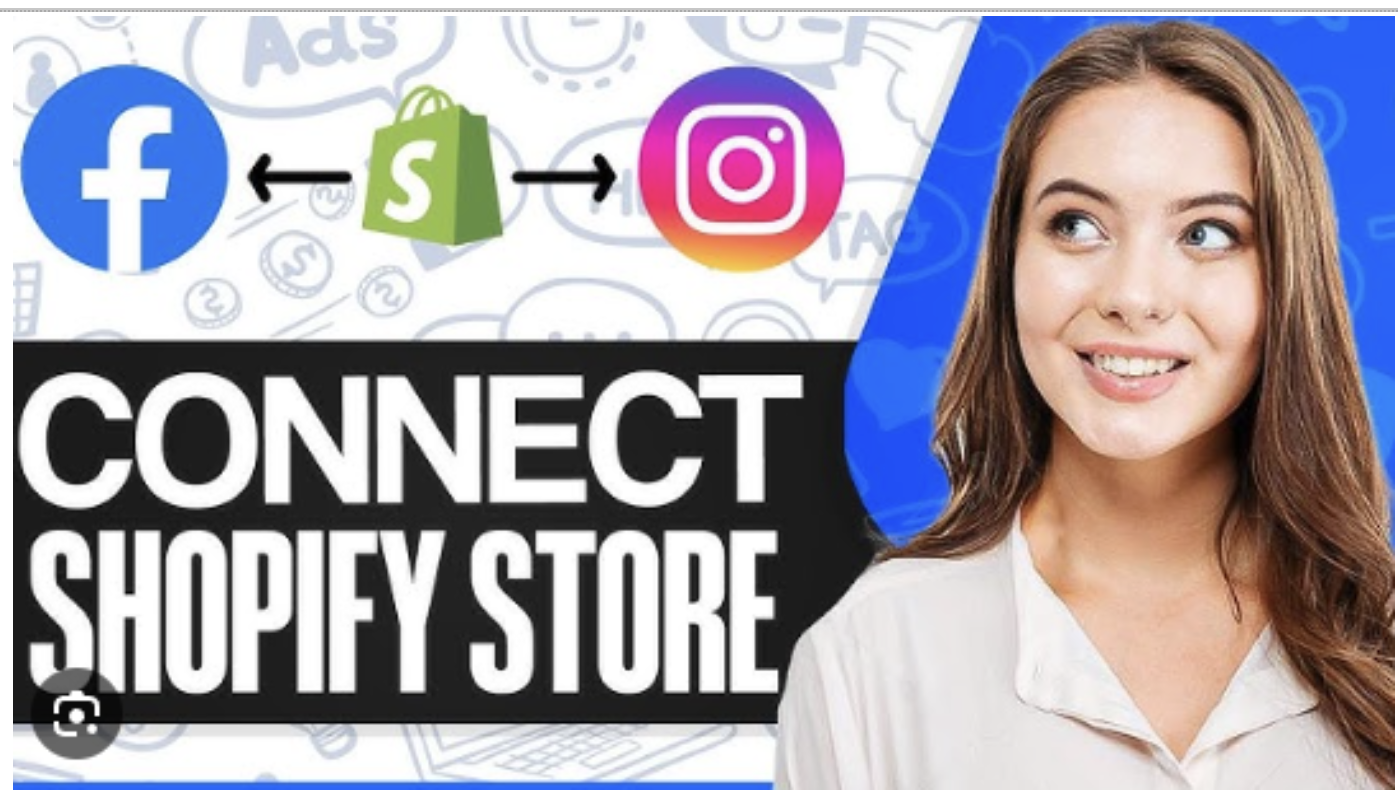
How to connect Shopify to Facebook Videos for ad

Step by step guide to integrate Shopify and Facebook
Here is a guide on how to connect Shopify to Facebook videos Ad to reach a wider audience and achieve a high conversion rate.
Step 1: Login to your Shopify account:
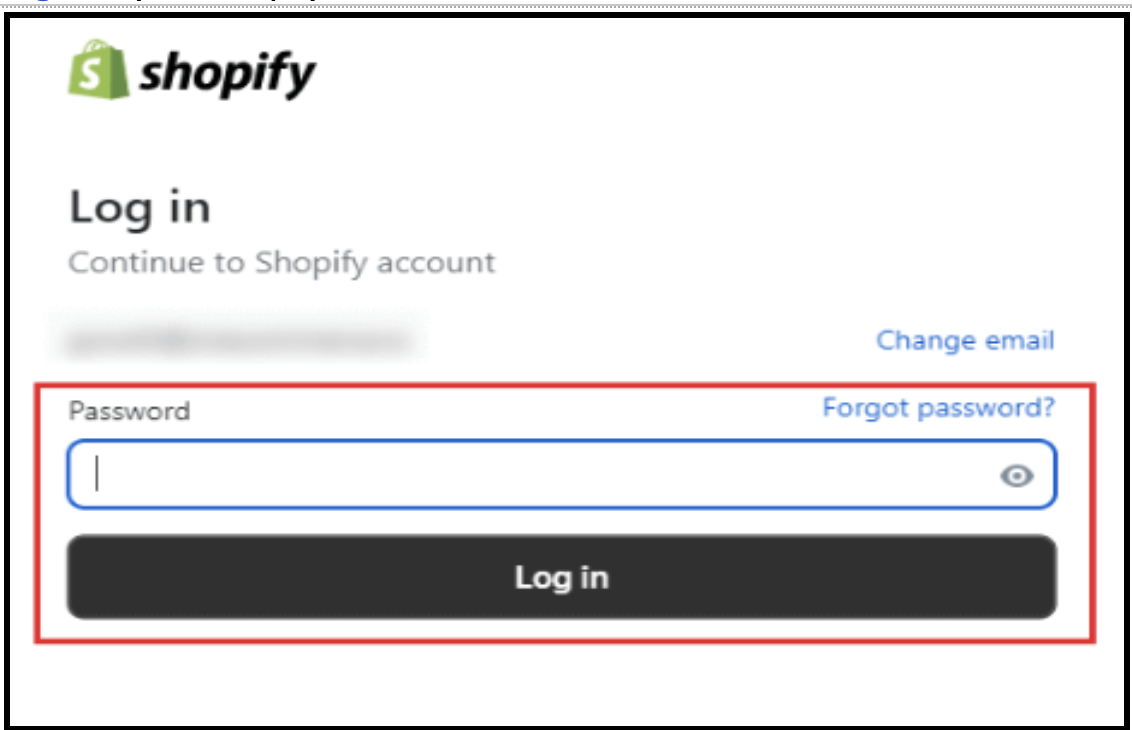
Step 2: Click on Sales Channels:
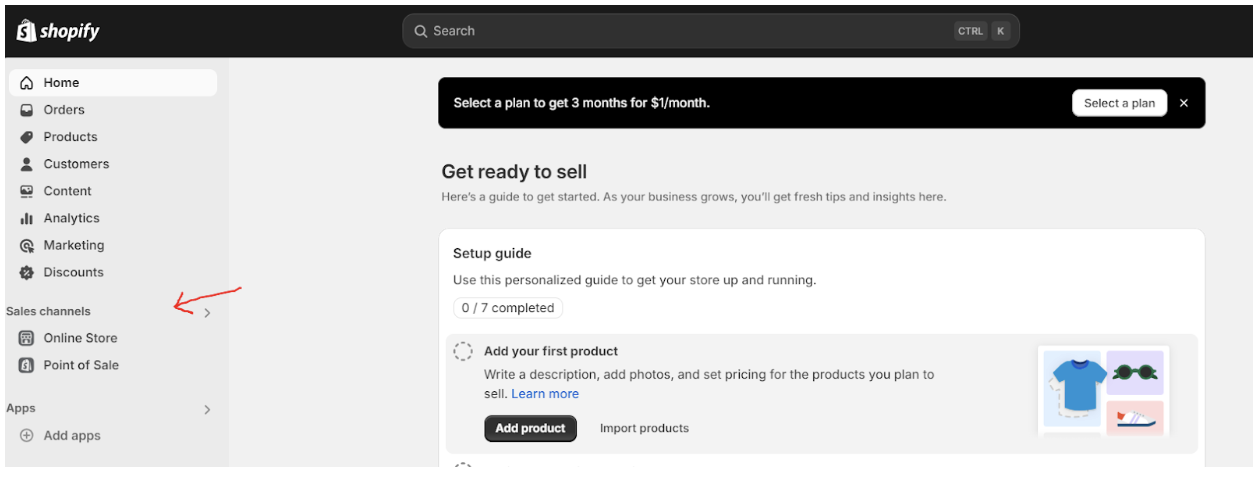
After you have logged in to your Shopify account, in the menu by the left you will see list of features, click on sales channels
Step 3: Search and Select Facebook and Instagram add app
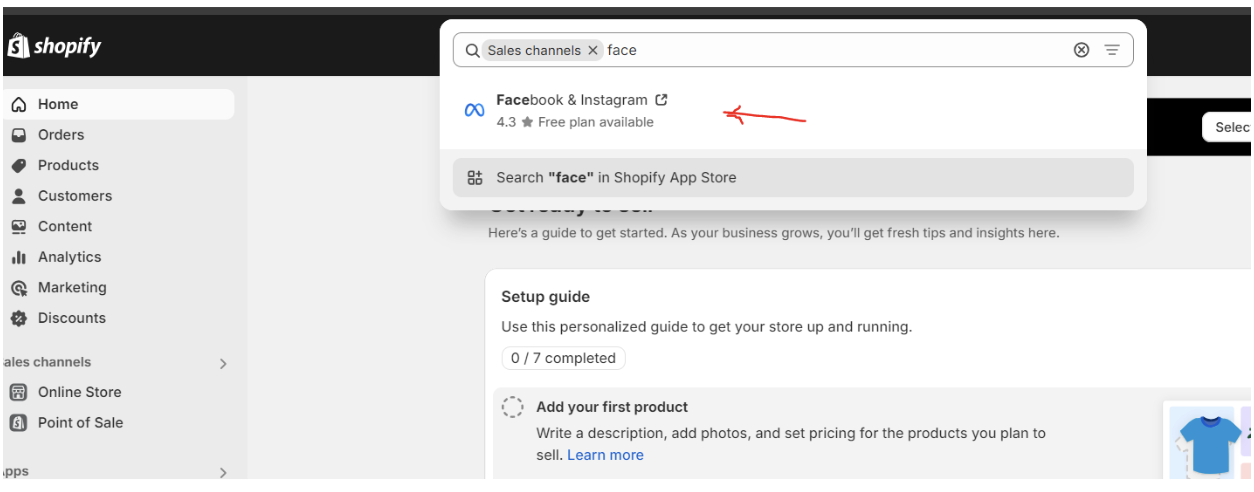
Step 4: Click on the install app to complete the installation.
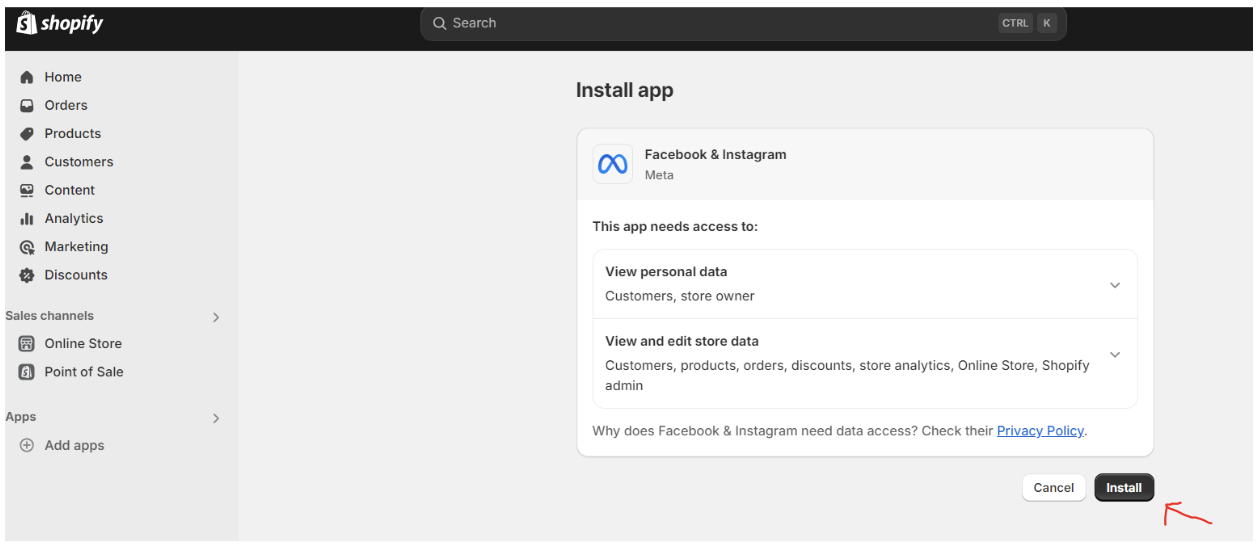
Step 5: Then, Click get started
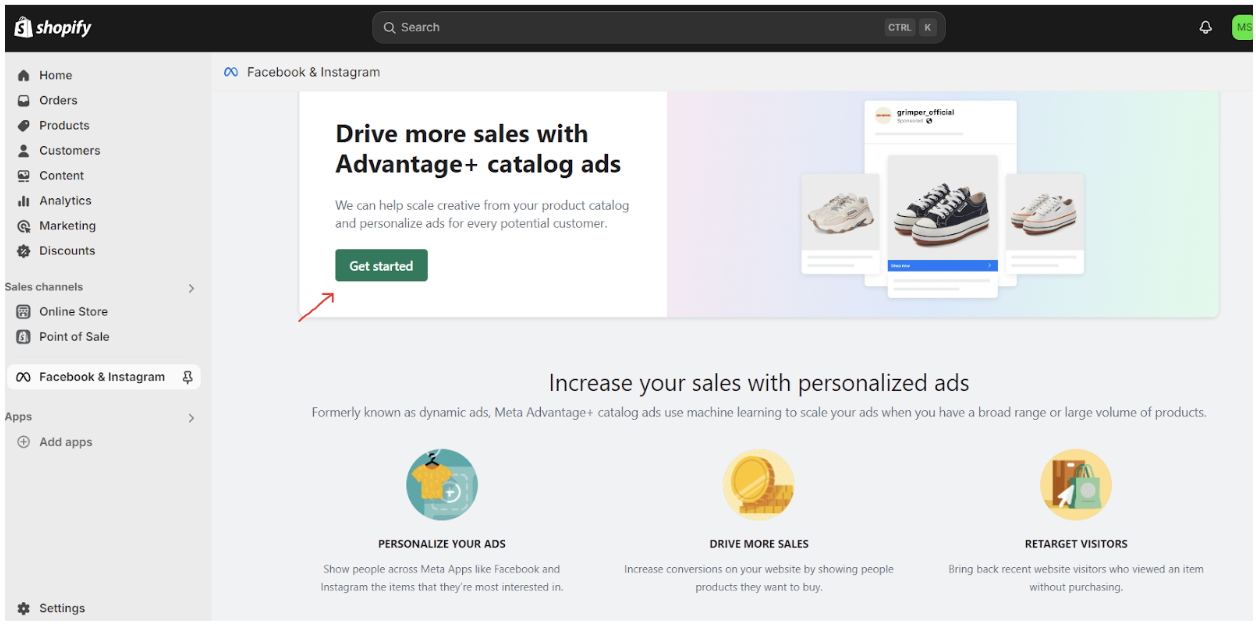
Step 6: After that, click on Connect your account and sign in to your Facebook account.
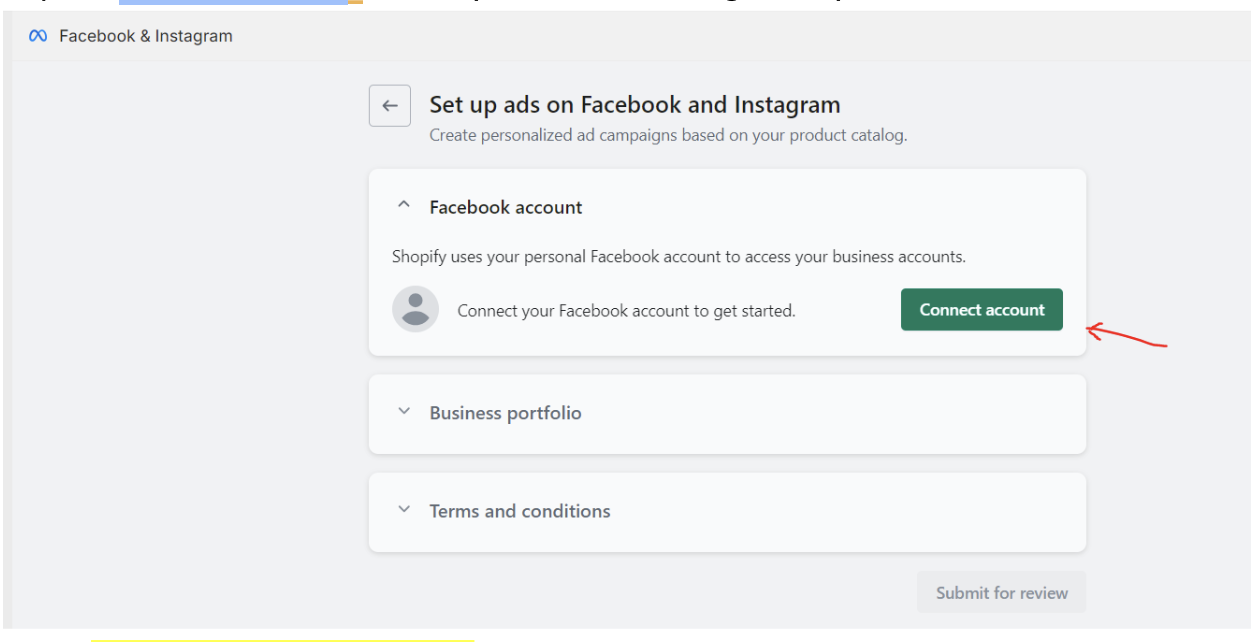
Step 7: Continue with your Facebook account and connect your business manager
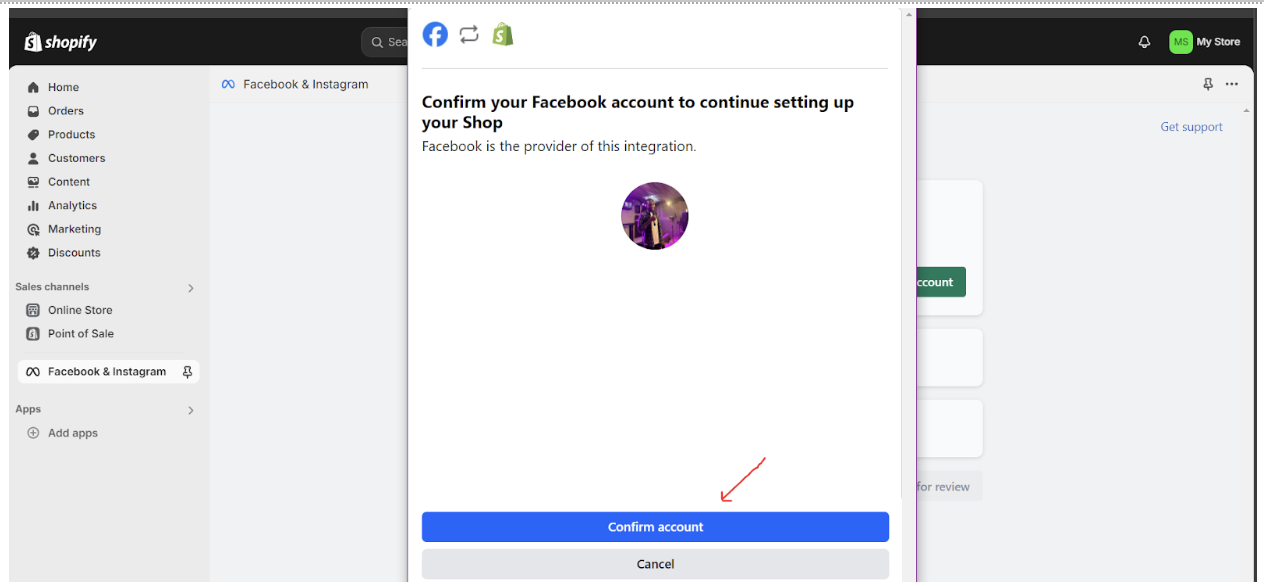
Step 8: then click allow to complete the integration.
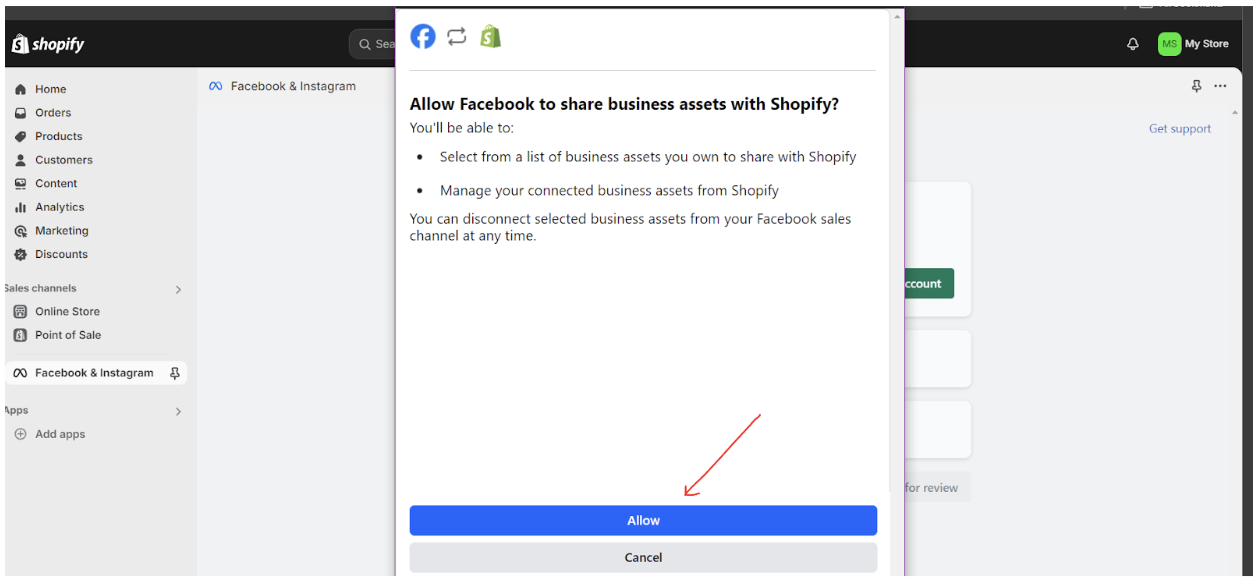
If you follow this guide carefully, you have successfully learned how to connect Shopify to Facebook video Ads
Setting Up Shopify Facebook Ads GA4 Integration
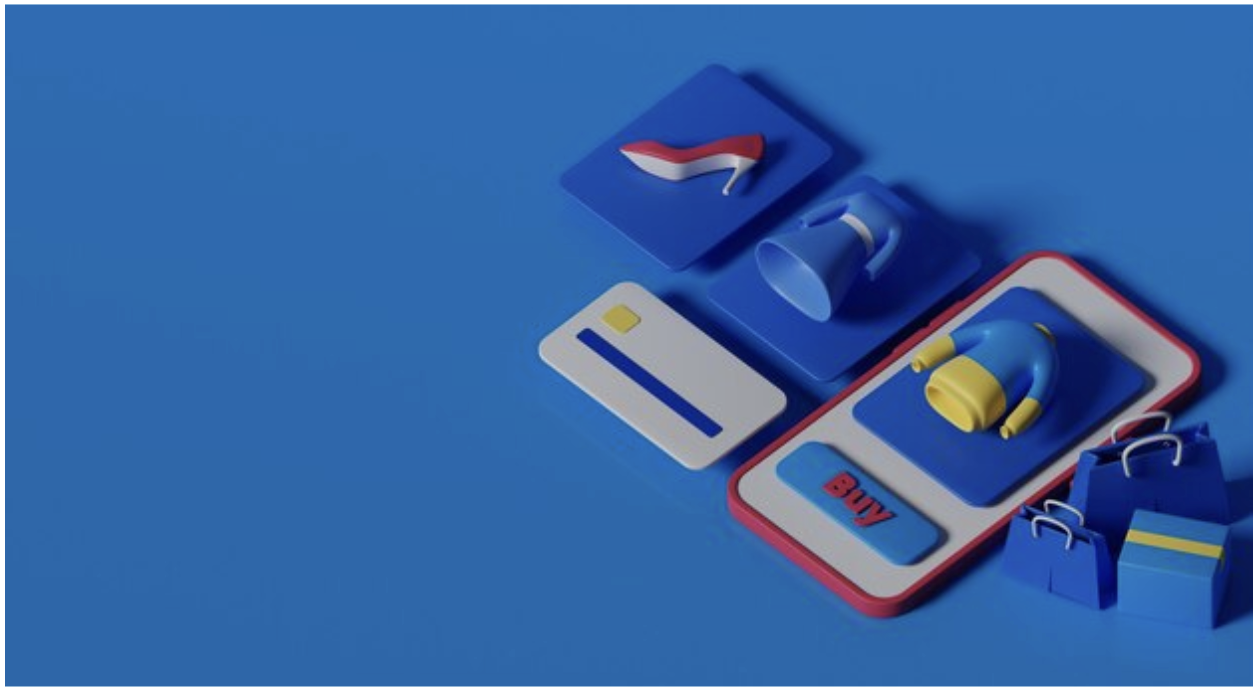
This simply means linking your Shopify store to your Facebook Ads manager which enables you to promote your products on Facebook through Ads to increase your reach and attract customers to your products.
Here is a quick way to set up Shopify Facebook ads GA4 Integration
- Go to Facebook business manager from Meta..
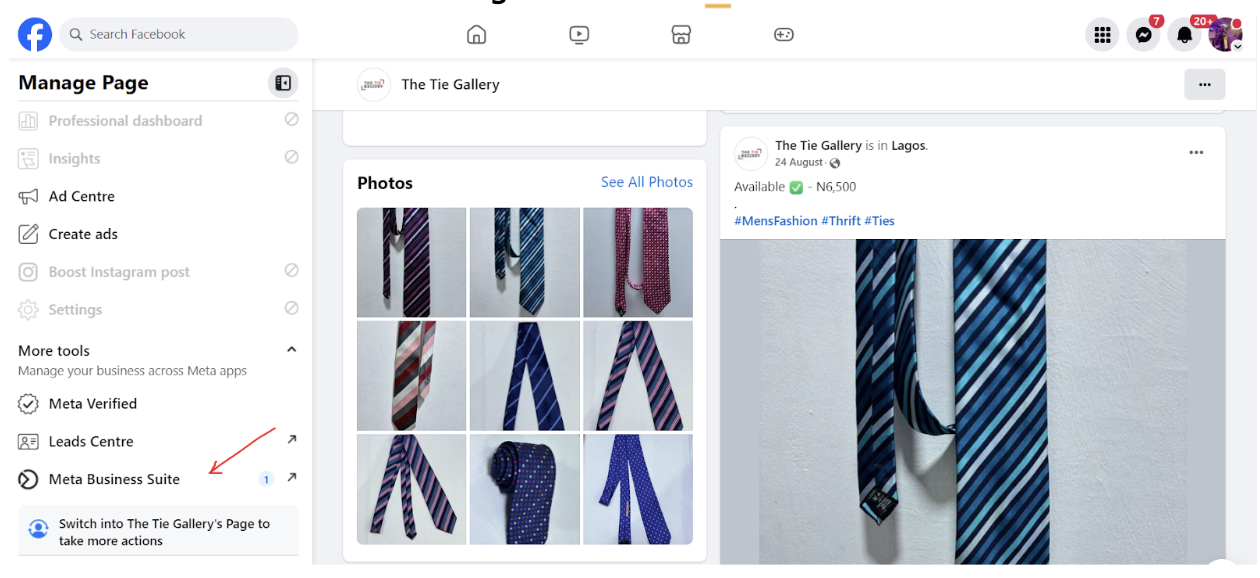
Then set up your business portfolio by filling the details of your business. After this you will receive an email to confirm your business email address.
3. Log in to your Shopify account, go to apps, click on Facebook channel
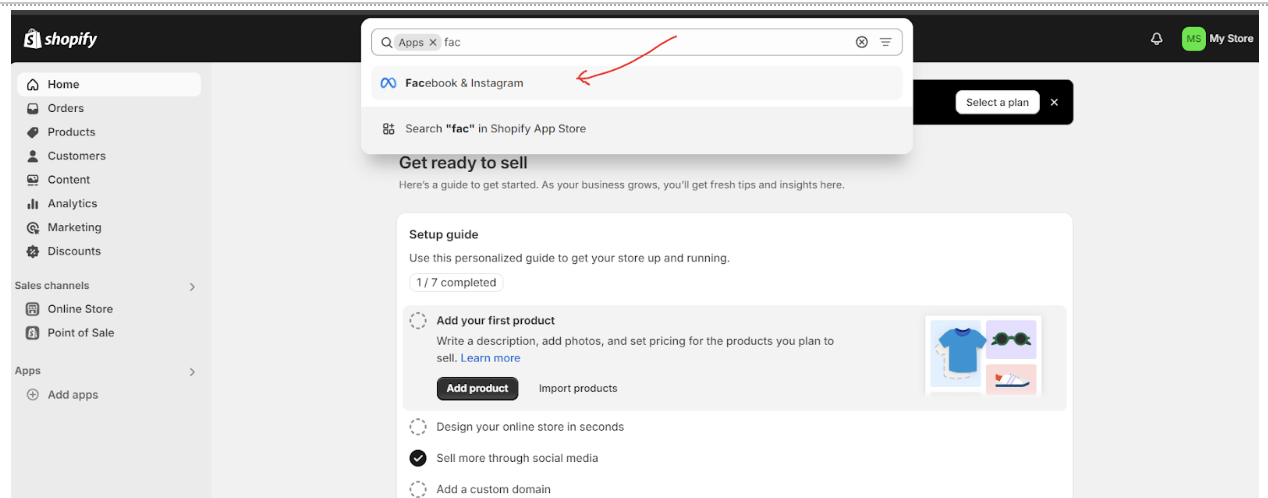
3. Then, click on open to add app
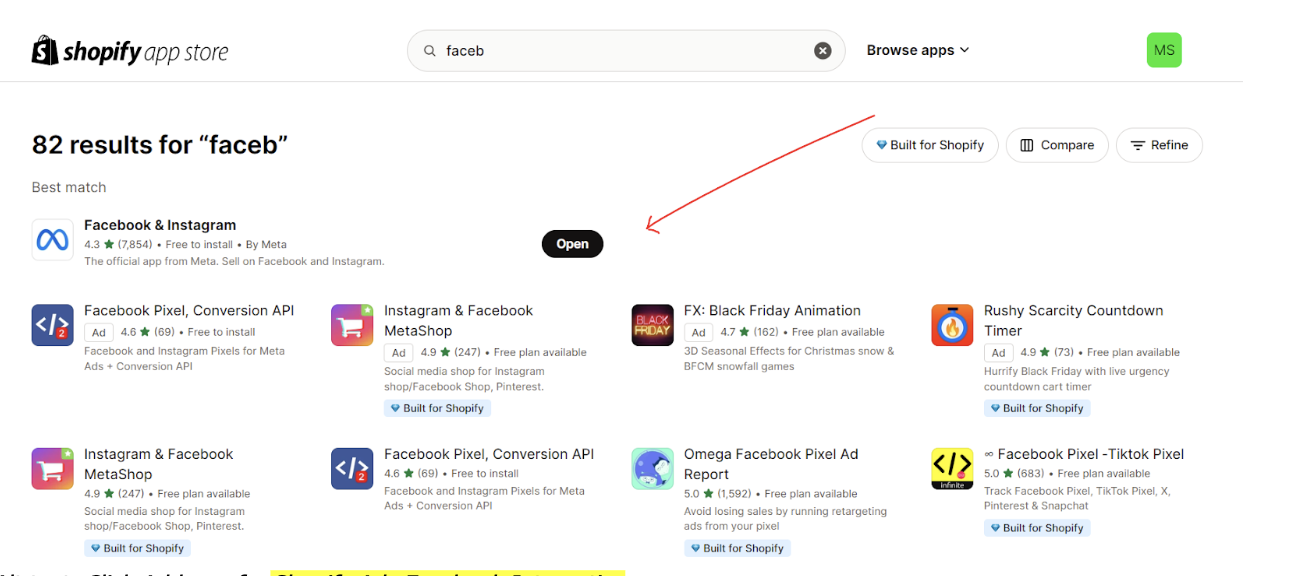
4. You will be shown another page to allow permission and add sales page, ensure you click on Add Sales page.
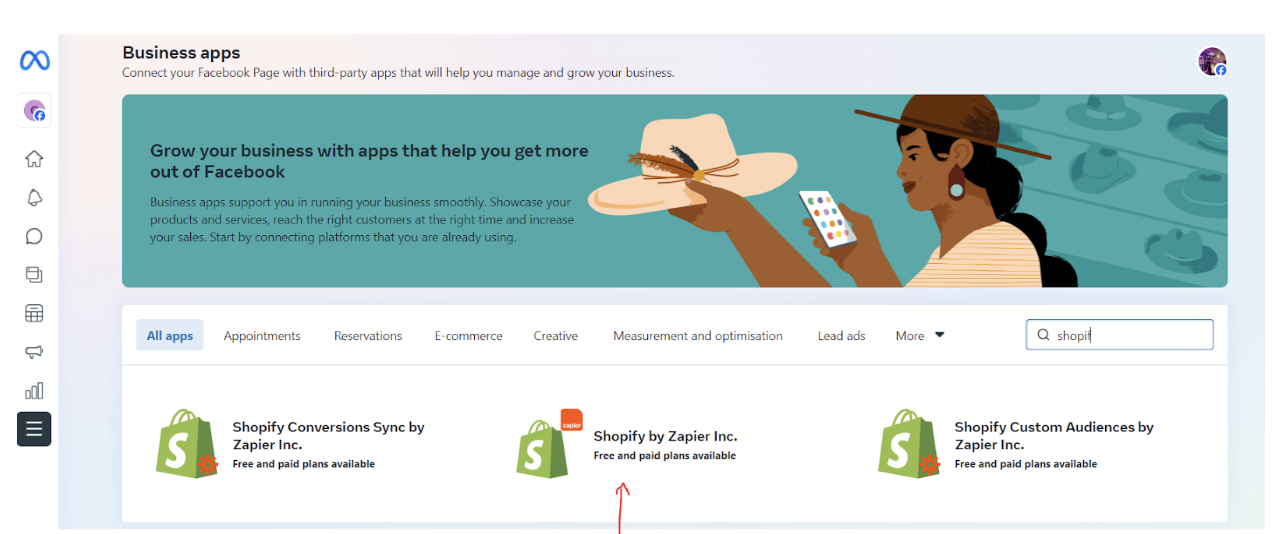
5. Lastly, you will be directed to your Facebook page to connect your Facebook account, your business manager account and pages, if you don’t have one created, you can do it immediately.
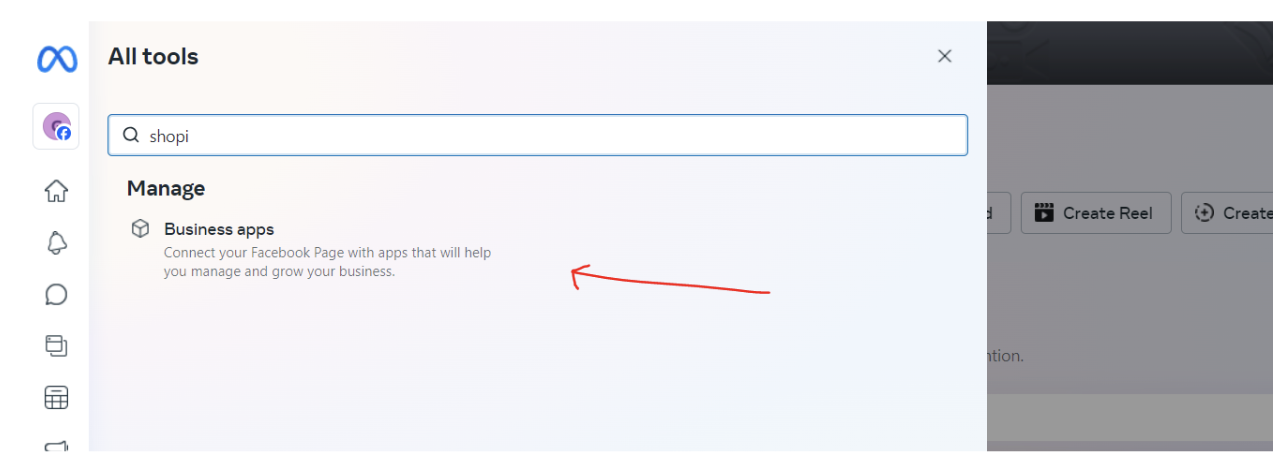
6. Connect your products on Shopify product catalogue to your Facebook commerce account
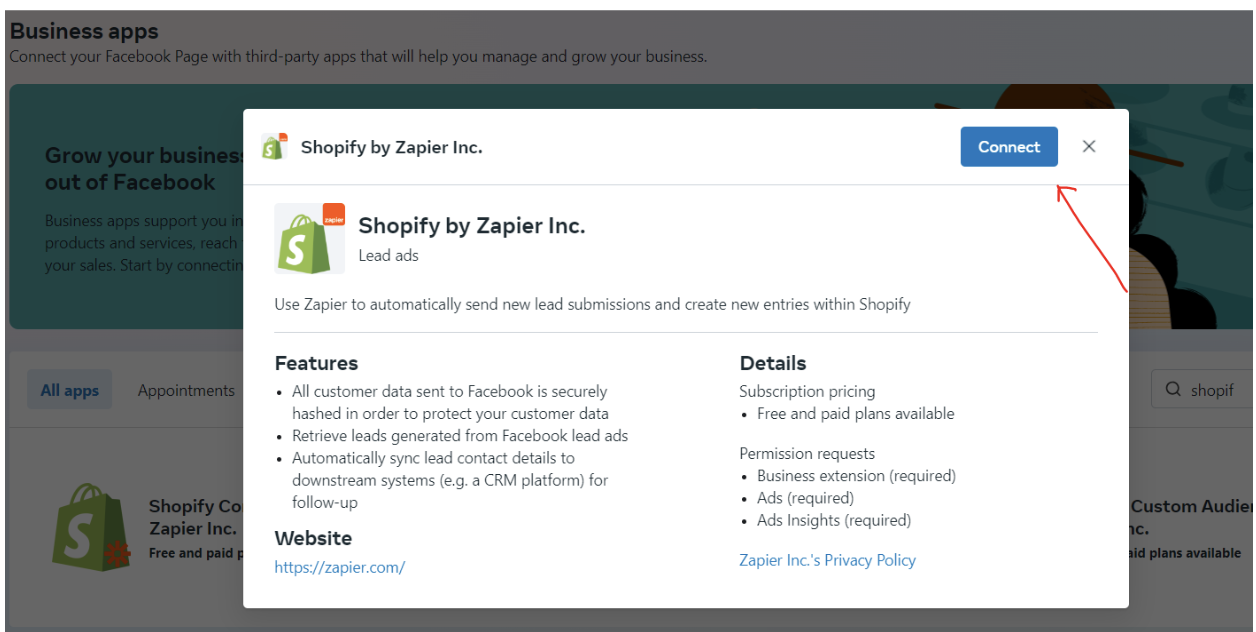
7. Finally, after you click Connect besides your Facebook product catalogue, here is where it will bring you to.
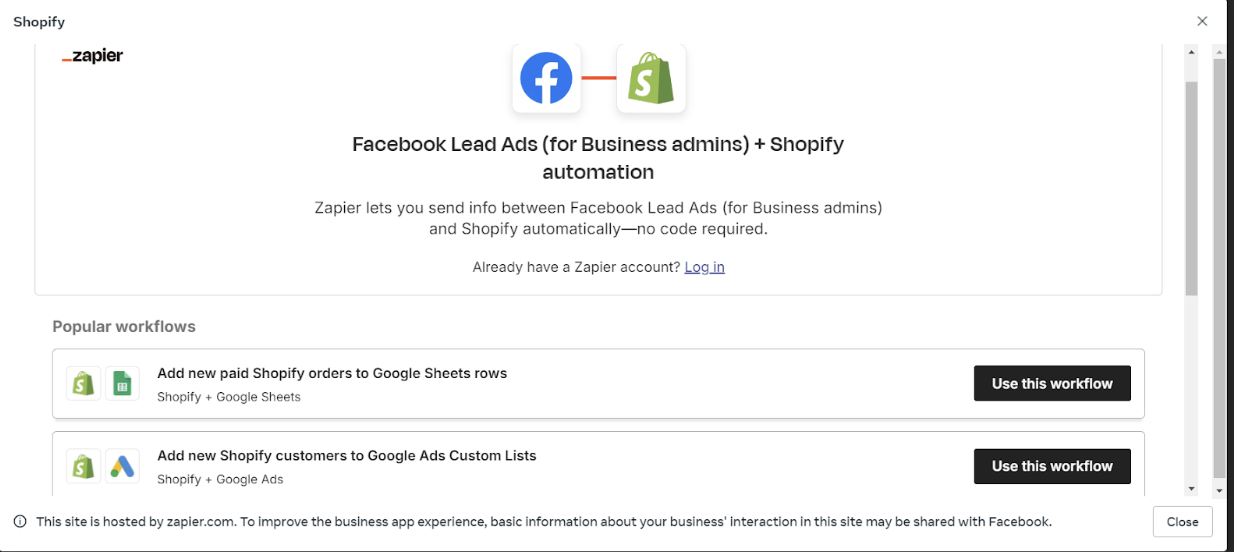
You have successfully set up Shopify Facebook ads GA4 Integration.
Syncing Product Catalogues for Engaging Ads

Setting up your Shopify Facebook ads GA4 Integration is not enough, you also need to sync product catalogues to achieve your desired result. Syncing Product Catalogues enables Shopify to share your product catalogues to Facebook automatically.
Now, let me show you how to go about it. Remember the Facebook sales channel, ensure you have added Facebook on your Sales channel. Once that is done, Shopify will sync your product automatically to Facebook and also create a similar catalogue on Facebook with your Shopify items.
Benefits of Using Facebook Video Ads with Shopify
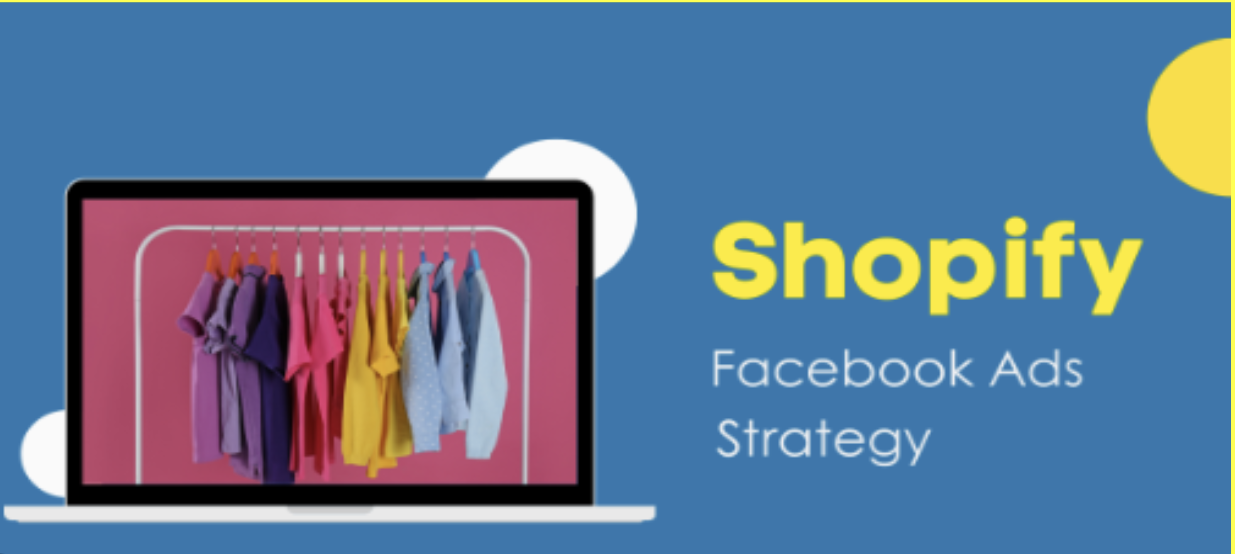
There are a lot of benefits in using Facebook video Ads with Shopify. In a world where e-commerce business is highly competitive, Facebook video Ads with Shopify gives you a higher advantage and desirable result such as; expanding reach with integrated ads, driving targeted traffic, and enhancing sales.
Expanding Reach with Integrated Ads
For your e-commerce business to thrive you need to reach a wide audience, but how can you achieve that? Facebook video Ads with Shopify, and VidAU AI gives you that leverage and opportunity to connect with billions of active users which enhances your product visibility and drive traffic across various
Audience Targeting on Facebook for Shopify Products
The availability of a wide audience is good, yet audience targeting makes you maximize effectively your wide reach. What is the essence of a wide audience if they won’t be converted to shoppers? Therefore, audience targeting on Facebook is reaching the right people that are likely to engage and purchase your Shopify products. And Facebook gives you that opportunity through its user data tool to target specific audiences based on gender, age, location, and interests. This will inform you properly to create a suitable and audience targeted Facebook video Ads with Shopify
Tracking Ad Performance in Shopify
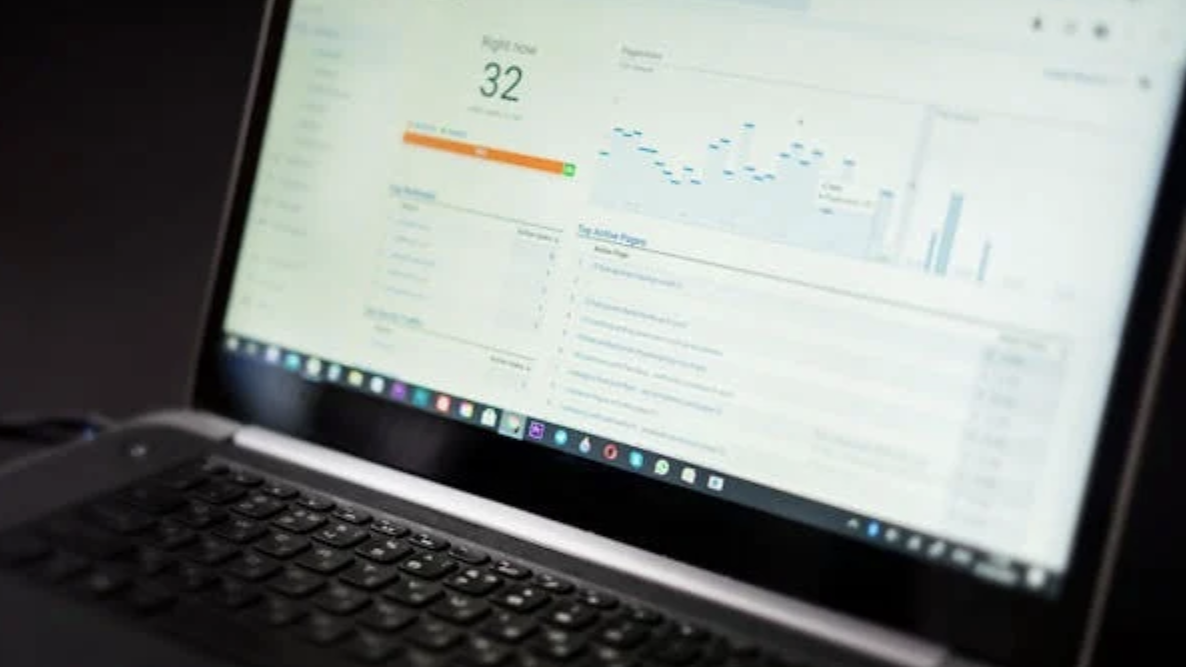
Yes, you need to track your Ad performance in Shopify. This helps you to get the most out of your campaigns, to know if you need to retarget your audience and also to maximise your results.
To track your Ad performance on Shopify, you need to first
- log in to your partner dashboard,
- then click Apps,
- Next, click App ads.
- Afterwards, you will see your Ads,
- click on the Ad you want to view.
You can also view keyword metrics for users in each country. Ad reports include the following metrics:
- average position
- bid per click,
- click through rate,
- clicks,
- cost per clicks, and many more.
Creating Facebook Video Ads with Shopify Using VidAU Templates
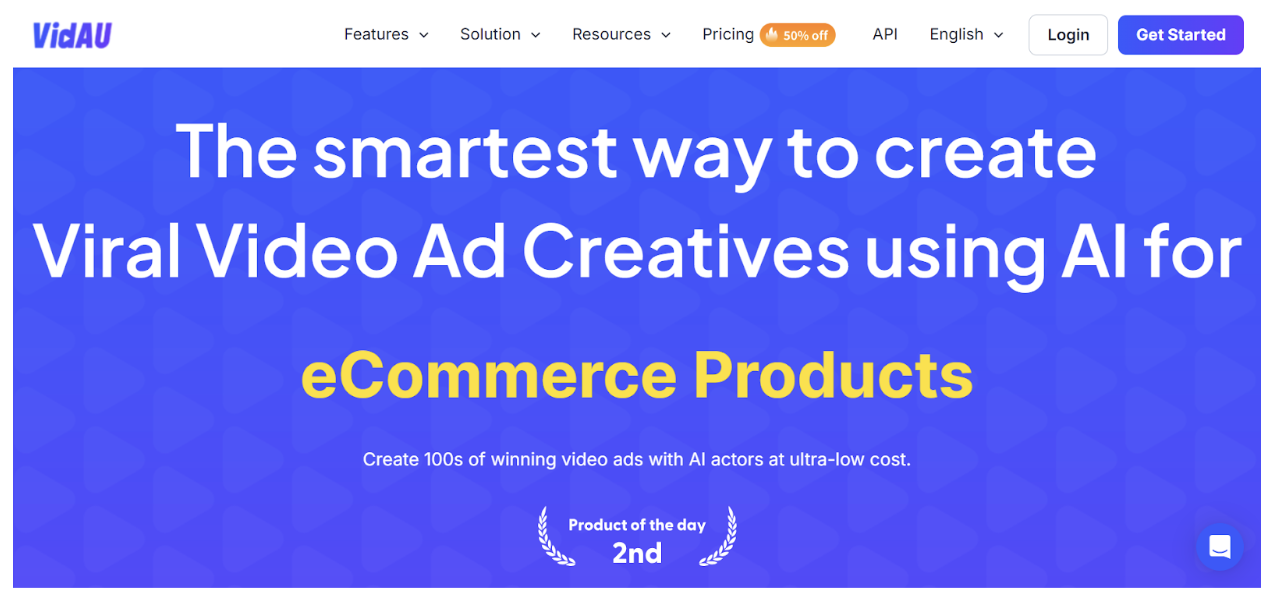
You might be wondering how to go about creating the important thing- Facebook Ads after learning about connecting Shopify with Facebook and Instagram. Don’t worry I got you! With VidAU you can create your video Ads with the available video templates, which makes creating Facebook video Ads with Shopify easy and seamless. VidAU has video templates suitable for Facebook video Ads with Shopify and it also helps you test variations of video ad creatives quickly, ensuring you identify the most audience-engaging creative options, thereby maximising your ROAS (Return on Ad spend)
Streamlining Ad Creation with VidAU Video Templates
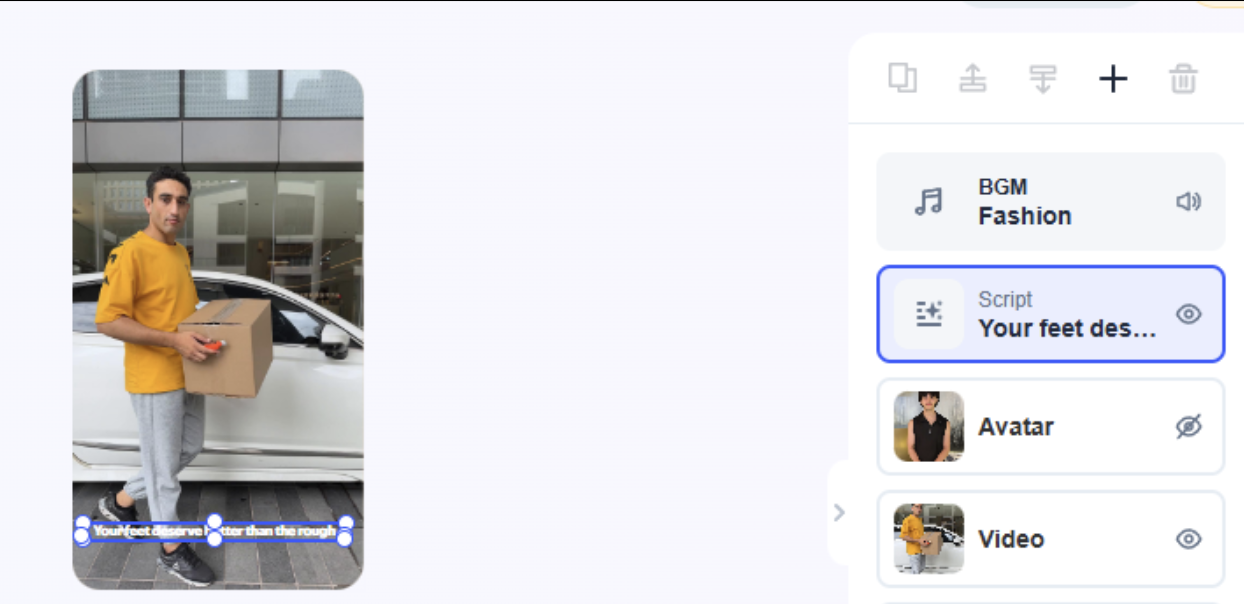
Video Ads creation can be tedious but VidAU makes the process simple, easy and effective. It gives you the freedom to create a streamlined Ad for Facebook video Ads with Shopify. VidAU has editable custom Video templates that provide popular ad formats that are suitable; such as dimensions, aspect ratio and layouts, for Facebook Ads.
All you need to do is select the right Video template you need and streamline it to best suit your audience. Another feature in VidAU video templates that will help you so well is various built-in animations and visual effects, these features make your Facebook video Ads with Shopify engaging and attract more customers. The visual effects can also be streamlined to suit your brand image or colour. Also, VidAU has a built-in music and sound effects library therefore you can choose whatever music or sound effects that appeals to your target audience and foster engagement.
Customizing Video Ads for Facebook on VidAU
If you want a fast, easy and attractive Video Ads for your Facebook, VidAU is here for you. One amazing thing about VidAu is its flexibility to allow you to customize your video Ads. You can customize your video Ads to how you feel is best for your targeted audience.
Here is how to do that:
- Select the right templates for Facebook Ads type: VidAU has several video templates that are designed for Facebook Ads types, select templates that are suitable for Facebook video Ads with Shopify and edit it to align with your goals for the Ads and your brand uniqueness.
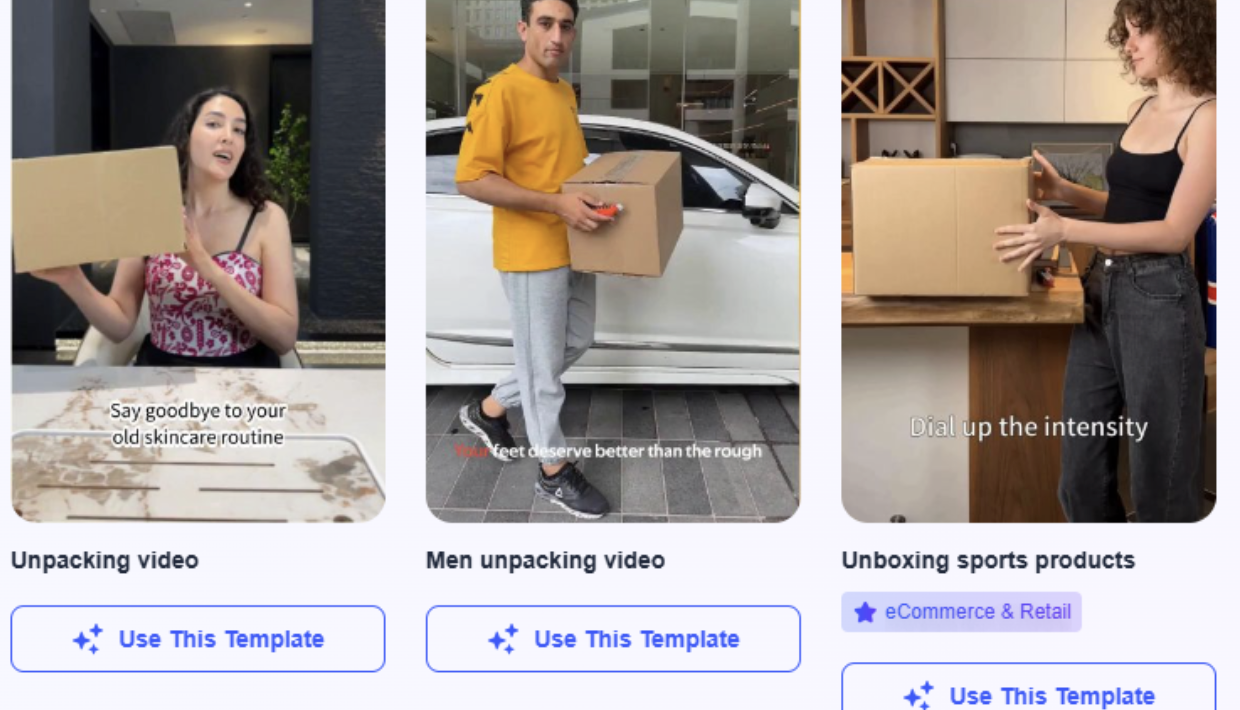
2. Use Attractive Animation to catch your audience’s attention: the end goal of your video Ads to get the audience attention to your products. VidAU Video templates have a lot of attractive animation. You can select the ones you love to customize your Video Ads to be catchy, and spark engagement from your targeted audience.
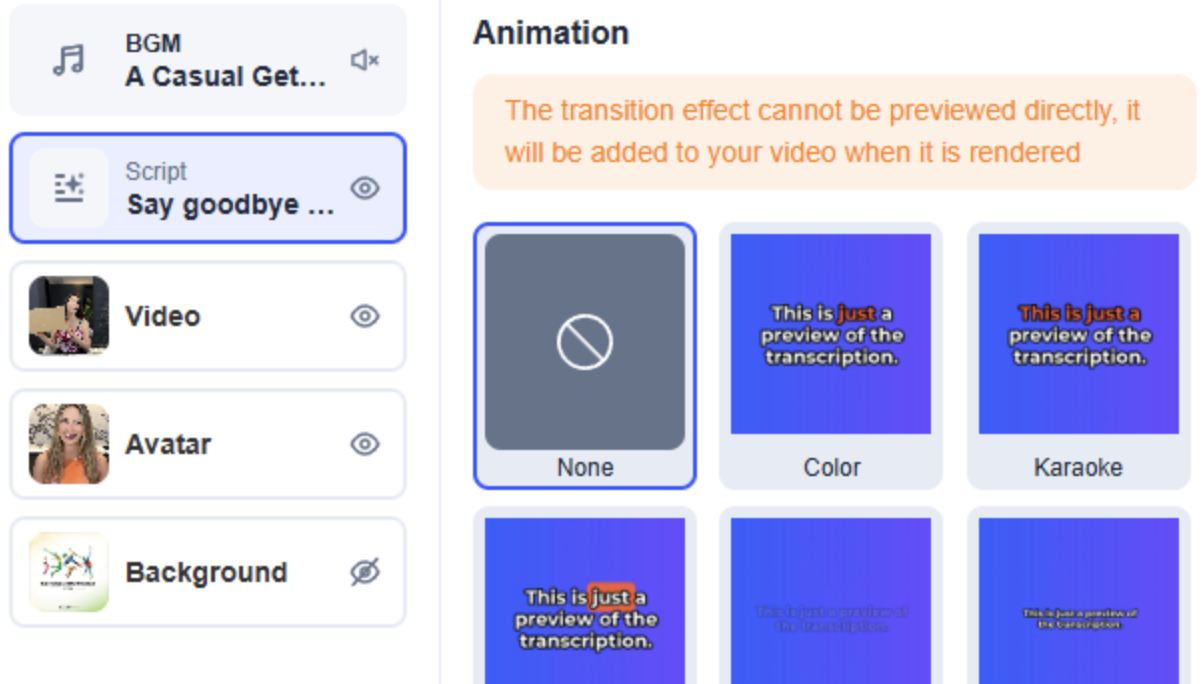
Your audience on Facebook needs to see something that will catch their attention to watch your Ads and as you know that people have low attention span. So, ensure you use eye-catchy animation in your video Ads while customizing it.