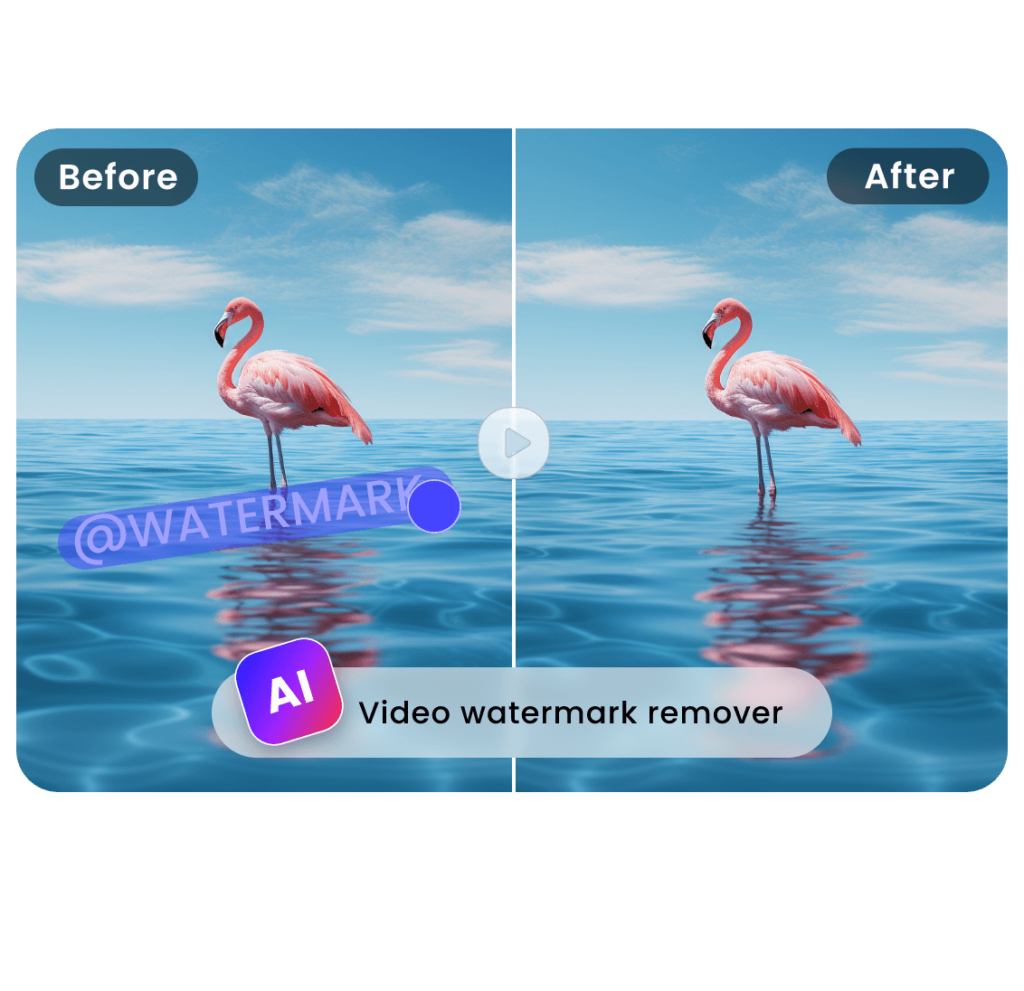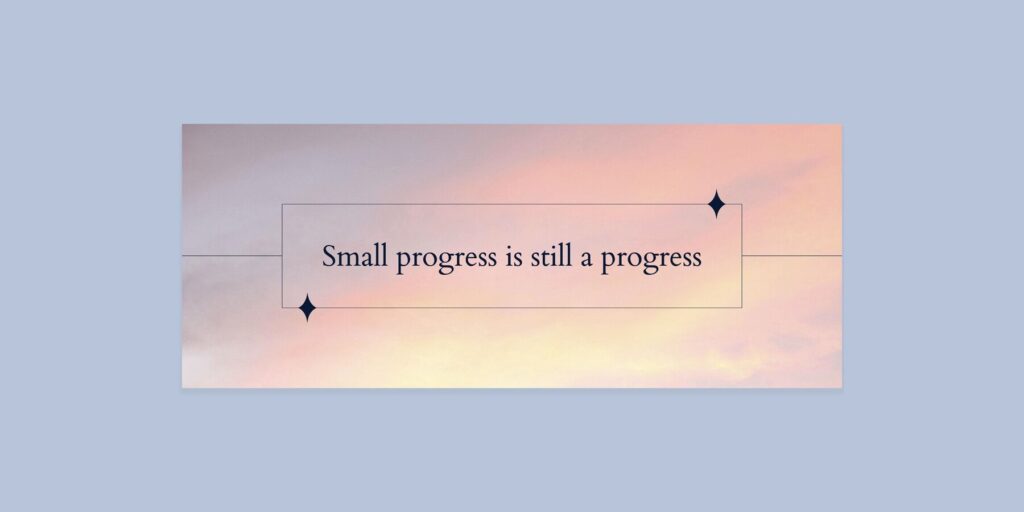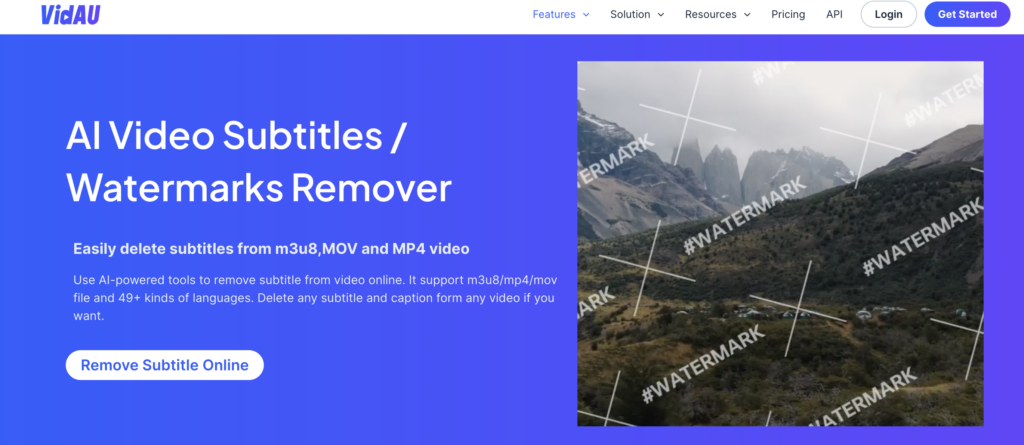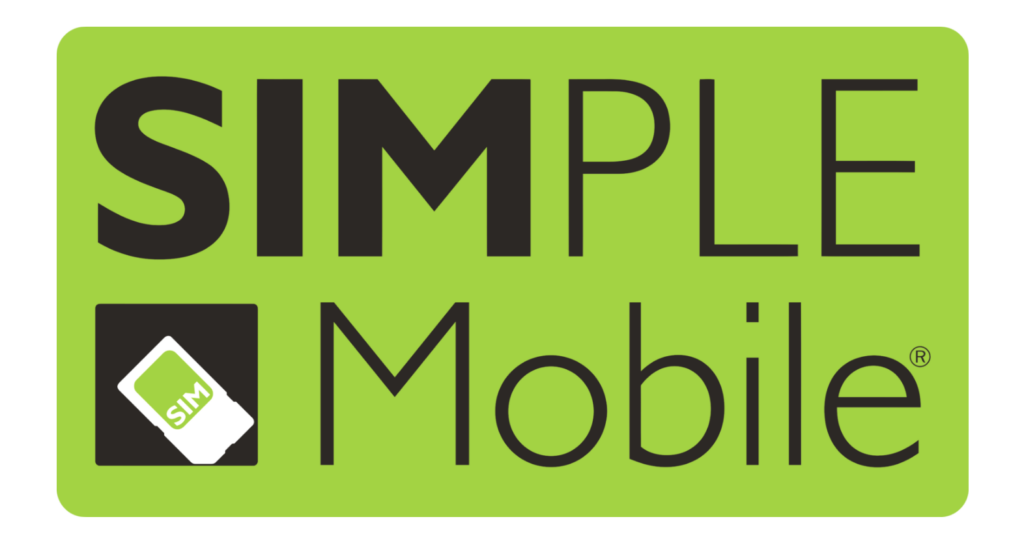Today, you’ll discover:
- How to make a pie chart easily
- The best pie chart graph maker options
- How to create pie charts in Excel, Google Sheets, and free tools
- Plus: expert tips to make your pie charts unforgettable.
Let’s make your data irresistible.
Why You Need to Make a Pie Chart (Instead of Another Boring Table)
Here’s why pie chart makers are still powerful:
- They simplify complexity: Numbers become clear chunks.
- They build trust: Visuals feel more transparent and honest.
- Furthermore, they speed up decisions: Fast visuals = faster action.
- They stay memorable: A vivid chart sticks longer in people’s minds than stats alone.
Pie chart maker: How to Make a Pie Chart in Excel (The Smart, 2025 Way)
You don’t need to wrestle with Excel anymore. Making a pie chart can feel almost… poetic today
Here’s how:
- Prepare Your Palette:
Open Excel. In Column A, list your categories (“Marketing,” “Salaries,” “Office Supplies”). In Column B, list their values. - Select Your Ingredients:
Highlight both columns. This is your data recipe. - Unleash the Art:
Click the “Insert” tab.
Choose the pie chart icon — pick from 2D, 3D, or doughnut styles. - Add Your Signature:
Customize colors, add labels, title your chart.
Make it yours. Make it unforgettable.
From Static Charts to Dynamic Stories: VidAU the Future to Data Visualization
Instead of showing a static pie chart:
- Imagine your sales breakdown spinning into a dynamic animation.
- Picture your market share growth narrated by an AI avatar.
- See your campaign results unfold in a stunning, branded video
With VidAU, it’s not just about data — it’s about telling a story that sells your data.
How to Make a Pie Chart in Google Sheets (The 5-Minute Magic Trick)
Google Sheets is perfect for fast, free, cloud-based magic.
Here’s the rhythm:
- Lay the Foundation:
Enter categories and values into two columns. - Summon the Visuals:
Highlight the data
Click “Insert” → “Chart.”
Change the Chart Type to Pie Chart - Color Inside the Lines:
Use the “Customize” tab to adjust colors, add legends, tweak fonts.
Free Pie Chart Maker Tools: When You Need Speed (And Beauty)
Not every hero wears a spreadsheet. Sometimes you just need a free pie chart maker that lets you create stunning charts in minutes
Here’s how it usually flows:
- Pick your pie chart maker (Canva, Meta-Chart, ChartGo are good picks).
- Enter your labels and values.
- Choose your style (classic pie, 3D pie, exploded pie!).
- Style your chart: colors, fonts, labels.
- Export as PNG, JPG, PDF — ready to post or present!
Great for social media reports, client decks, blog posts, school projects — or anytime you want to wow without Excel stress.
Where Beginners Often Stumble (And How You’ll Glide Past Them)
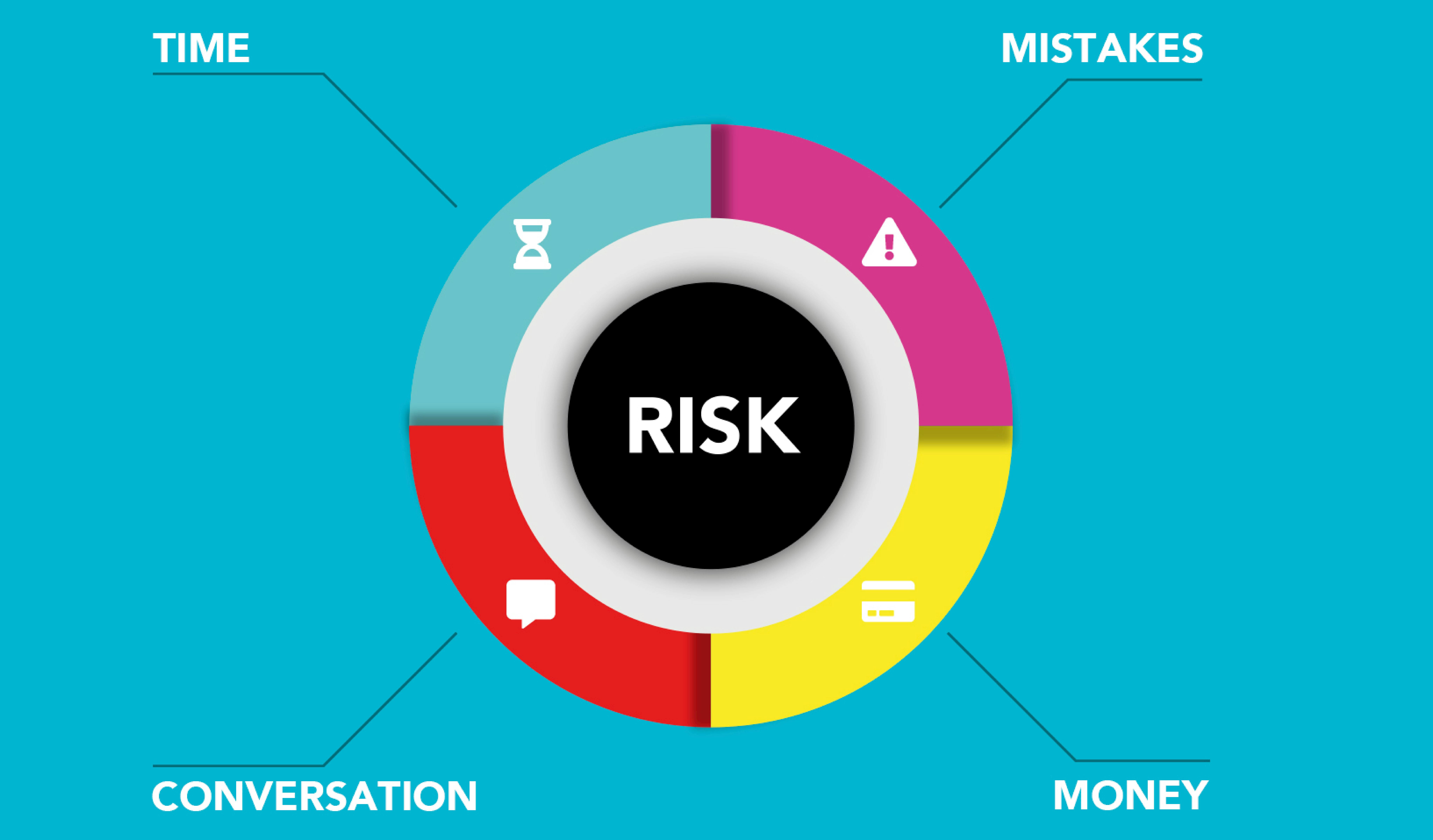
Making a pie chart sounds easy — and it is. But even a good thing can turn sour if you’re not careful.
Here’s what trips most people:




Master these basics, and your charts will feel as clear as a perfect sunset.
H2: Comparing the Top Pie Chart Maker Options
Which pie chart tool suits your style?
| Tool | Best For | Bonus Points |
| Excel | Professional reports | Advanced options |
| Google Sheets | Team collaboration | Cloud-based & Free |
| Canva | Marketing graphics, social media | Templates, quick edits |
| Meta-Chart | Rapid data visualization | Simple download links |
You don’t need just any pie chart maker — you need the right one for your goals.