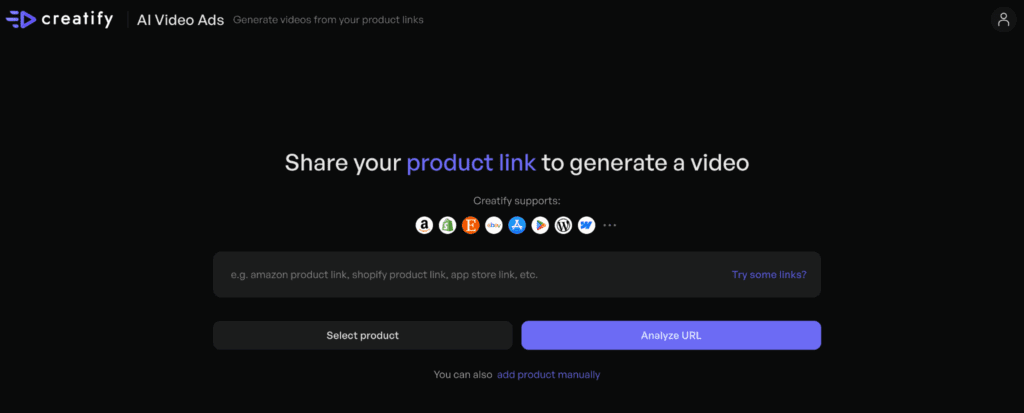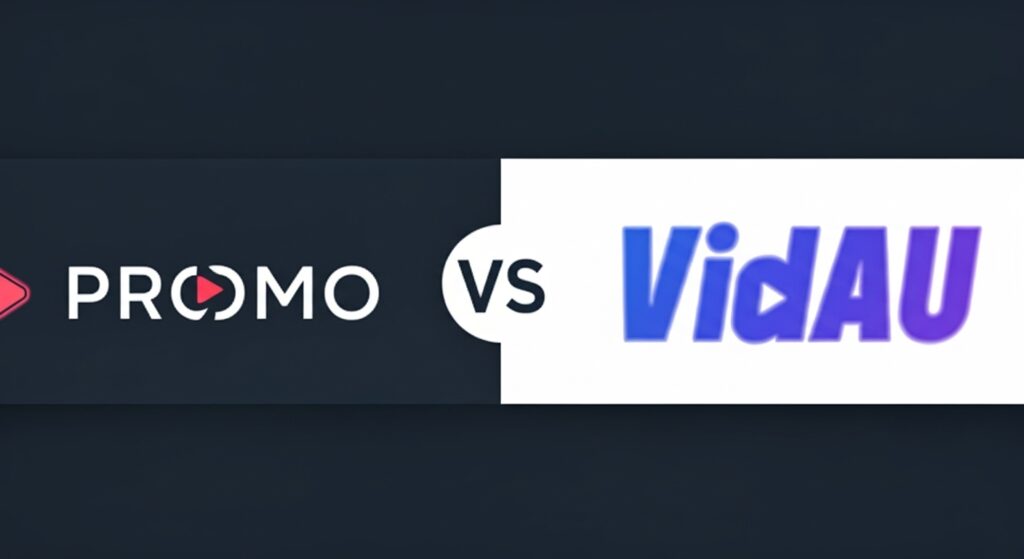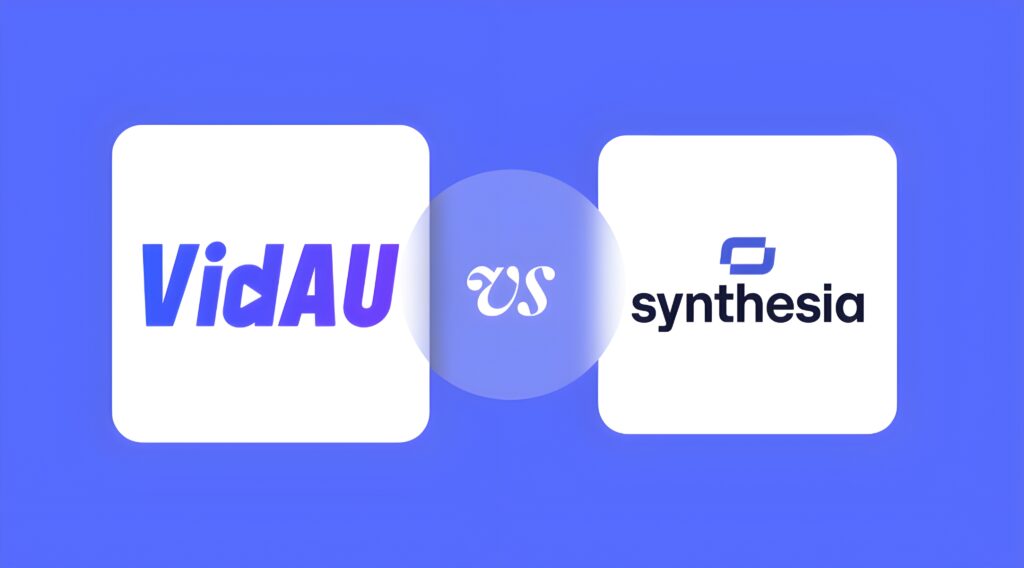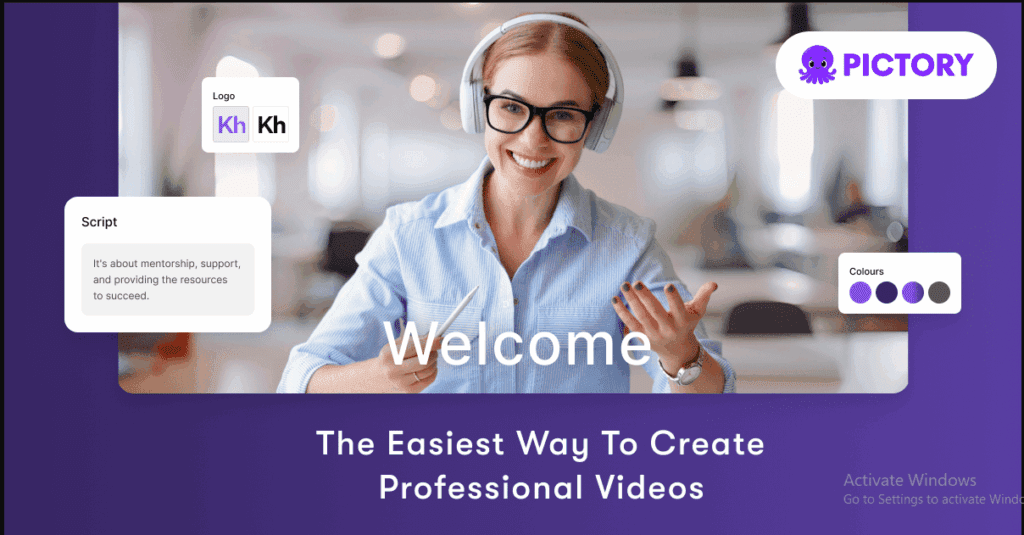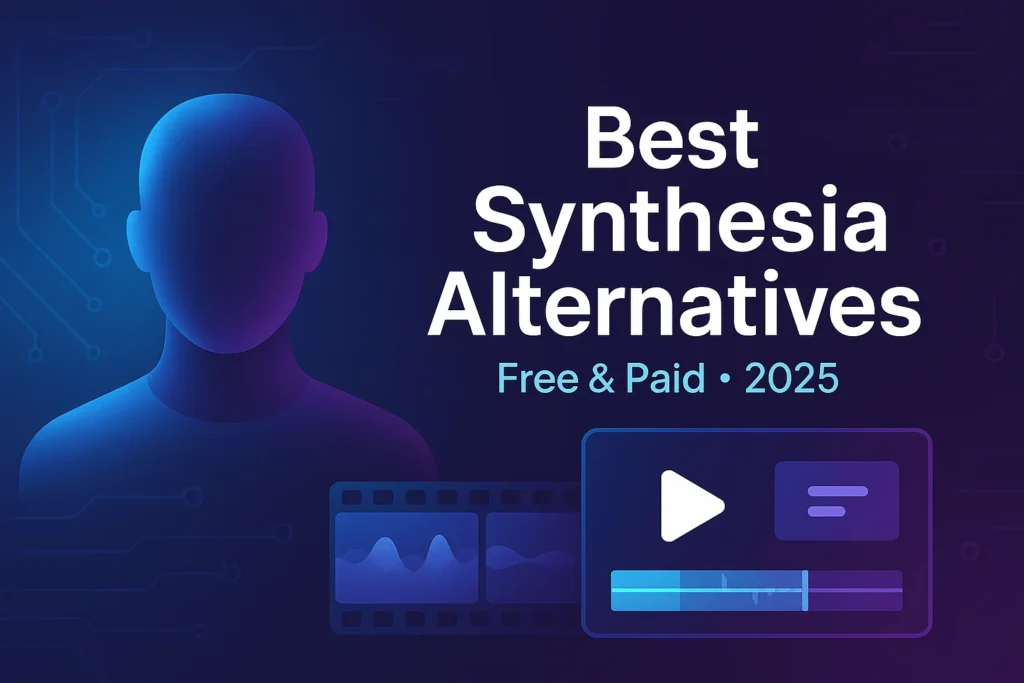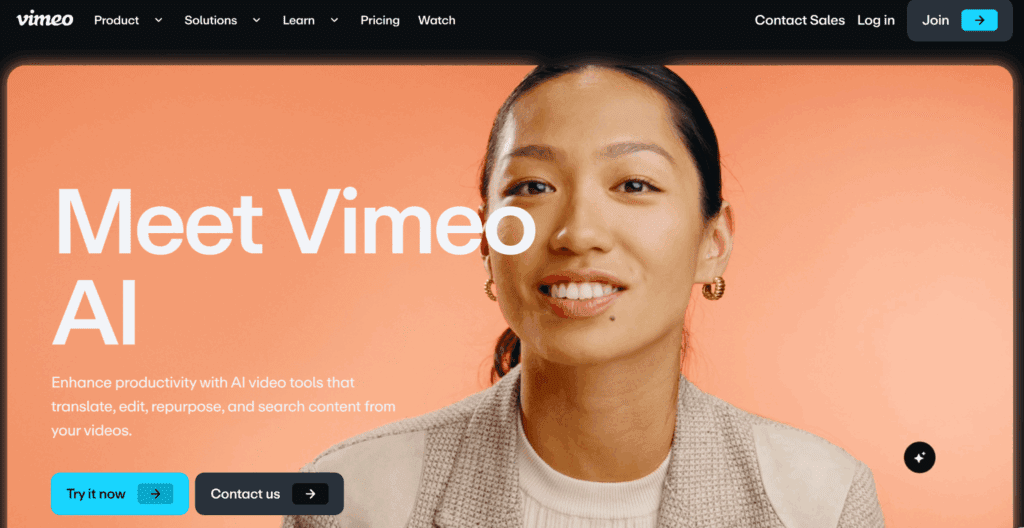Step-by-Step Guide: Removing Text from Videos in CapCut
CapCut is a popular video editing app that offers a variety of features, including templates for easy video creation. However, sometimes, you may need to remove or edit text from a CapCut template to suit your needs. In this step-by-step guide, we’ll show you how to remove text from CapCut templates effectively. Whether you’re trying to personalize a video or simply need to eliminate unwanted text, this guide will walk you through the process, making it easier for you to create videos that fit your vision perfectly. Let’s dive into the simple steps you need to follow for how to remove text from video capcut!
How Do I Remove Text from a CapCut Template?
To remove text from a CapCut template, open your project in the CapCut app, go to the timeline, and tap on the text layer. Then, either delete it using the trash icon or hide it if you plan to reuse it later.
If the text is embedded in the video (not on a separate layer), use overlays or cropping tools to cover or eliminate it without affecting the rest of the footage.
Why You Might Need to Remove Text from Your Video
Removing text from a video is necessary in various situations to improve its quality and fit the intended purpose. One common scenario is when you need to edit out watermark text from tutorial videos, especially when it’s from free editing apps. Another reason could be to remove promotional captions or unwanted overlays that clutter the video and distract viewers. Additionally, for professional or business use, you may want to clean up the video by eliminating any irrelevant or distracting text to ensure a polished, cohesive appearance that aligns with your brand image.

Step-by-Step Guide to Removing Text from Video in CapCut
Step 1: Open the CapCut Application
Start by launching the CapCut app on your device. Make sure it’s updated to the latest version for the best experience and new features.
Step 2: Select or Import Your Project
Choose your project or import a new video to work with. CapCut allows you to start fresh or modify an existing project, providing flexibility in editing.
Step 3: Access the Timeline
Navigate to the timeline where your video layers are displayed. This is where you can view and edit each part of your project, including text overlays.
Step 4: Identify the Text Layer
Watch through your video and locate the text layer you want to remove. Text is typically displayed as a separate layer in the timeline and may have a specific duration.
Step 5: Select the Text Layer
Click on the text layer you wish to remove. CapCut allows easy selection and editing of individual elements. Make sure you’ve selected the correct layer.
Step 6: Delete or Hide the Text
After selecting the text layer, you can either delete it by choosing the “Delete” option or hide it by adjusting the opacity or using the “Hide” feature. If you want to keep the layer but make it invisible, hiding it is a good option.
Step 7: Adjust Surrounding Elements
Removing text may affect the overall video composition. Tweak other elements, such as transitions and effects, to maintain a smooth visual flow.
Step 8: Preview Your Changes
Before finalizing, preview your video to ensure the changes look seamless and the video flows without any disruption caused by the removed text.
Step 9: Save or Export Your Project
Once satisfied with your edits, save your work or export the video. CapCut offers multiple export options to fit your needs.
Bonus Tip: Easily Remove Subtitles from Videos with Smart AI Precision – VidAU
VidAU’s Watermark Remover is a powerful tool that offers more than just watermark removal. It can be used to effectively remove unwanted text, subtitle overlays, and watermarks from your videos. This feature makes it an excellent alternative or supplement to CapCut when you need a more precise or effortless solution for text removal.
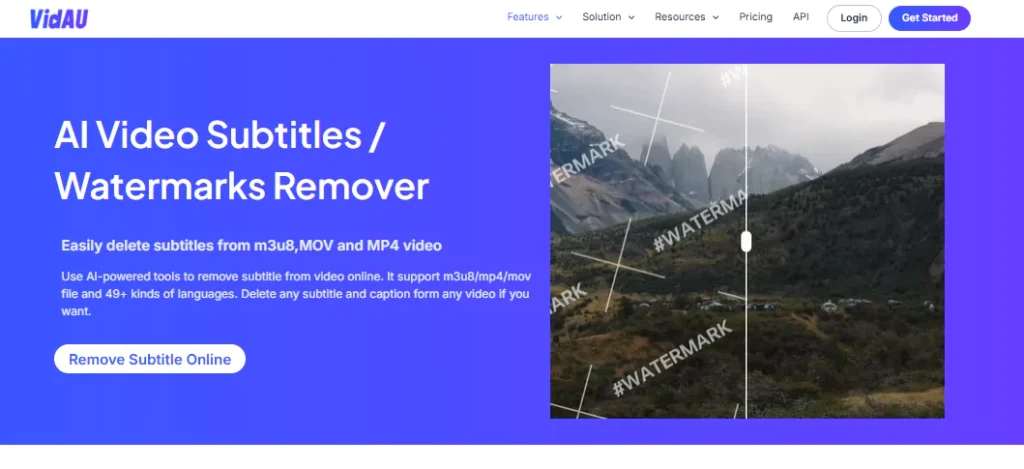
One of the key benefits of VidAU is its user-friendly interface, which makes it easy for both beginners and experienced editors to use. Whether you’re removing text from a tutorial video, an overlay, or a subtitle watermark, it simplifies the process with just a few clicks. Unlike other tools, this tool preserves the video’s original quality and resolution, ensuring that your video remains sharp and professional after editing.
Additionally, VidAU ensures high-quality output, meaning that removing text or watermarks does not negatively impact the video’s overall appearance. This makes it an ideal choice when you need a reliable tool for maintaining the visual integrity of your videos while removing unwanted text elements.
How do you remove subtitles or text from a video using VidAU?
VidAU provides a simple and effective way to remove subtitles and text from your videos. Follow these three easy steps:
Step 1: Upload Video File
Begin by uploading your video file to VidAU. The tool supports a variety of formats, including .m3u8, .mp4, and .mov. If your video is in a different format, convert it to a supported one for optimal results.
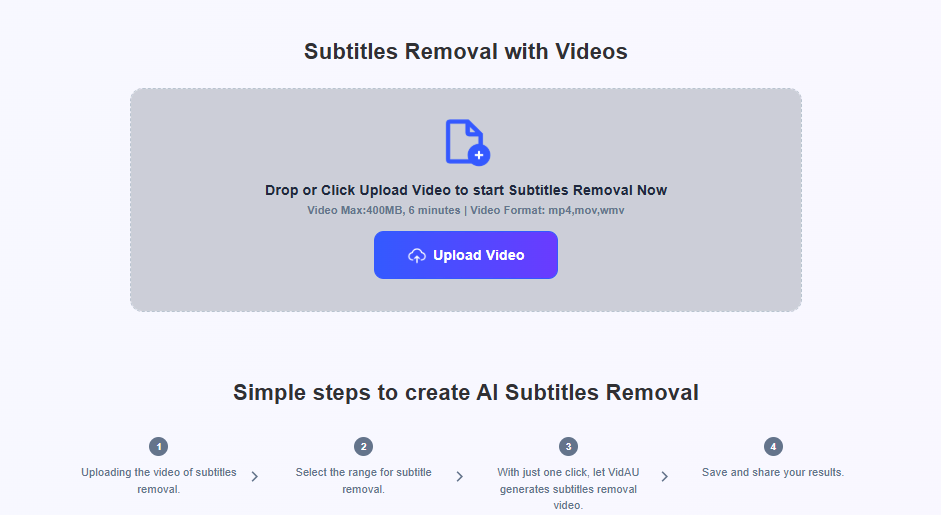
Step 2: Select Position & Language
Next, you can select the position of the subtitles or text you wish to remove. VidAU intelligently recognizes subtitles in videos and allows you to specify whether the text is at the top or bottom of the screen. You can also choose the language of the subtitles to help the tool identify and remove them more accurately.
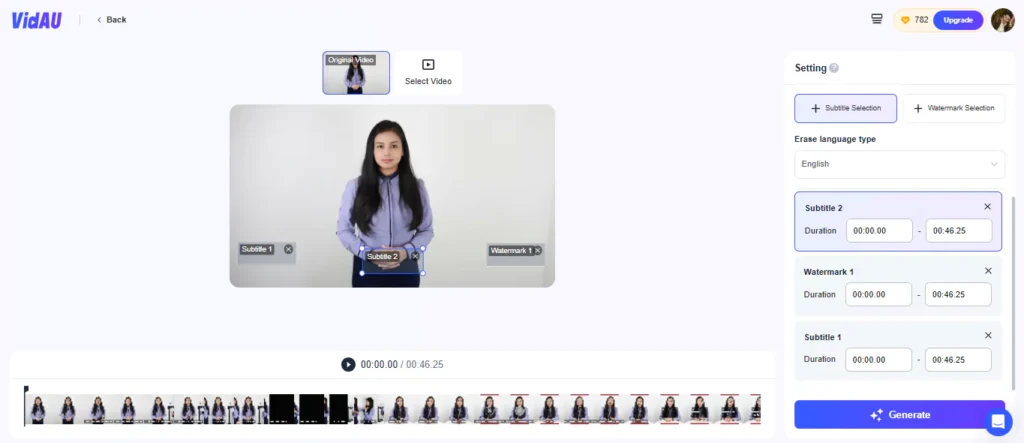
Step 3: Generate Clean Video
After selecting your settings, click the “Generate” button. Wait a moment, and VidAU will process the video, removing the text or subtitles. Once the processing is complete, you’ll receive a clean video.
VidAU vs. CapCut: A Comparison for Professional Video Editing
When comparing VidAU and CapCut, both tools offer distinct advantages, depending on your video editing needs.
CapCut offers manual editing capabilities, allowing users to have full control over the video editing process. It’s ideal for those who prefer a hands-on approach, providing tools to add, adjust, and remove text, effects, and transitions. However, this process can be time-consuming and requires precision when working with specific elements like subtitles or text overlays.

In contrast, VidAU leverages automated AI technology to remove subtitles or text seamlessly. This makes VidAU an excellent choice for users who need quick results without spending too much time on manual adjustments. With its ability to automatically detect and erase text from videos, VidAU is especially time-efficient. The AI-driven process also ensures high-quality output without compromising the video’s resolution, making it suitable for professional use.
Ease of Use:
- CapCut: Manual editing requires more time and effort, particularly when removing text from videos.
- VidAU: Simple interface with automated processes, making it easier and faster for users to remove text or subtitles from videos.
Time Efficiency:
- CapCut: Manual editing can take longer, especially when editing large videos or numerous text layers.
- VidAU: The AI solution significantly reduces the time spent on text removal, offering fast results with minimal effort.
Why Choose VidAU for Watermark and Subtitle Removal?
VidAU stands out as a powerful tool for removing watermarks and subtitles from videos, leveraging advanced AI technology to deliver seamless and high-quality results. Here’s why VidAU should be your go-to solution for subtitle and watermark removal:
AI-Powered Subtitle Detection and Removal
VidAU’s AI-driven system automatically detects and removes subtitles from your videos without manual intervention. You no longer need to pinpoint or adjust subtitles yourself—the AI does all the heavy lifting, ensuring a smooth and efficient process. It supports a wide range of file formats, including m3u8, MP4, and MOV, and works with 49+ languages, making it versatile for global users.
Time and Cost-Efficient
Traditional video editing software can be expensive and time-consuming, requiring a steep learning curve. VidAU eliminates these obstacles by offering easy navigation and fast rendering times. You can remove subtitles quickly and with professional-quality results without spending hours on complicated settings. Plus, it’s an online tool, so there’s no need to worry about installing heavy software or dealing with slow loading times.

AI Image Inpainting for Caption-Obscured Areas
One challenge with traditional subtitle removal is that it often leaves gaps in the video, especially when the subtitles obscure important visual content. VidAU’s AI algorithm addresses this by intelligently reconstructing the content behind the subtitles. It analyzes the surrounding video and fills in the gaps, ensuring the video remains visually rich and uncompromised.
Smart AI Subtitle Detection
VidAU’s AI can intelligently detect subtitles regardless of their position on the screen, whether at the top, bottom or elsewhere. This flexibility ensures that no matter where the subtitles are located, VidAU will remove them seamlessly and without affecting the video’s flow.
Maintain Video Quality
VidAU guarantees that your video’s quality remains intact. While removing subtitles, it doesn’t compress or degrade the resolution of the video. You get a high-quality final product that’s as clear as the original, allowing you to focus on your creative work without worrying about pixelated or distorted results.
What can you do with AI video subtitle remover?
The AI video subtitle remover offers a wide range of possibilities, making it a powerful tool for creators and marketers alike. Here’s how you can benefit from using VidAU’s AI-powered subtitle remover:
Remove Hardcoded Subtitles for Creative Use
When creating ad videos or incorporating clips from various sources, you may struggle to find clean footage without subtitles. VidAU’s subtitle remover enables you to effortlessly eliminate hardcoded subtitles, allowing you to use any video resources and seamlessly integrate them into your projects. This saves time and enhances your creative flow, as you no longer need to hunt for a specific version of a clip without subtitles.
Enhance Product Visuals for Better Viewability
Sometimes, subtitles in a video can be distracting, especially when the focus should be on visual elements, such as product details. Using the subtitle remover, you can clear the image and make the video more immersive for the viewer. This is particularly useful in product videos, where clarity and detail are essential for a better user experience.
Adapt Videos for Diverse Audiences
When promoting products or services in multiple regions, you might need to create tailored versions of the same video. This could involve removing subtitles to create a clean slate for localized content or replacing them with new text in a different language. VidAU’s subtitle remover makes this process straightforward, enabling you to cater to the subtitle needs of diverse audiences and convey the right messages across different markets.