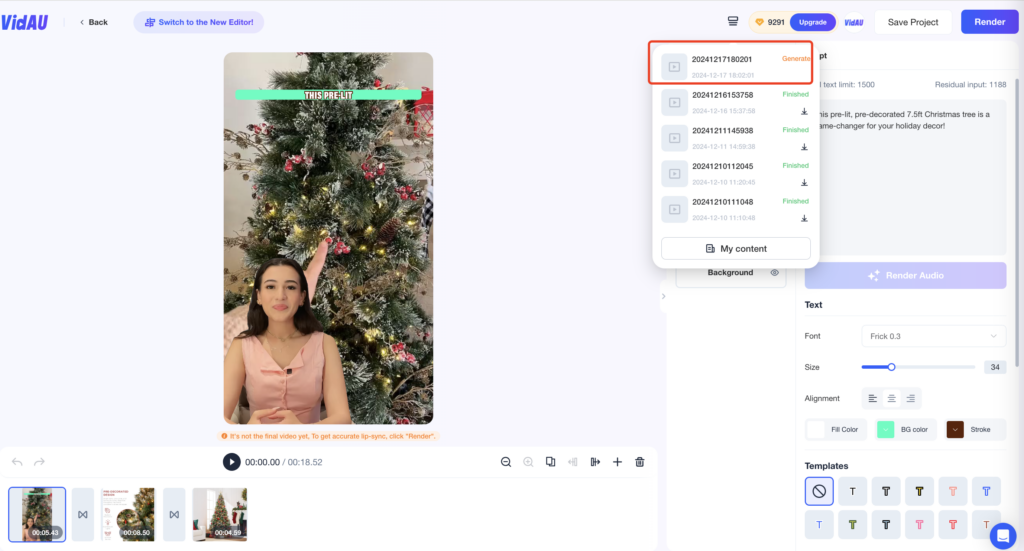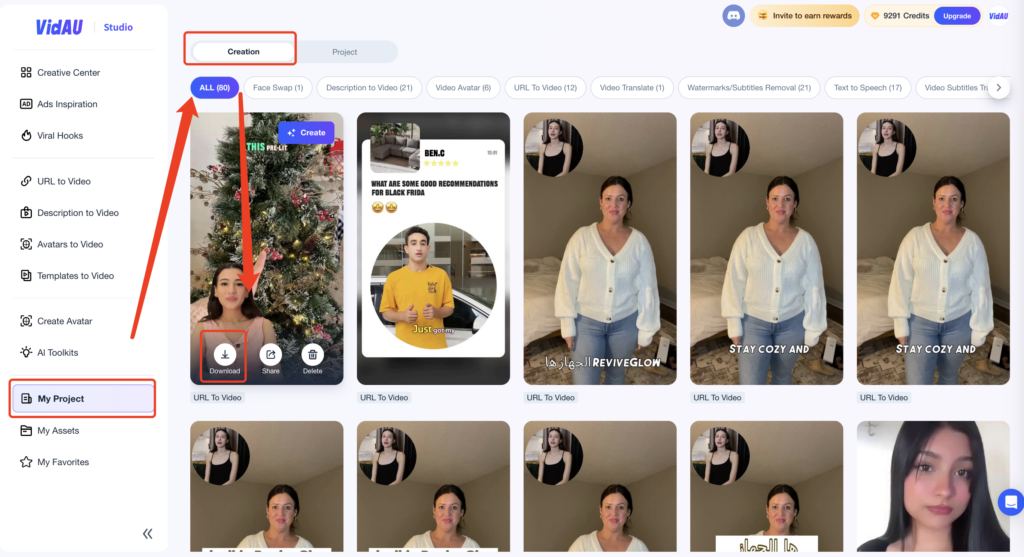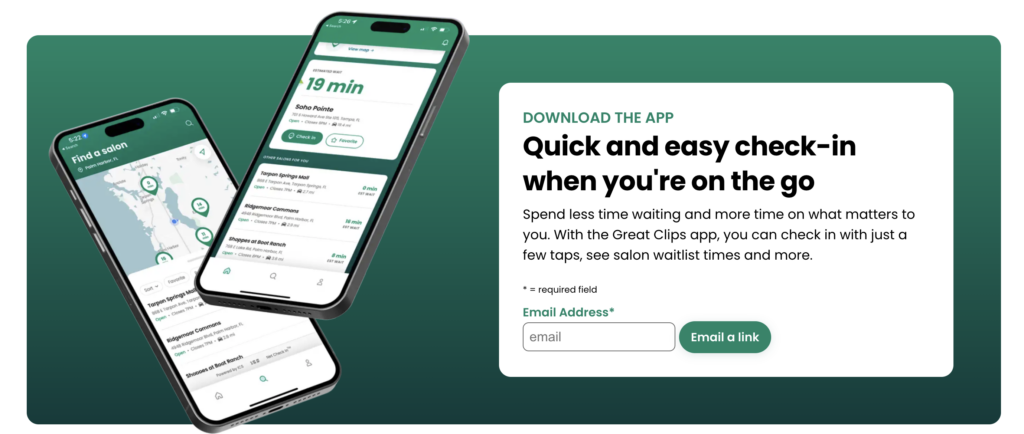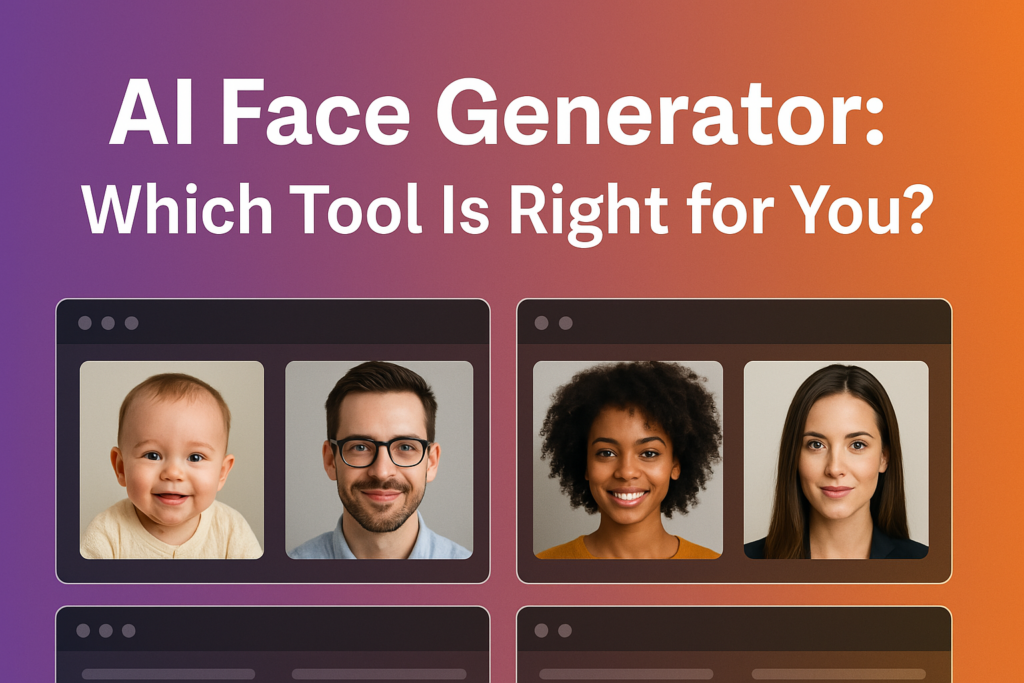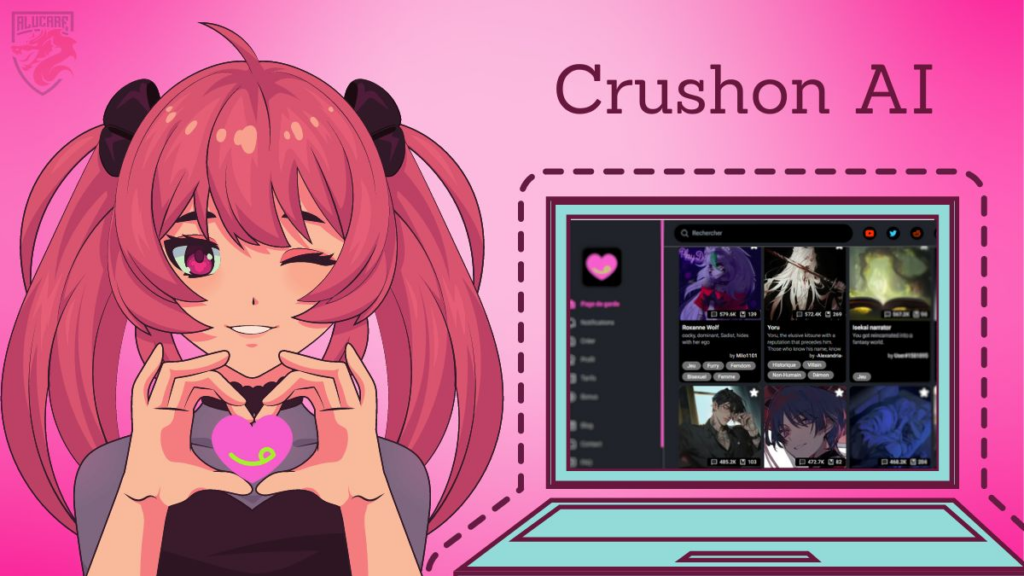Key Features
- AI Script Writing: Automatically generate marketing video scripts from your product information, containing selling points and CTA to convert.
- Customizable Visual Style: Choose from a variety of visually appealing styles and templates that align with your brand image and marketing objectives.
- AI Actor: Add AI avatar as your video actor to add a dynamic touch, enhancing viewer engagement and making your content stand out.
- Accurate Lip-Sync: Ensure realistic lip-syncing for AI Avatars in your videos, enhancing authenticity and viewer engagement.
- Streamlined Workflow: Simplify the video creation process with a user-friendly interface that reduces the time and effort required to produce marketing videos.
- Multilingual Support: Easily convert your video content into multiple languages, allowing your message to reach a global audience.
User Guide
Step 1: Log in and Select the Feature
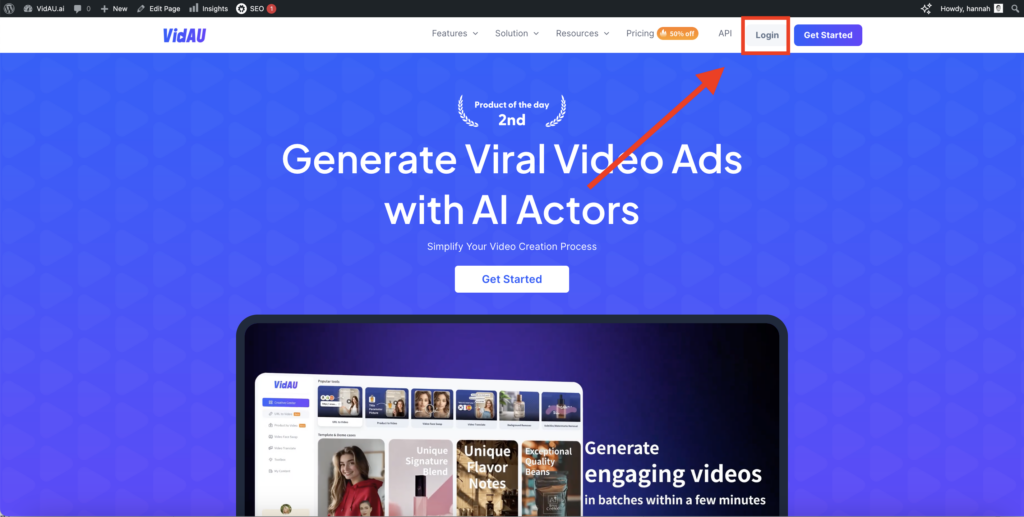
You can find this feature in the Creative Center on the homepage and in the “Toolkits -Description to Video”.
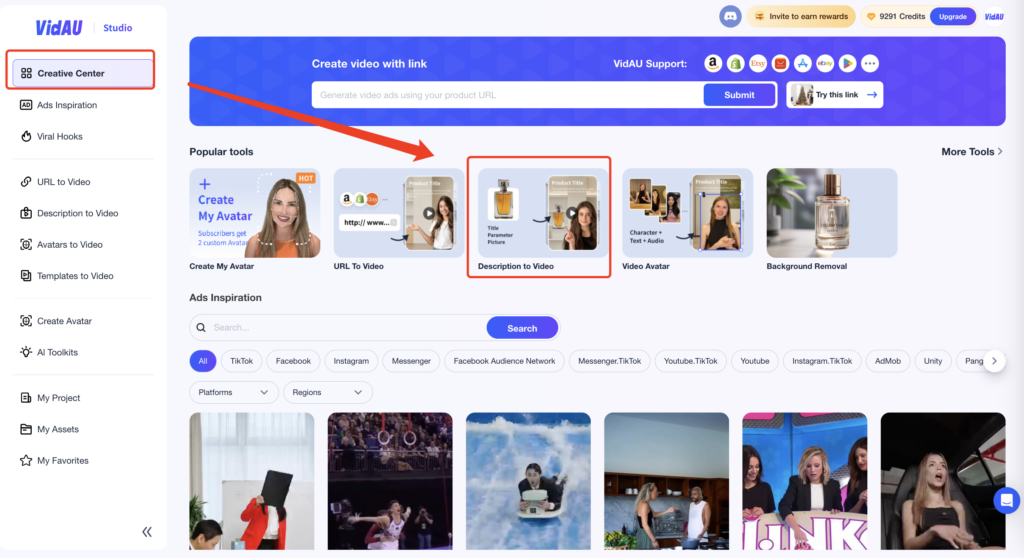
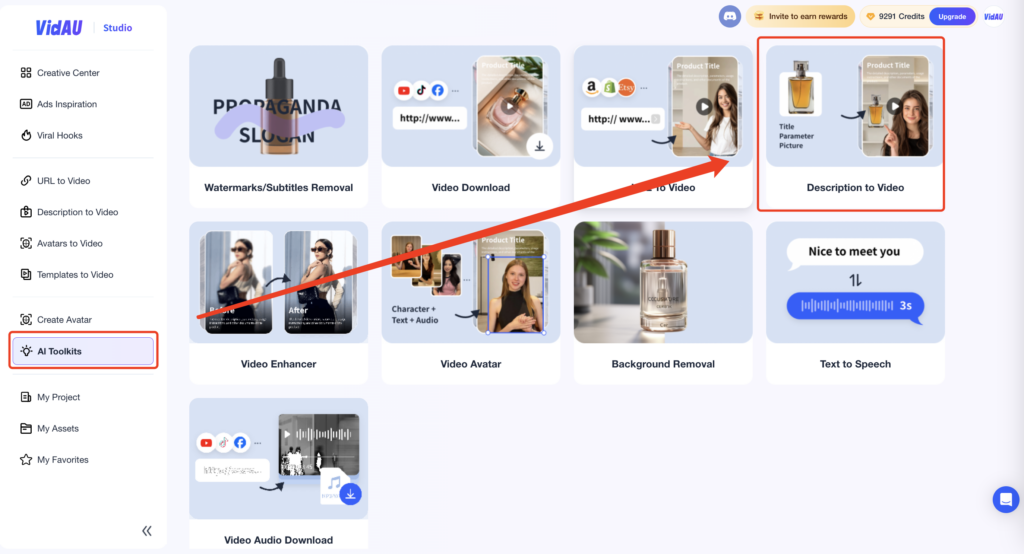
Step 2: Input and Modify Product Details
Upload product name, description and picture video information in the relevant location (Note: at least 3 pictures need to be uploaded.)
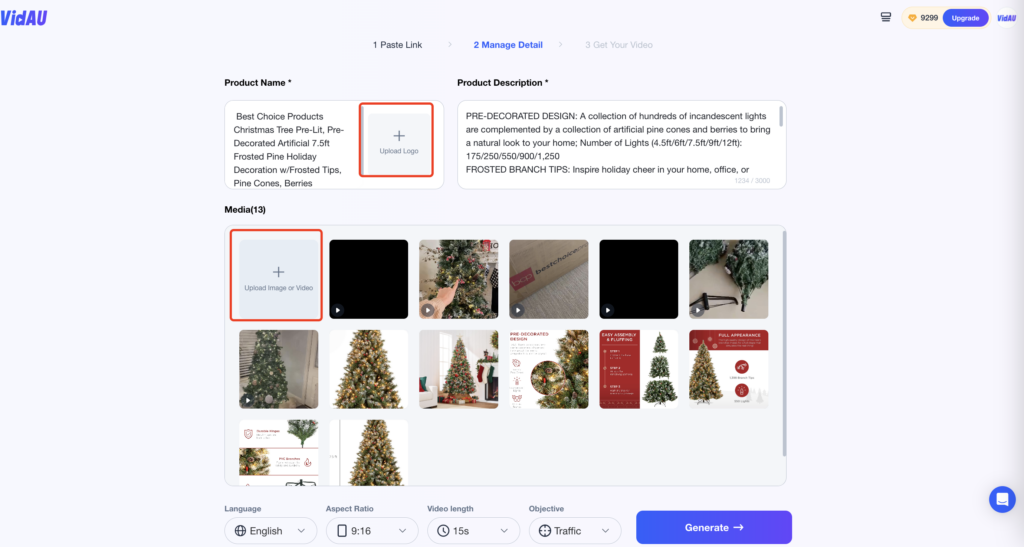
You can select a visual style suitable for your target platform (e.g. 16:9 for Youtube, 9:16 for TikTok or Instagram). Also, VidAU offers multiple languages and detailed target audiences to tailor the video’s content. Then click “Generate”, VidAU will create a video script based on the content you provide.
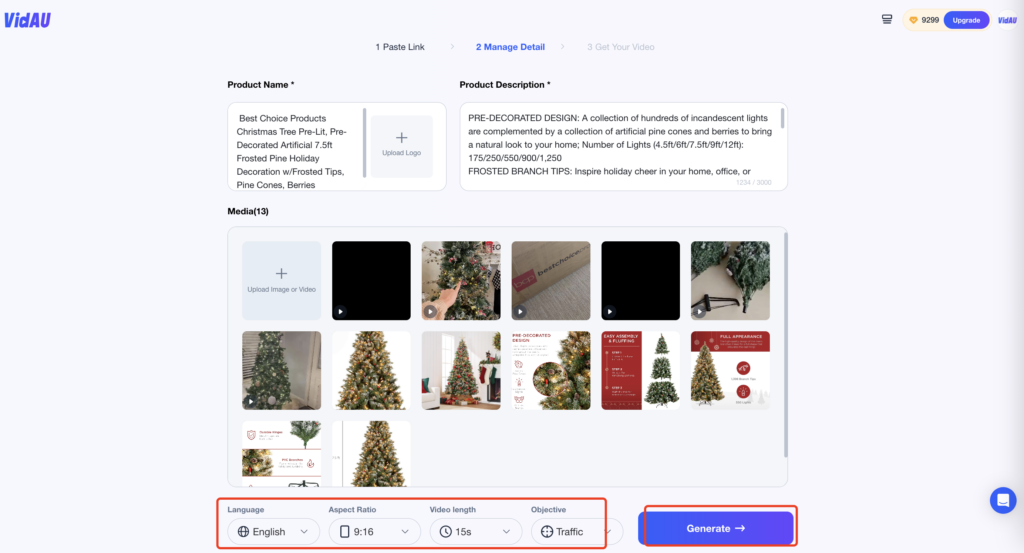
VidAU automatically generates 4 different product video scripts. You can choose your favorite, or do it yourself.
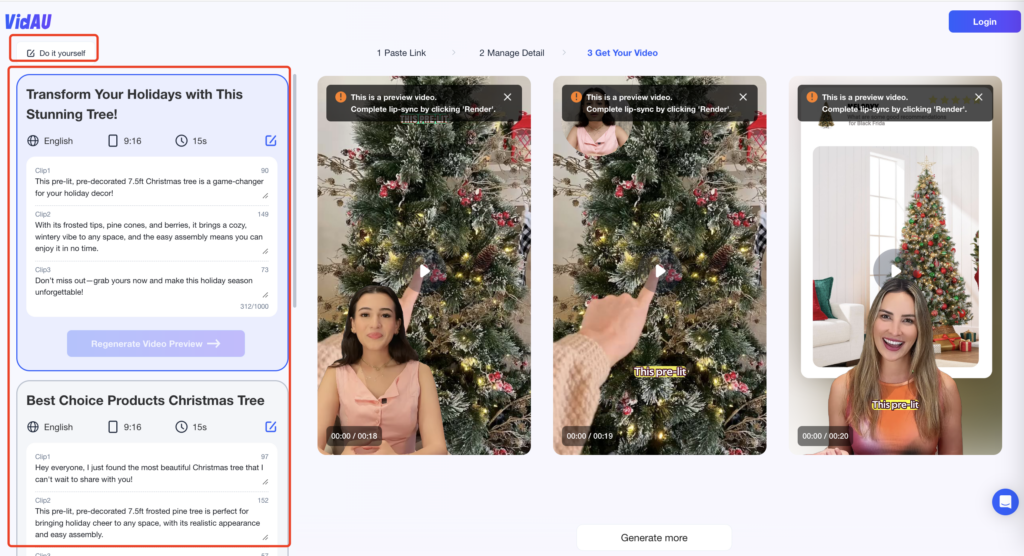
Select one of the four basic templates available. You can click on different templates to preview how they works.If none of them meet your needs, click “Generate More” to get additional recommendations from the system.You can click “render” directly or click “Edit” to enter the editing mode.
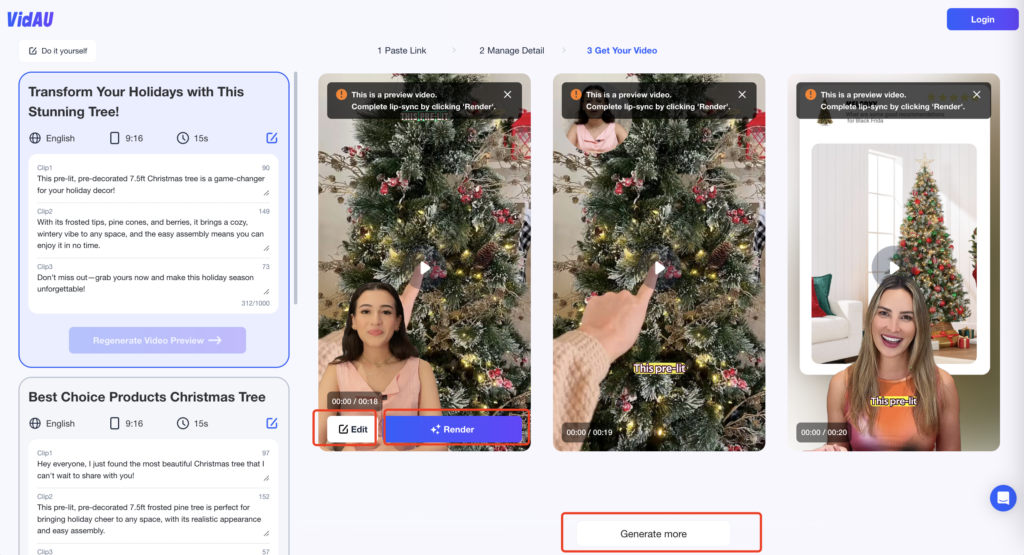
Step 3:Customize Your Video
Customize your video by adjusting the voice and background music, adding subtitles, logos, or stickers, editing the script, selecting the avatar, and changing images and backgrounds to create a professional-quality video.
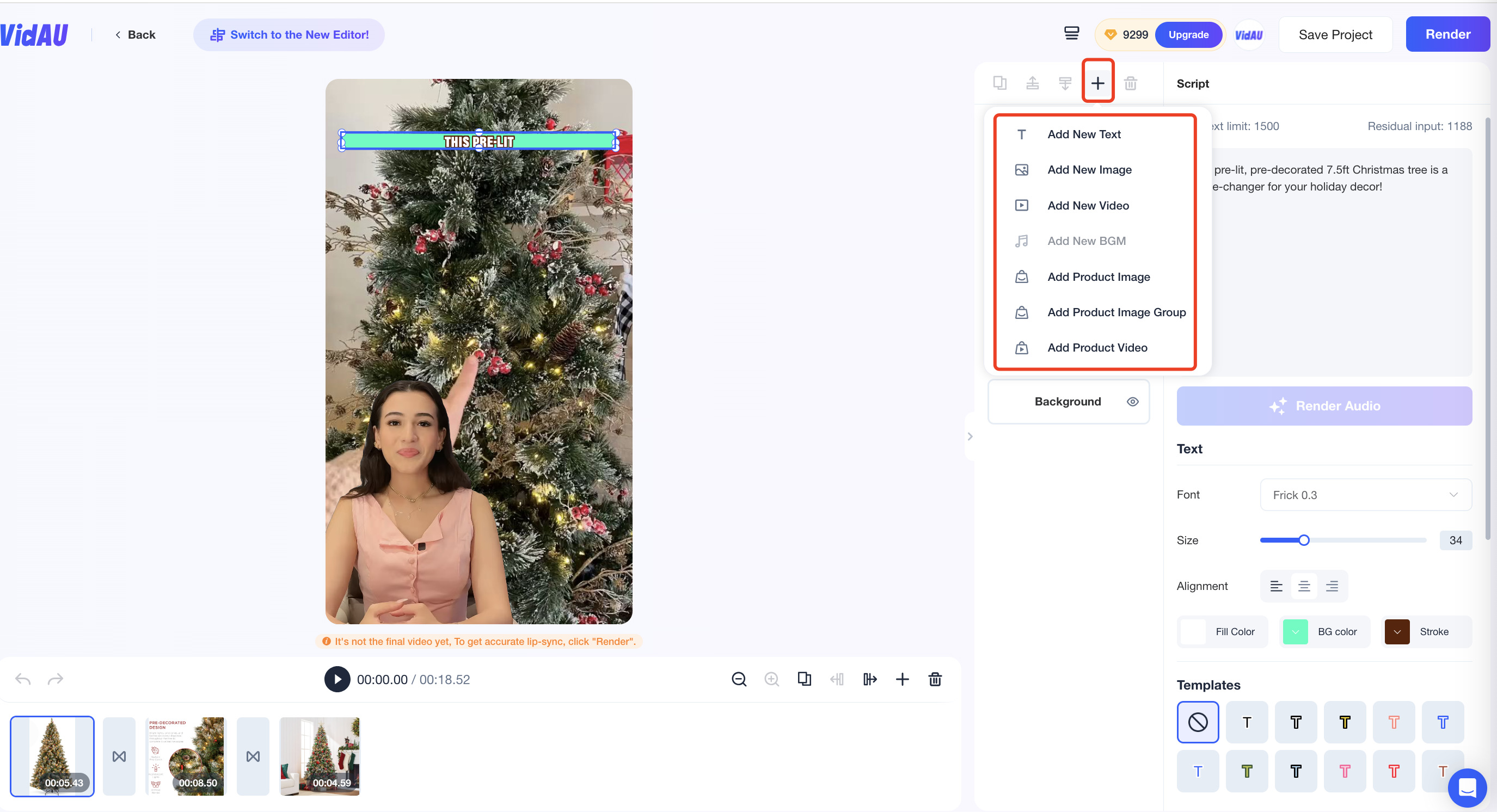
You can also click on “Switch to the New Editor” to enter the new editor interface.
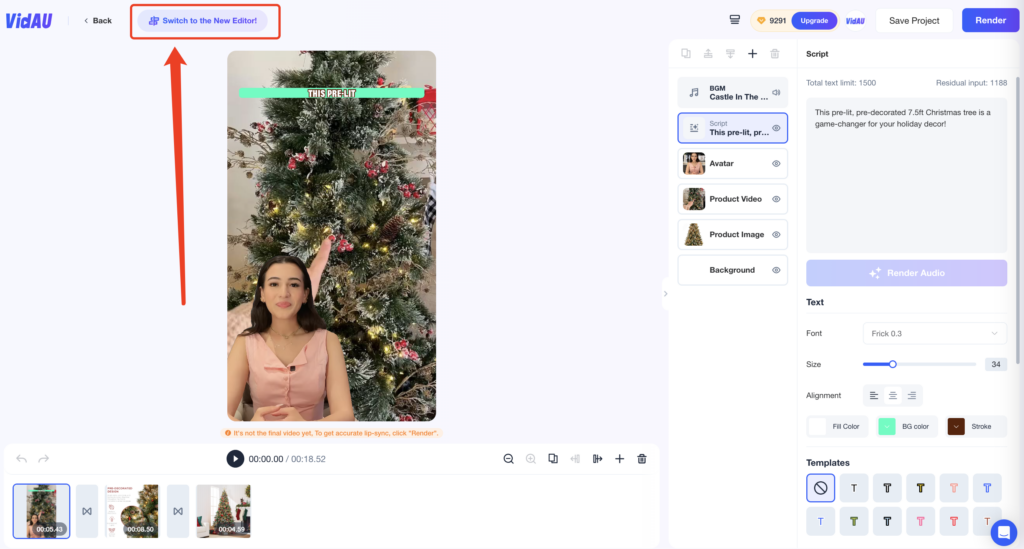
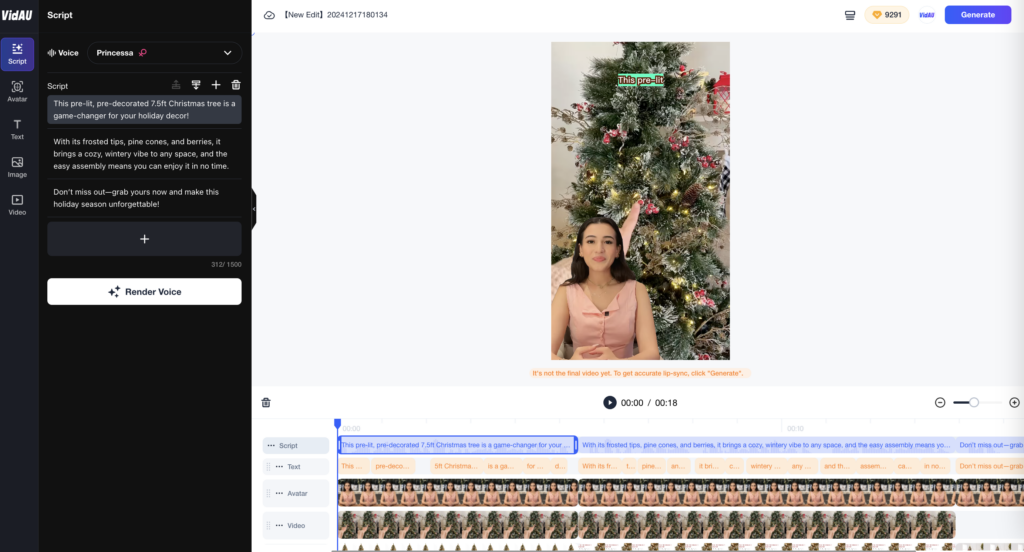
Step 4:Export & Download
Once all edits and customizations are complete, click the upper right “Render” button to export the video.The rendering will use credits based on the video length.
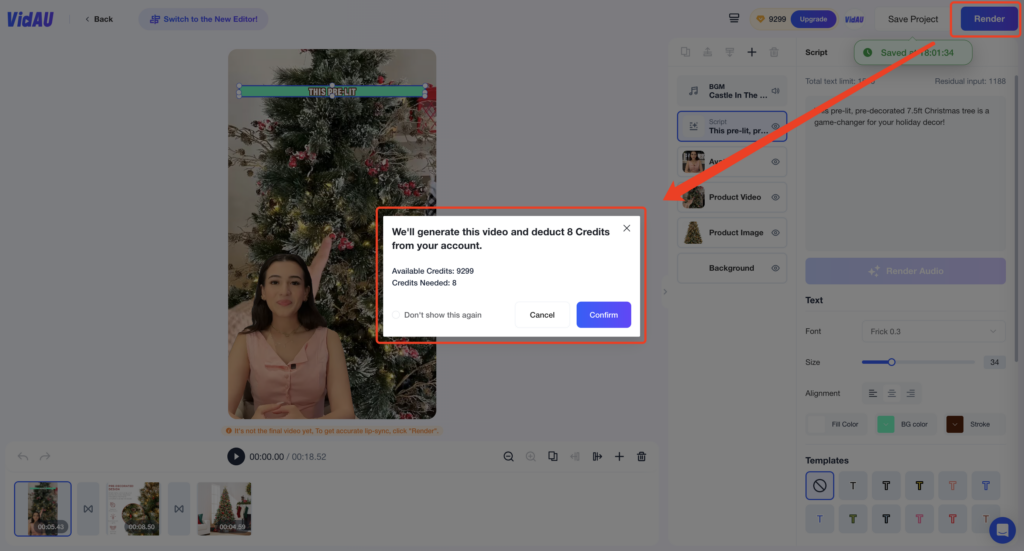
VidAU will process it in a few minutes ,you can stay on the current page and wait for the video to be generated or download in the “My Project” section.