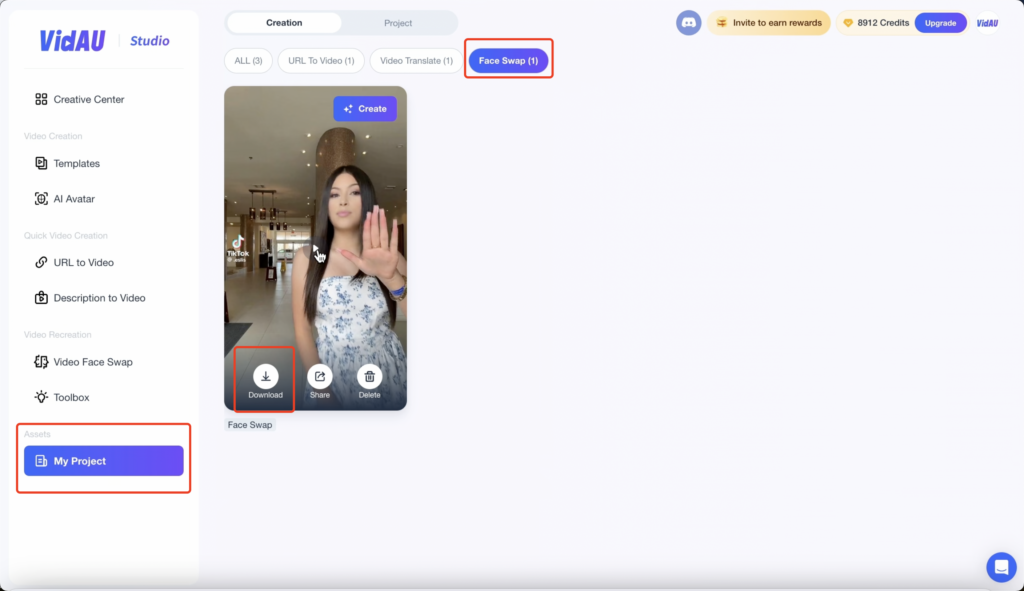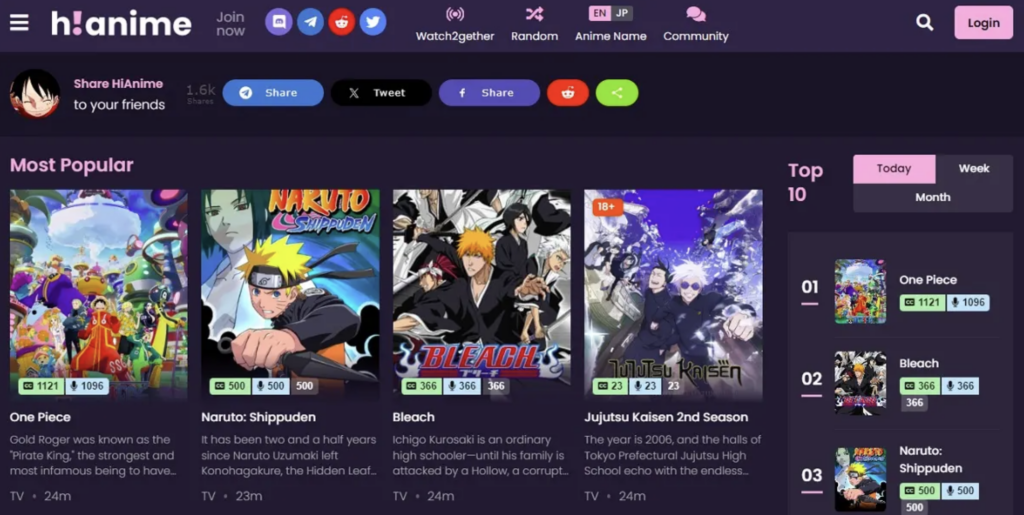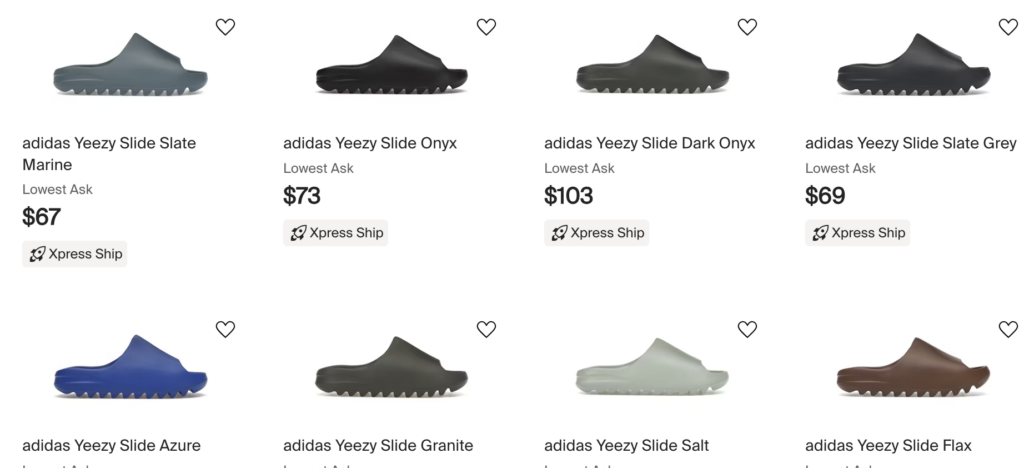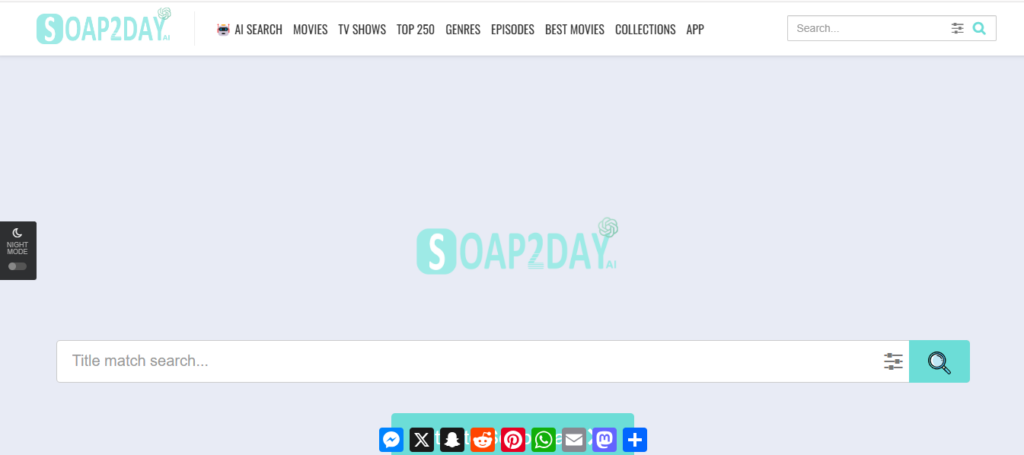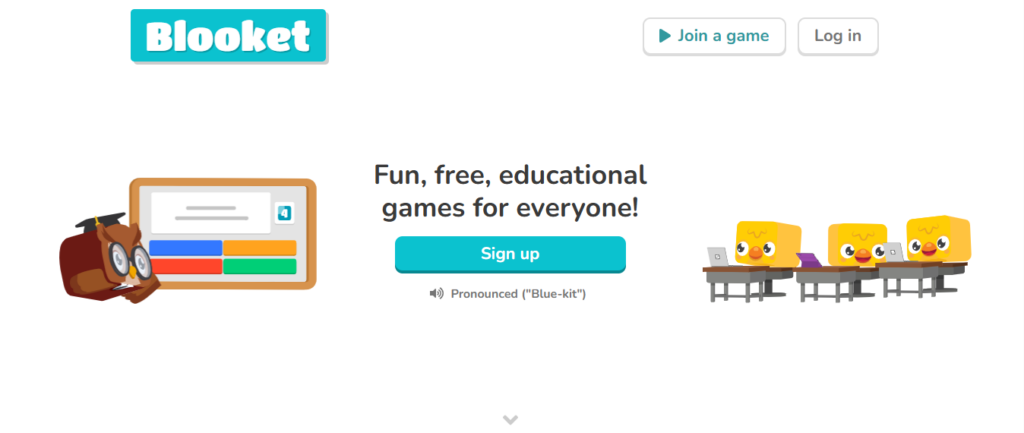Key Features
- High Accuracy and Realistic Output:Advanced AI ensures seamless, lifelike face swaps perfect for professional marketing content.
- Full customization:Easily swap custom faces of your choice to create personalized, culturally relevant videos.
- Flexible Quality and Speed Settings:Adjust quality and speed to balance performance and output according to your needs.
- User-Friendly Interface:Experience a seamless process for uploading, face swapping, and downloading your videos.
User Guide
Step 1: Log in or sign up
Visit the VidAU website. Click on the profile icon in the top right corner to log in or sign up.
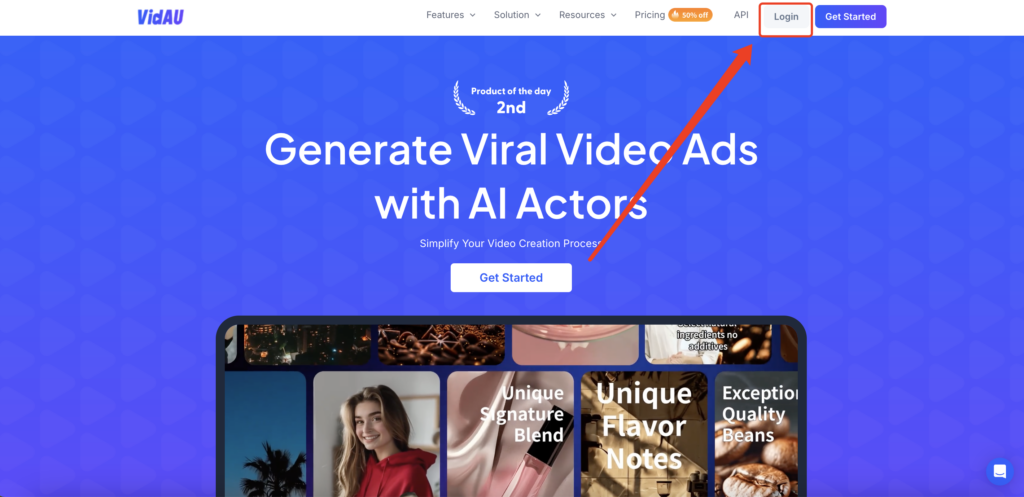
Step 2: Choose the Feature
Users can find the feature from “Creative Center – Face Swap”,or select “Video Face Swap” from the home page
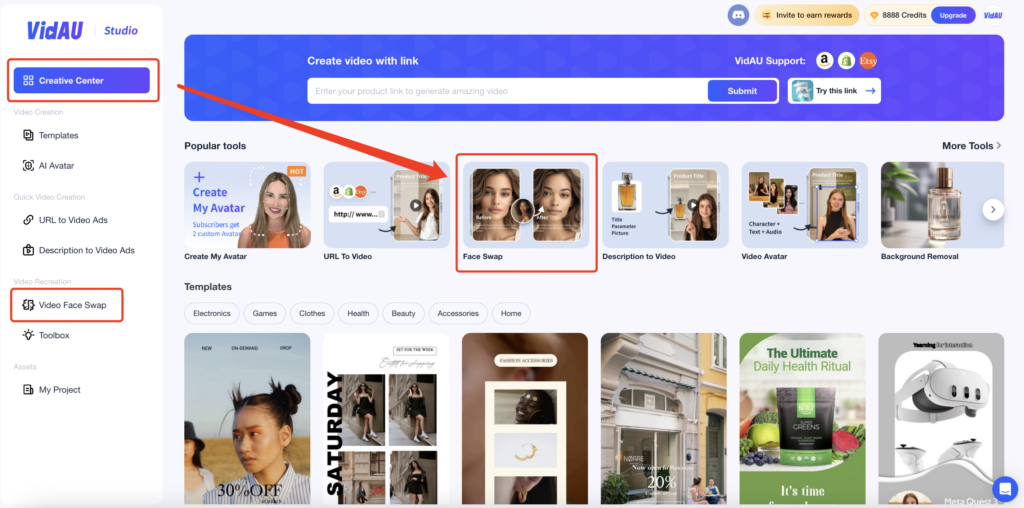
Step 3: Perform the Face Swap
Upload the video clip whose character face you want to swap.
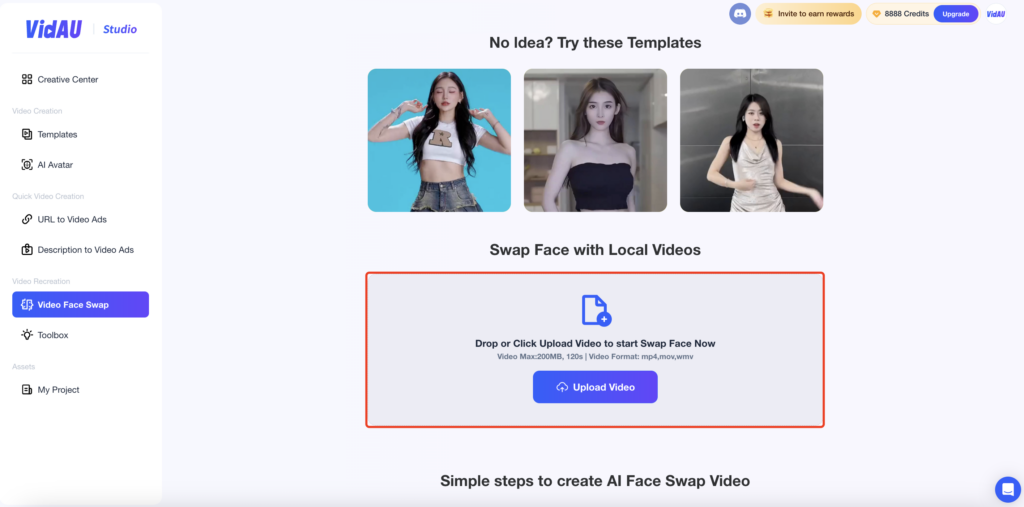
Upload or choose the faces you want to swap with(within 10mb).
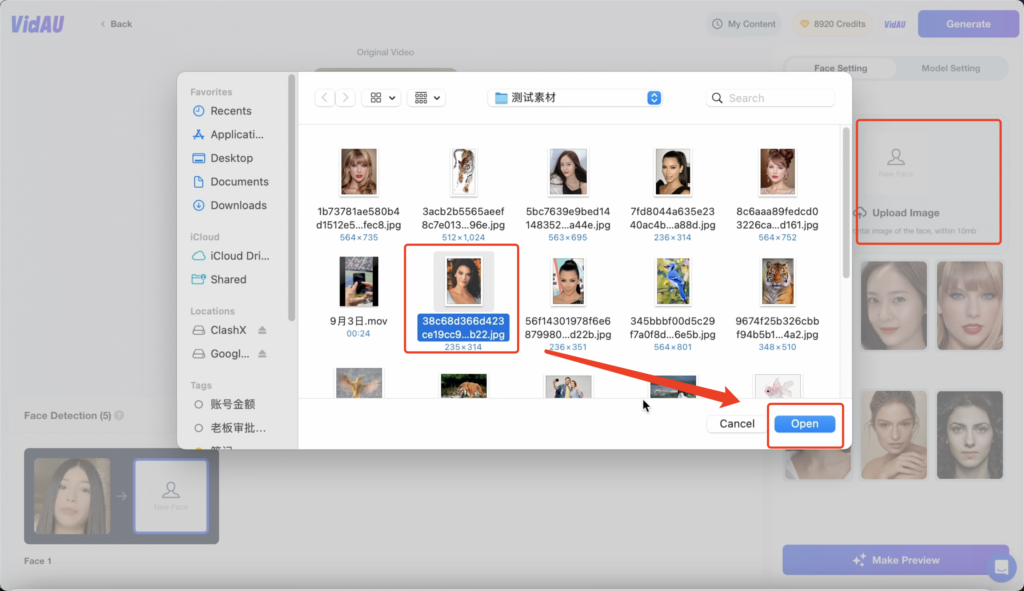
Click “Make Preview” to preview the effect of the face swap application, make sure there is no problem,then click “Generate” in the upper right corner, this step will deduct 8 points from your account.
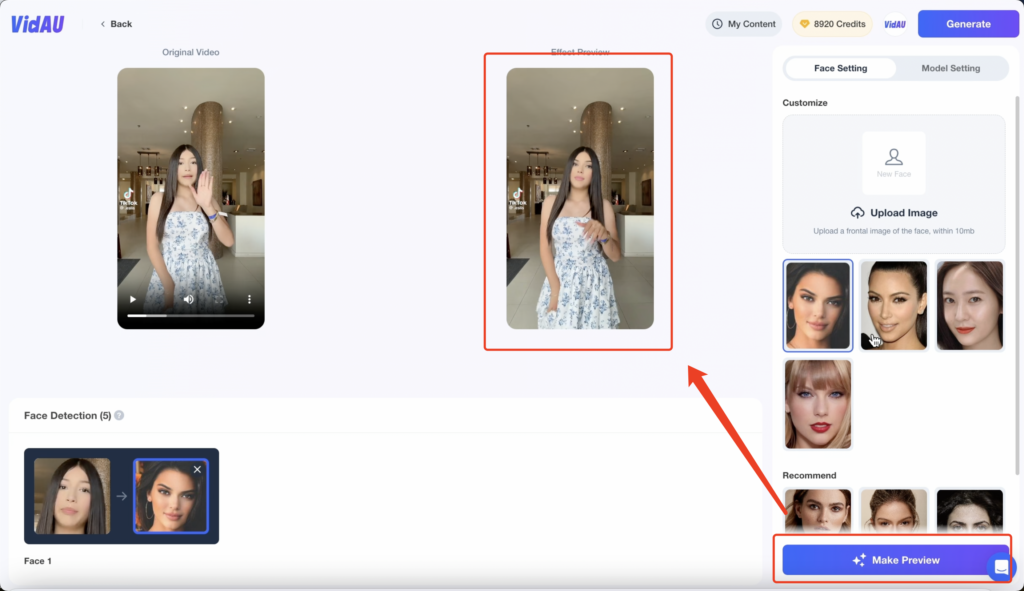
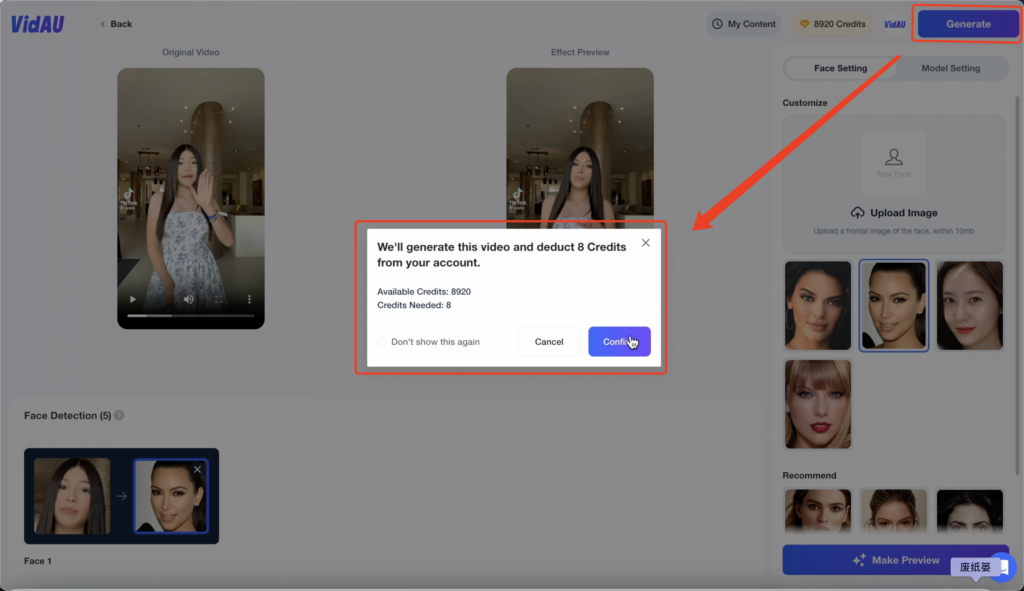
Step 4 :Download the video
Wait a few minutes for the result to be generated, and click “Download” to download the final result.You can also find and manage all images with removed backgrounds in ‘My Projects’ – ‘Face Swap’