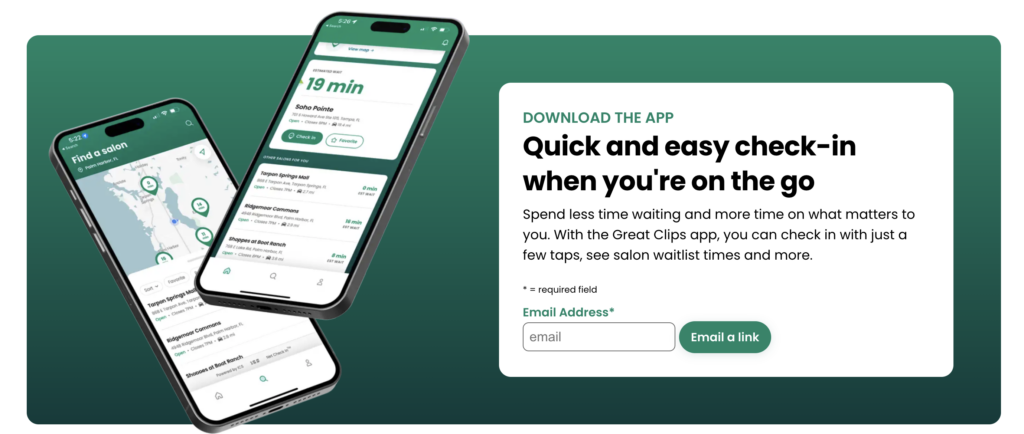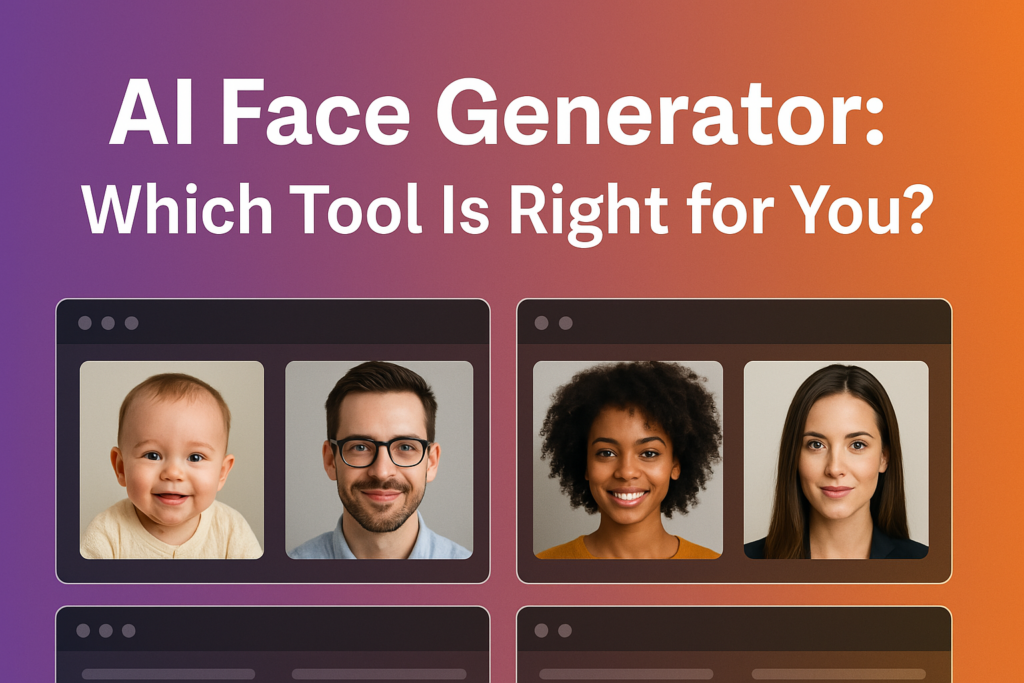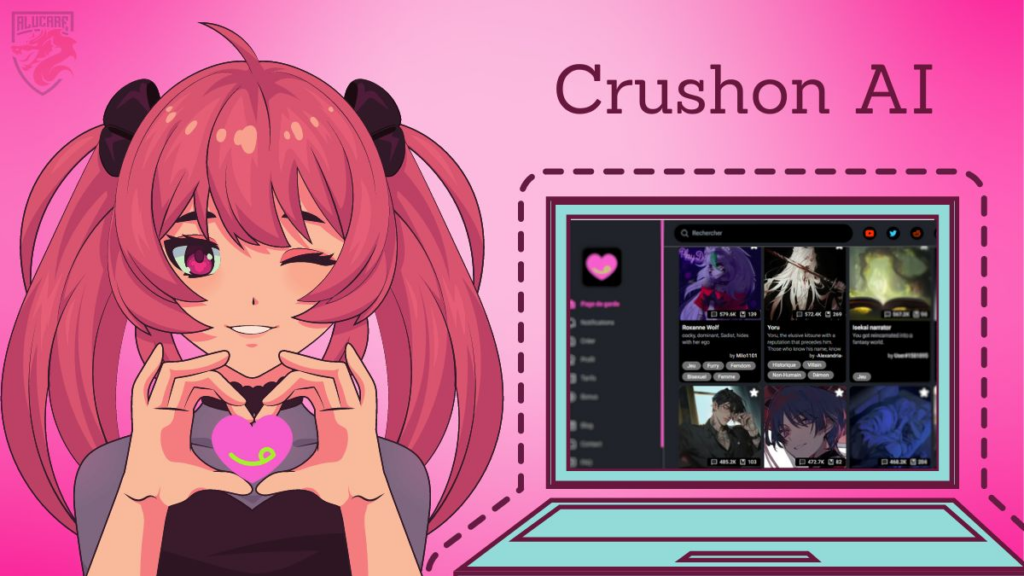How to Remove Logo Free: A Step-by-Step Guide to Eliminating Watermarks from Videos
In this comprehensive guide, learn how to remove logo free from your videos without any blurring effects. This step-by-step tutorial will equip you with the essential methods and tools needed to effectively eliminate those pesky watermarks at no cost.
Table of Contents
- Introduction to Watermark Removal
- Initiate the Removal Process
- Download Your Watermark-Free Video
- Review the Final Result
- Comparison with VidAU
- Remove Logos Free with VidAU
- Conclusion and Viewer Engagement
- Frequently Asked Questions
Introduction to Watermark Removal
Watermarks have long posed a challenge for content creators and marketers alike. They can obscure important details in videos, detract from the overall aesthetic, and limit the usability of visual content. Luckily, advancements in technology now allow for the efficient removal of watermarks without compromising video quality.
Understanding the Challenges of Watermark Removal
Historically, removing watermarks involved significant trade-offs. Users often faced blurring or distortion in the areas surrounding the watermark, leading to unsatisfactory results. However, with modern software solutions, particularly those utilizing AI, it’s possible to achieve clean results without these drawbacks.
Getting Started: Tools You Need
To begin, you need access to a reliable watermark removal tool. Online platforms like Media.io provide user-friendly interfaces and powerful AI-driven capabilities that make the process straightforward. Always ensure that the tool you choose supports the specific video format you are working with.
Initiate the Removal Process
To start removing the watermark from your video, follow these straightforward steps. First, open your web browser and search for “how to remove watermark from video.” Look for the website Media.io and click on it to access their watermark removal tool.
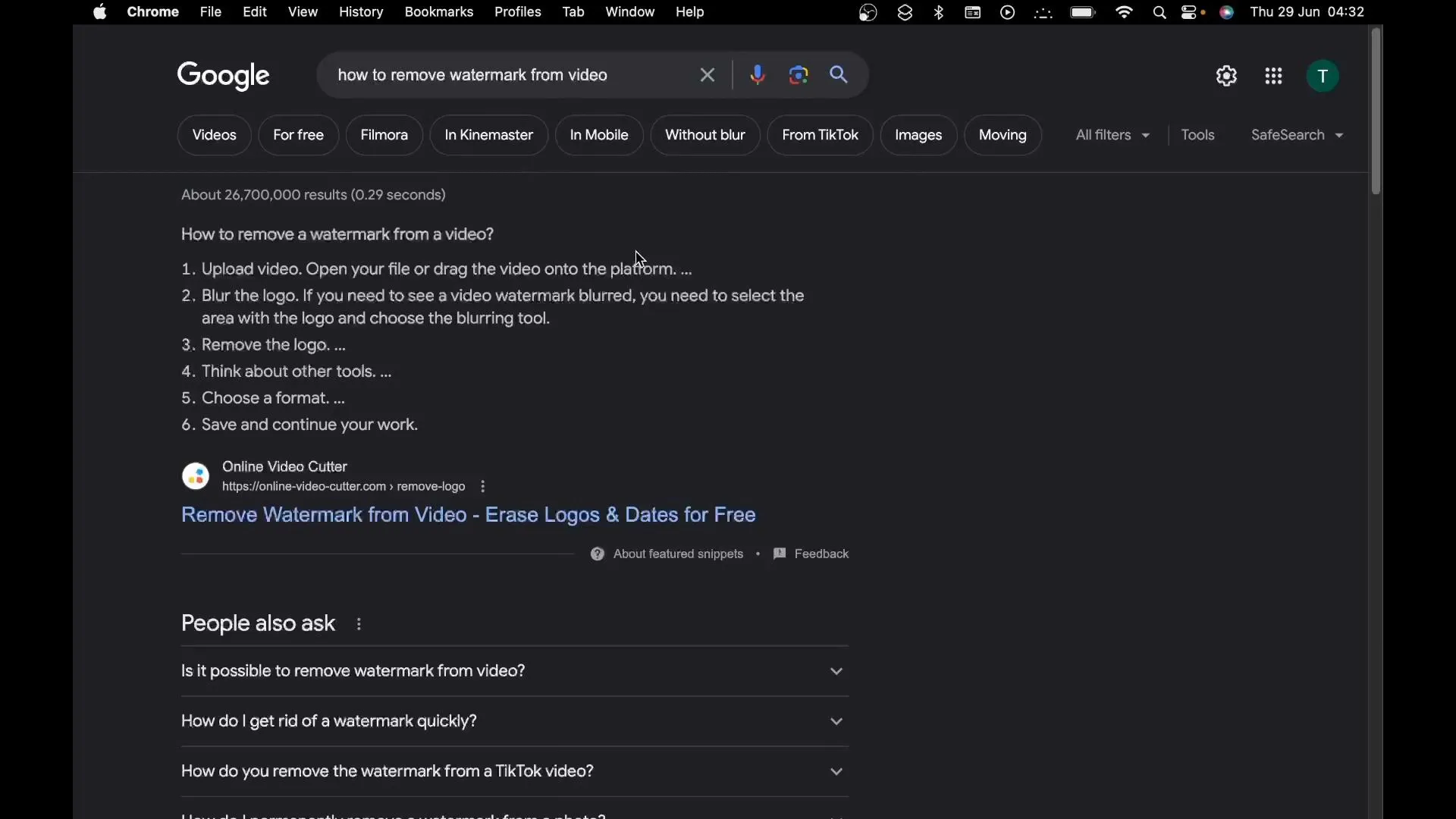
Once on Media.io, find the blue button labeled “Remove Watermark from Video” and click it. This action will take you to the watermark removal interface where you can initiate the upload process.
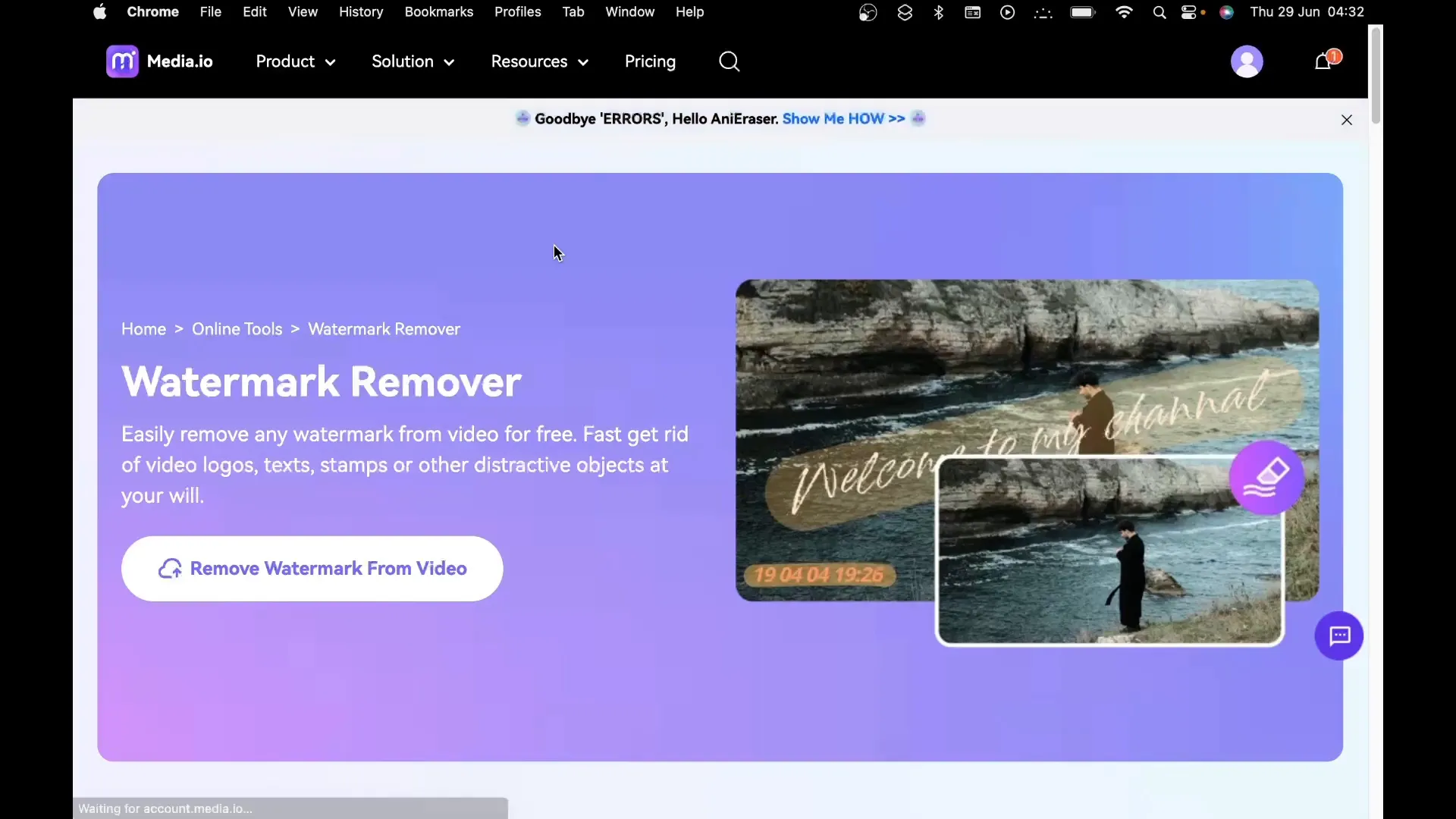
Select the upload option to begin. Choose the video you want to edit from your computer, and allow the upload to complete. Ensure your internet connection is stable to avoid any interruptions.
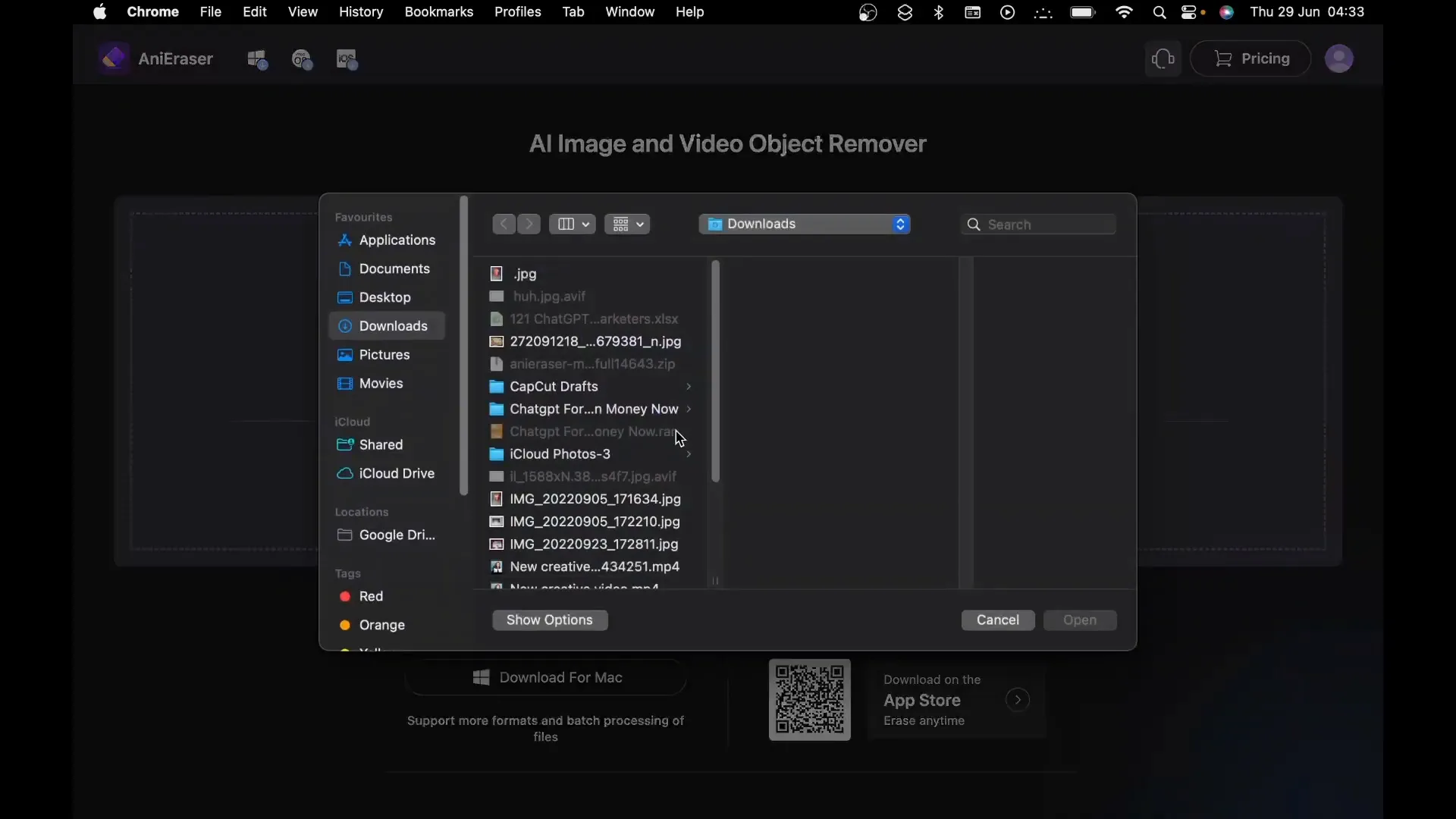
Download Your Watermark-Free Video
After uploading, make sure to select the AI model option in the second tab. This feature allows the software to intelligently analyze your video and determine the best approach for removing the watermark.
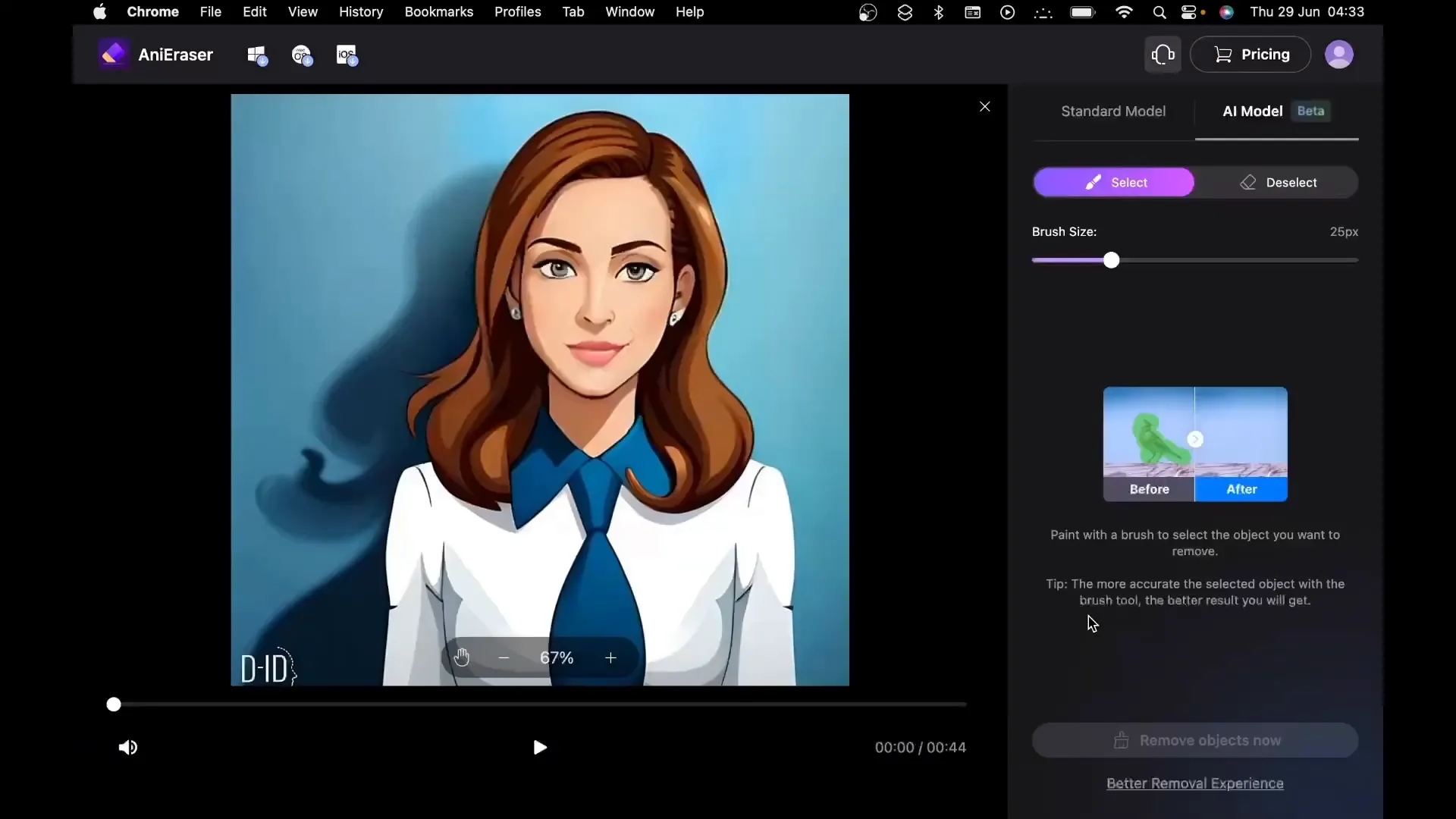
Next, utilize the small hand icon to drag or reposition your video as needed. Zoom in on the watermark area to ensure precise removal. Choose a brush size that fits your needs; a size of around 25 pixels is typically effective for accurate coverage.
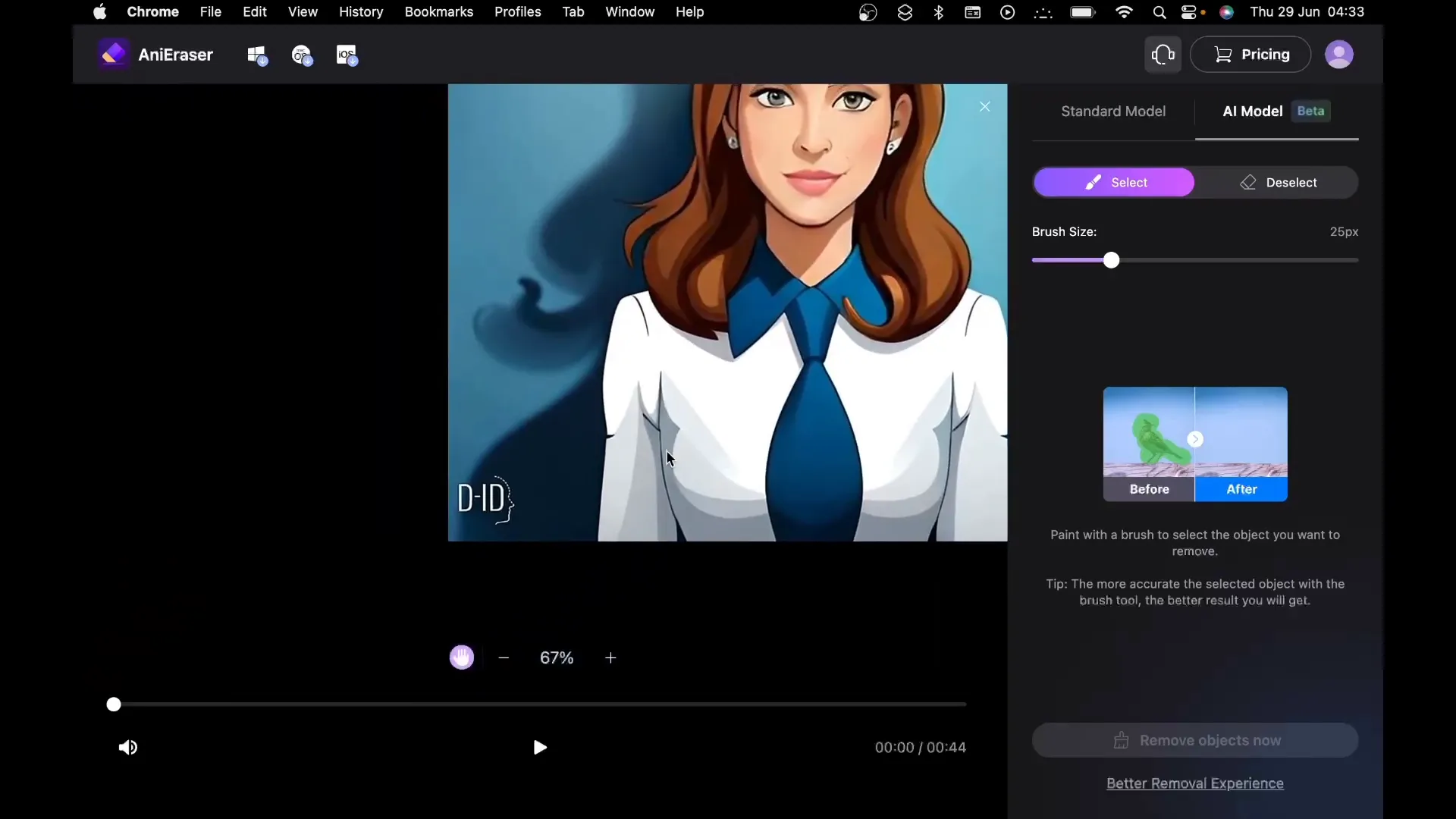
Once you have painted over the watermark with the brush tool, click the “Remove Objects Now” button to start the removal process. Be prepared to wait a little while as the video processes the changes. You may need to log into your Media.io account to proceed.
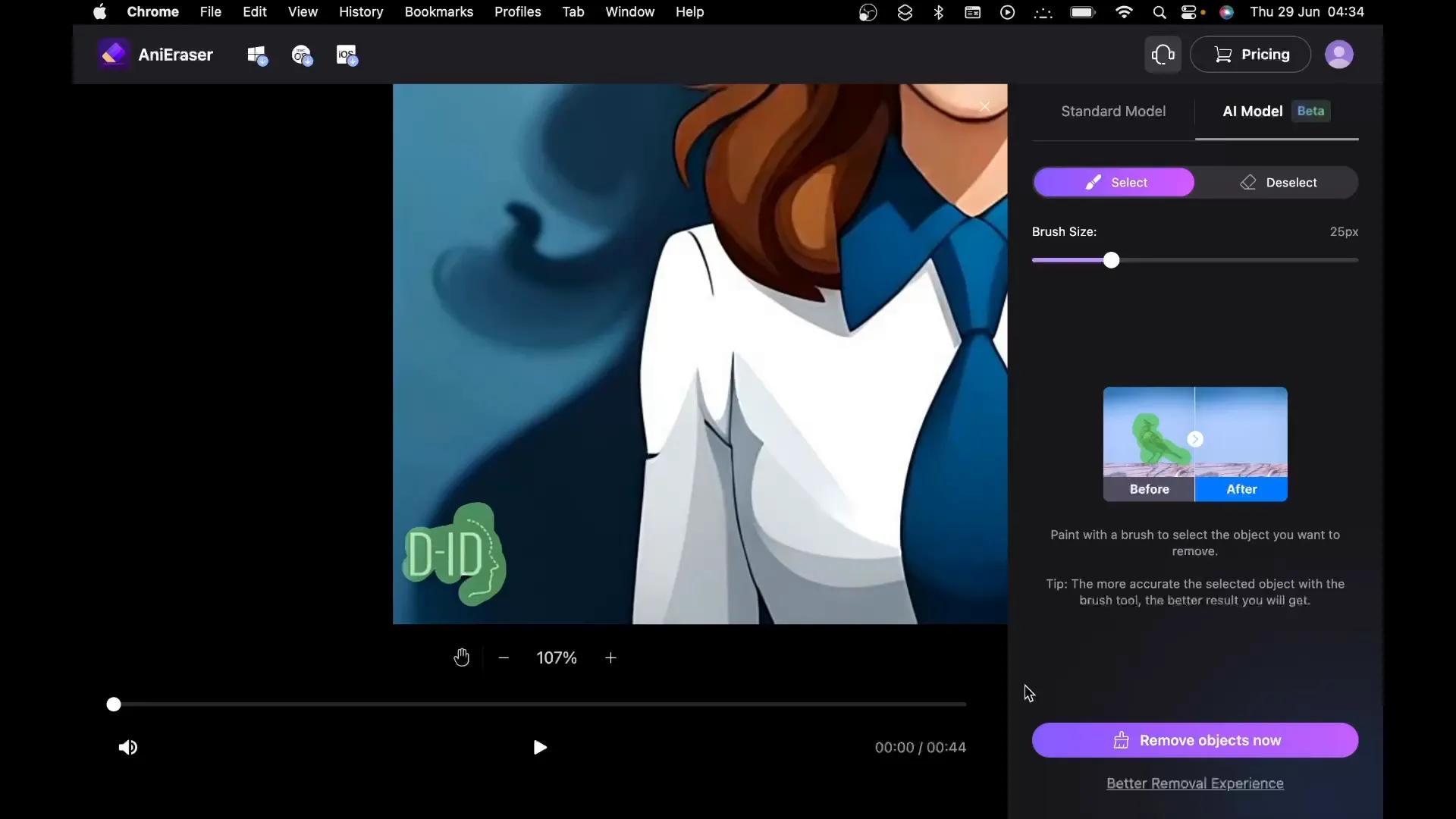
After processing, click the download button to retrieve your watermark-free video. Open the file, and you’ll see that the watermark is gone without any blurring effects. Congratulations on successfully removing the watermark!
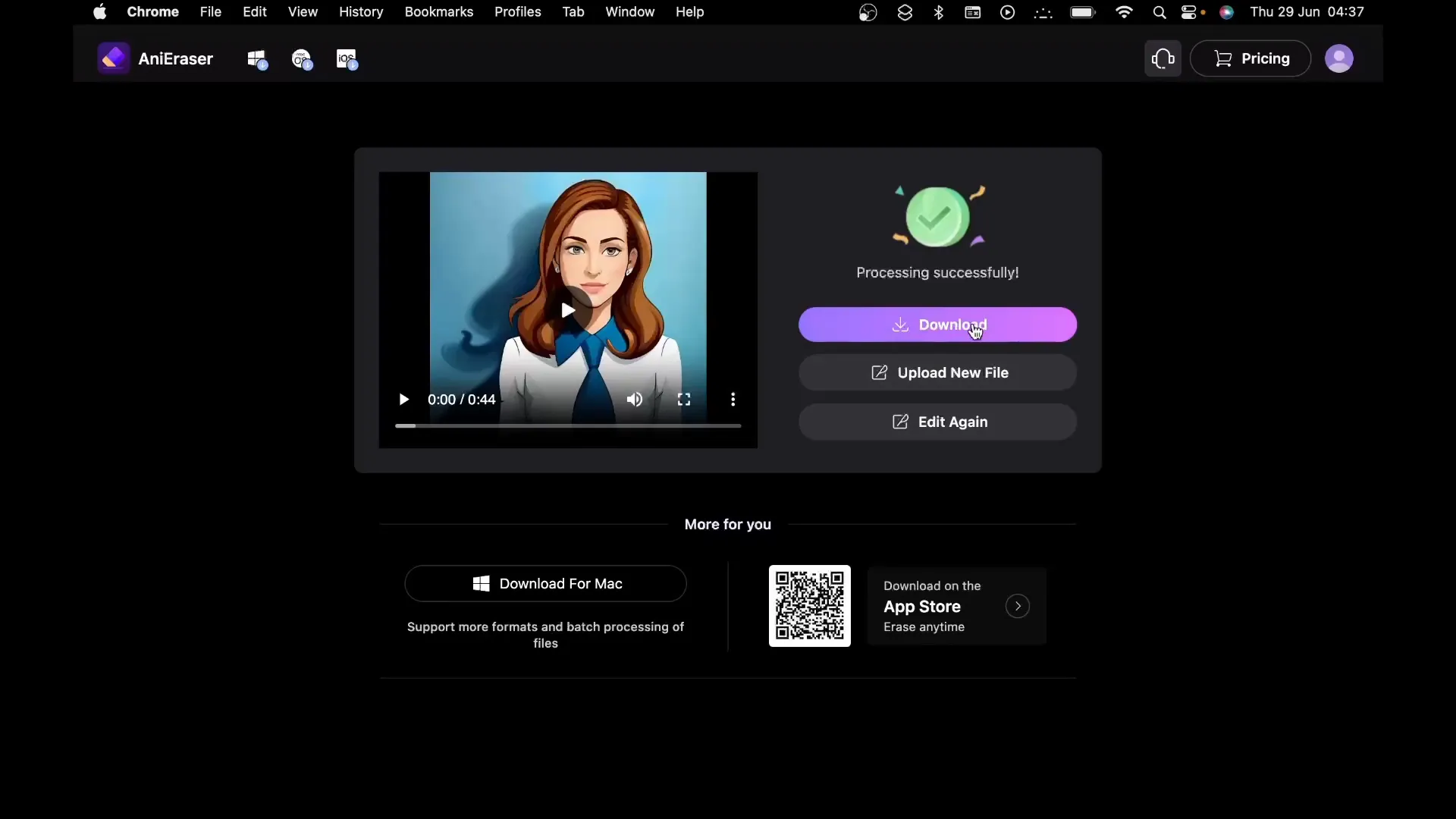
Review the Final Result
After downloading your edited video, take a moment to review the results. Ensure that the area where the watermark was removed appears seamless and that the overall video quality remains intact. This step is crucial to verify that the removal process did not compromise any other parts of your video.
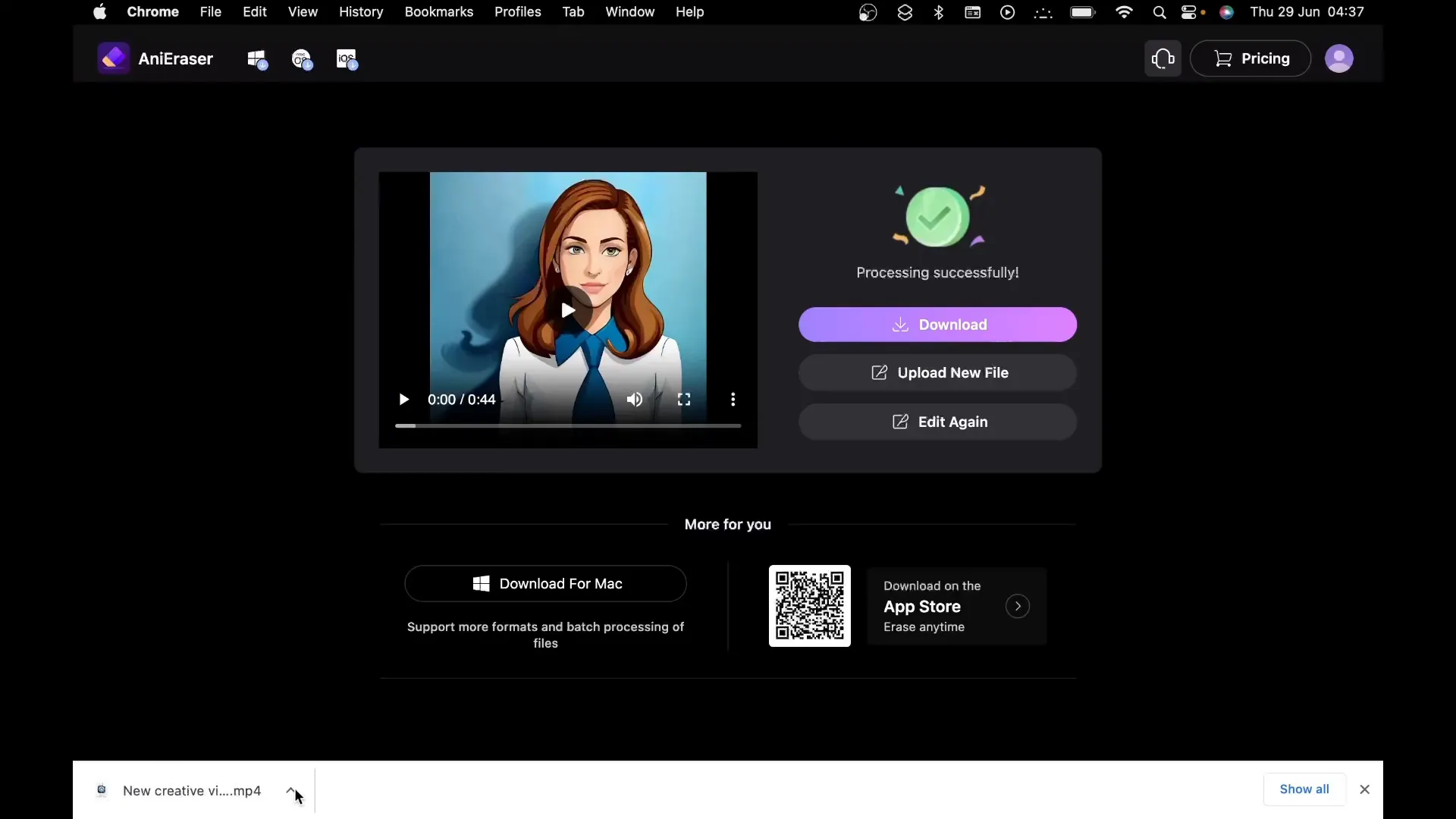
Comparison with VidAU
When considering watermark removal tools, VidAU stands out for its advanced AI capabilities. Unlike traditional methods, VidAU offers a seamless experience that not only removes watermarks but also intelligently fills in the gaps left behind. This ensures a high-quality output that retains the integrity of the original video.
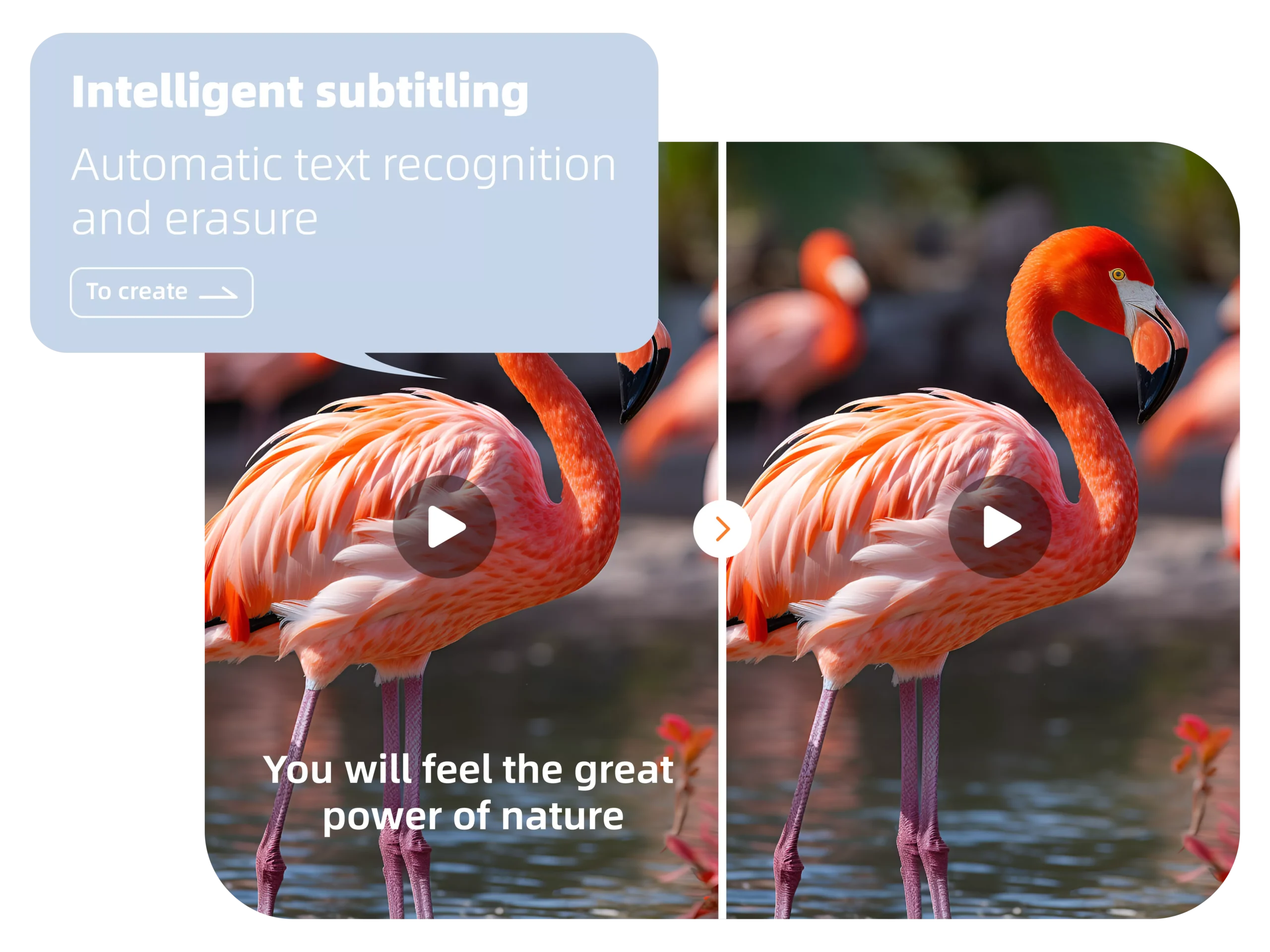
- AI Precision: VidAU’s AI algorithms effectively recognize and eliminate watermarks while preserving video clarity.
- Quick Processing: The tool is designed for efficiency, allowing users to process multiple videos simultaneously.
- User-Friendly Interface: VidAU provides a straightforward interface that simplifies the watermark removal process for all users.
For those specifically looking to remove logo free, VidAU is an excellent choice, offering specialized tools that cater to various video formats and complexities. Its ability to maintain video quality while removing watermarks makes it a preferred option for many content creators.
Remove Logos Free with VidAU
Removing unwanted logos or text from videos can be a hassle, but with VidAU, you can do it easily and for free! This user-friendly tool allows you to remove logos and other objects from your videos without needing expensive software or complex skills. Here’s a step-by-step guide to using VidAU’s logo removal tool.
Step 1: Upload Your Video File
Start by uploading your video file to VidAU. The platform supports popular formats, including .m3u8, .mp4, and .mov. If your video is in a different format, make sure to convert it to a supported one before uploading. VidAU’s interface makes it easy to upload files directly from your device, so you can get started in just a few clicks.

Step 2: Select Position & Language
VidAU’s intelligent recognition system makes it simple to identify logos or text that need to be removed. You can either allow the tool to automatically detect the location of the logo or specify its position yourself (top or bottom of the screen). Additionally, VidAU supports multiple languages, making it versatile for various types of content and international users.
Simply choose the language of the text you want to remove and adjust the position settings. VidAU’s advanced technology will take care of the rest, analyzing the content around the logo and preparing to fill in the gaps seamlessly.
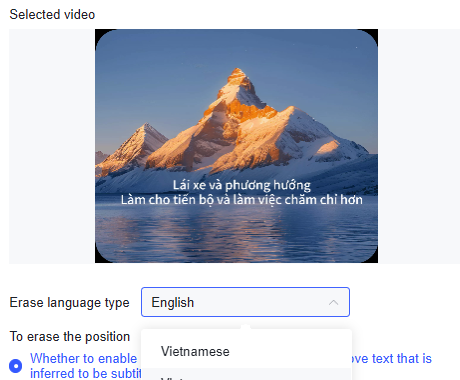
Step 3: Generate a Clean Video
Once you’ve set the position and language options, click the “Generate” button. VidAU will process your video, removing the unwanted logos and generating a clean version for you. This step is quick and efficient, allowing you to process multiple videos at once if needed. The result is a high-quality, logo-free video ready for your creative use.
With VidAU’s logo removal free tool, you can easily enhance your videos without spending on premium editing software. Just follow these steps, and you’ll have a clean, professional-looking video in no time!
Both Media.io and VidAU provide effective solutions for watermark removal, but VidAU’s added features and flexibility make it an ideal choice for users with specific needs or larger projects.

Conclusion and Viewer Engagement
In conclusion, removing watermarks from your videos is now easier than ever. With the right tools and techniques, you can achieve a professional finish without any blurring effects. If you found this tutorial helpful, please support us by clicking the thumbs up icon.
Should you have any questions or need further assistance, don’t hesitate to leave a comment below. We’re here to help you enhance your video content!
Frequently Asked Questions
If you have questions about watermark removal, here are some common inquiries:
- Q: Can I remove watermarks from any type of video?
A: Most tools, including VidAU, support a variety of video formats. Always check the specific capabilities of the tool you are using. - Q: Will removing a watermark affect the video quality?
A: No, with the right tools, you can remove watermarks without compromising video clarity. - Q: Is it legal to remove watermarks?
A: Always ensure you have the rights to alter the content before proceeding with watermark removal.
For more insights on video editing and watermark removal, explore our related blogs: