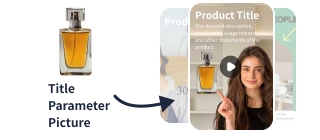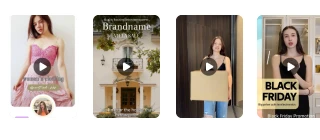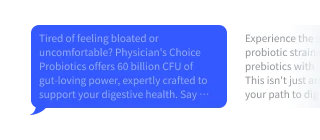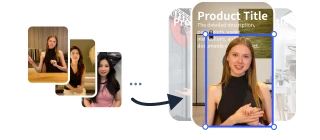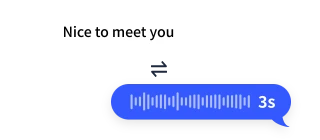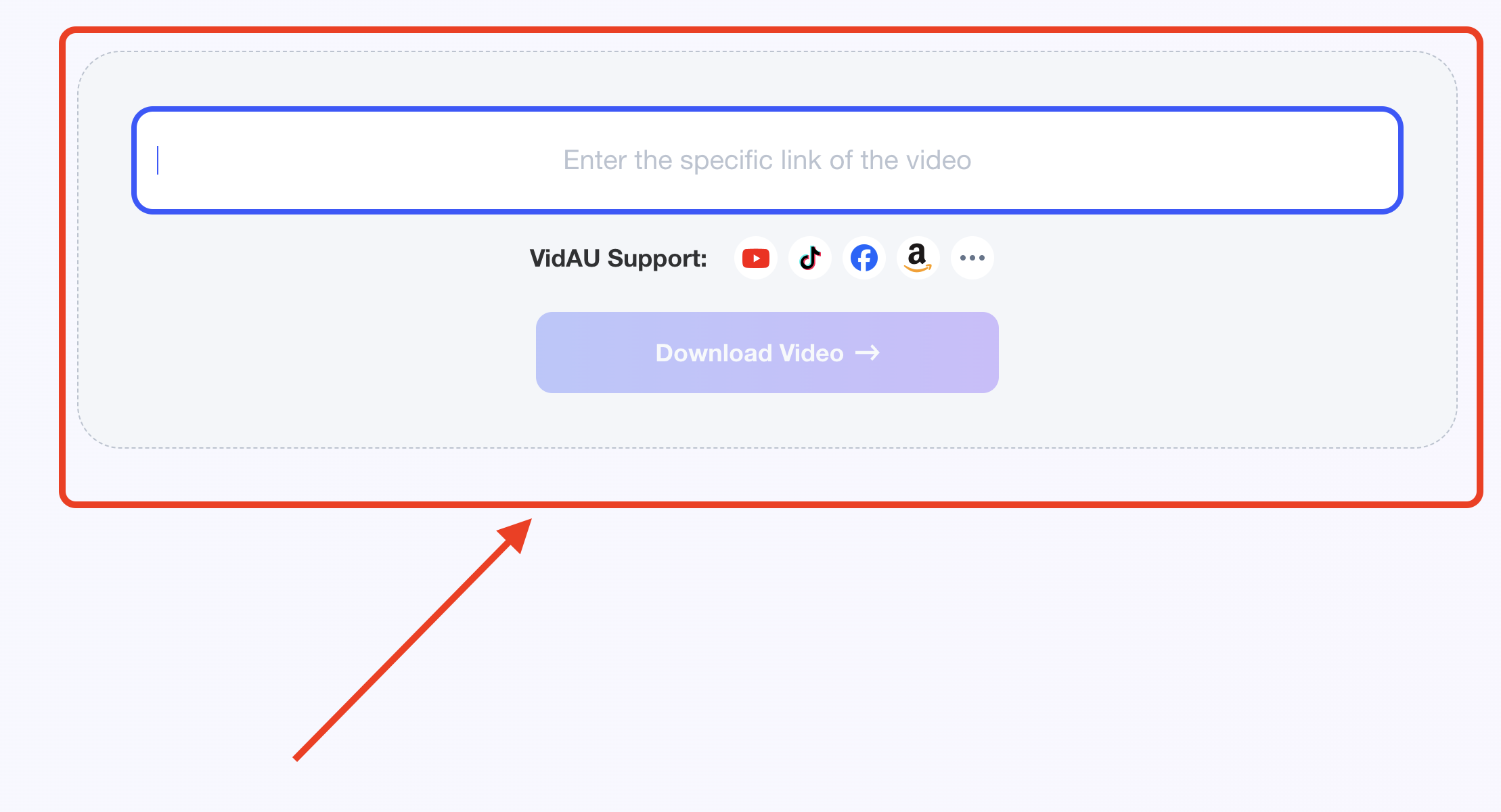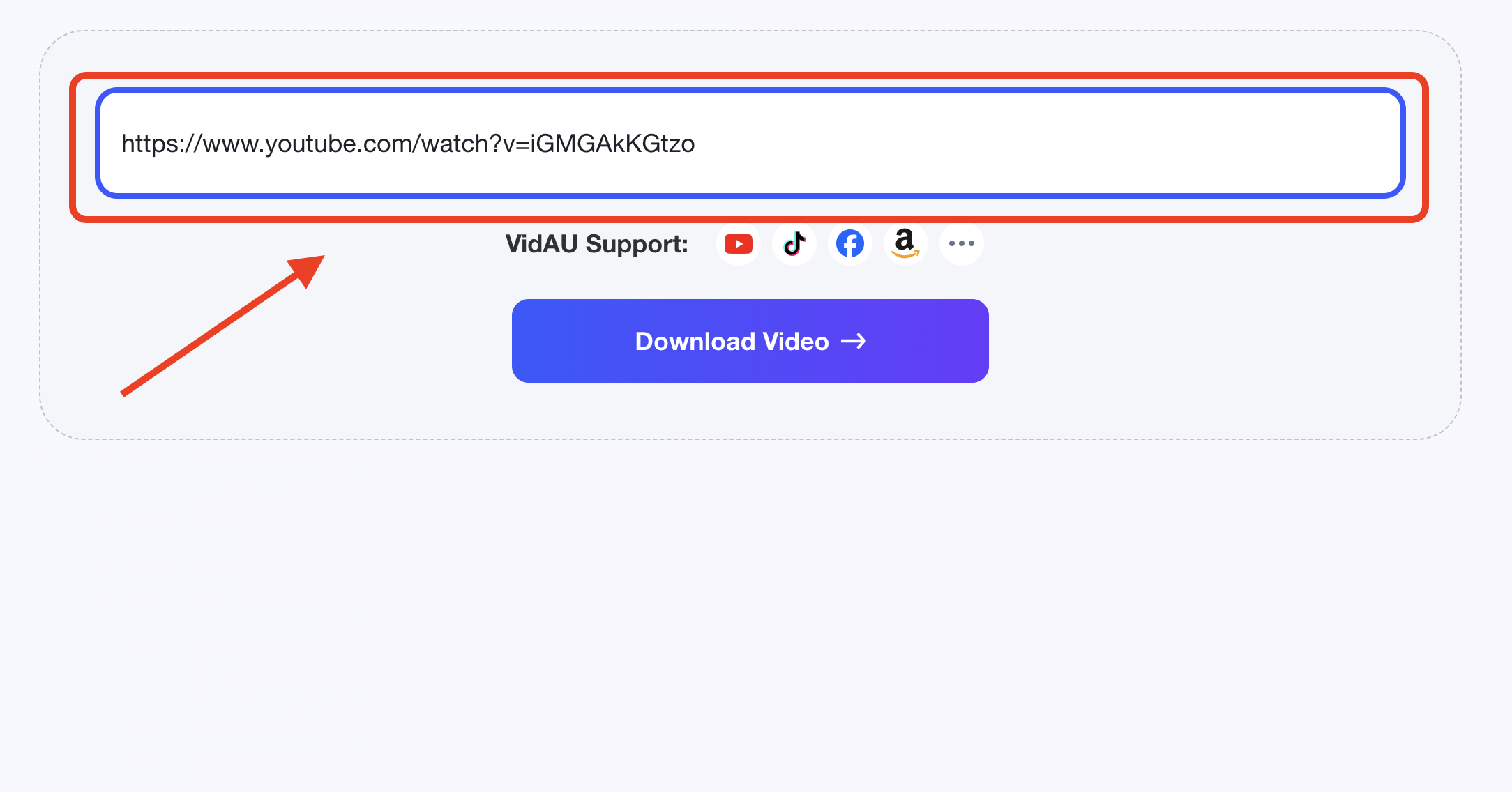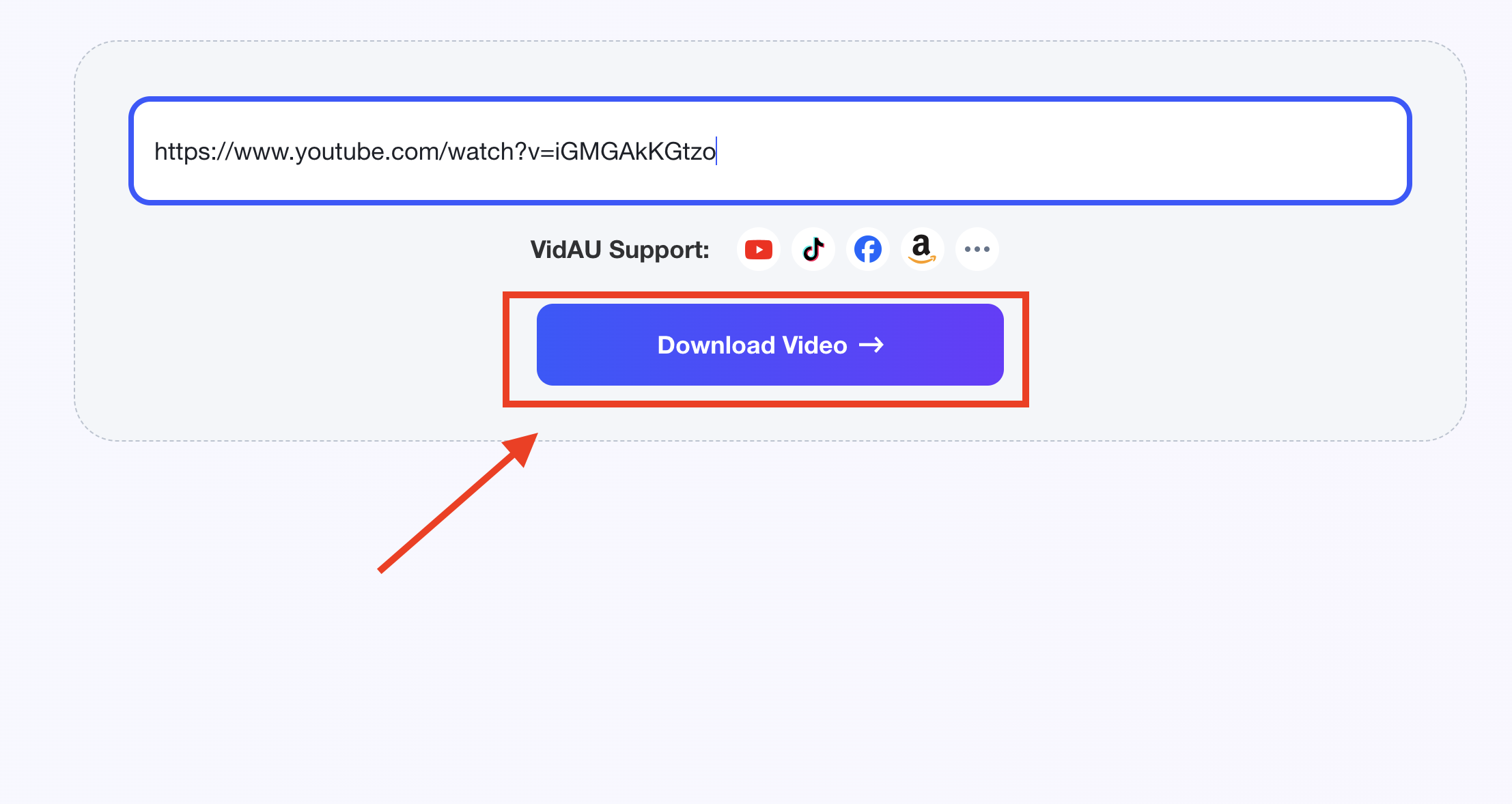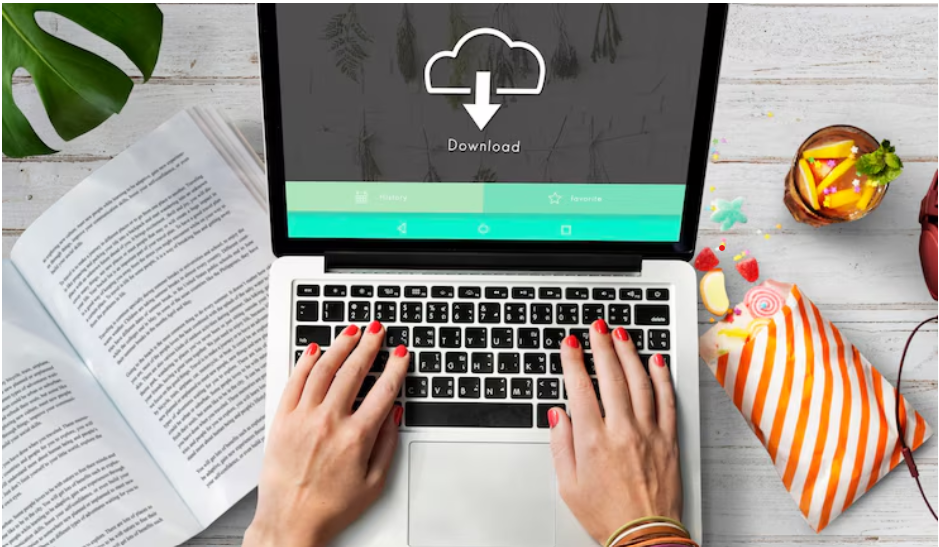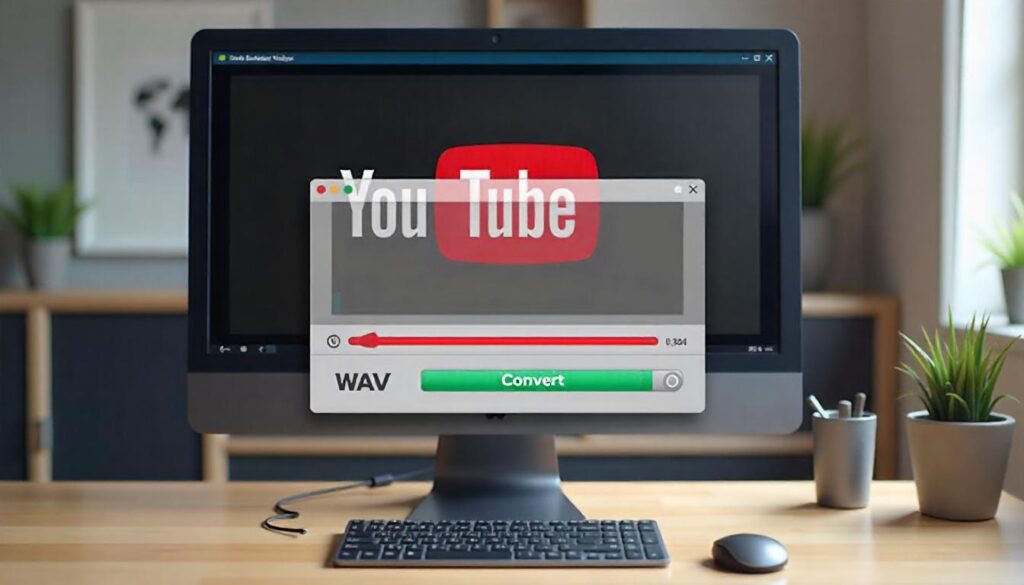Convert YouTube Videos to mp4 In Seconds
Save data and consume YouTube Videos by Converting YouTube to MP4 Videos
Use VidAU AI YouTube to mp4 downloader for offline video consumption
Watch anytime and anywhere your favourites video on YouTube
Use VidAU’s Web-based YouTube to MP4 Converter Now
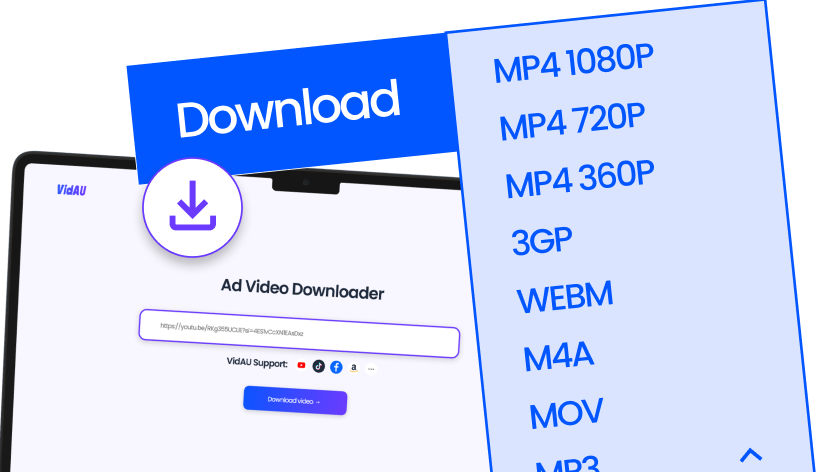
Ads Video Downloader
VidAU Support:





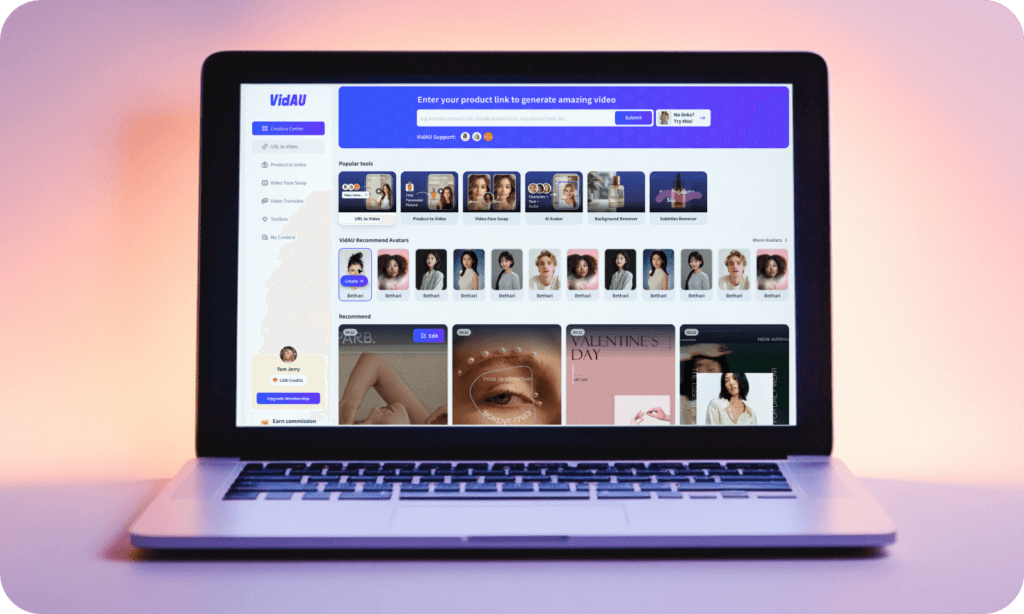

- High-Quality Downloads:
VidAU lets you download videos in resolutions up to 4K, ensuring a crisp and clear viewing experience. - Wide Format Support:
Convert YouTube videos to MP4 and other formats, making it versatile for any device. - Fast and Secure:
Enjoy quick downloads with advanced security features, ensuring your data and device remain safe. - Cross-Platform Compatibility:
VidAU works seamlessly on Windows, Mac, Android, iPhones, and tablets, giving you flexibility wherever you are.