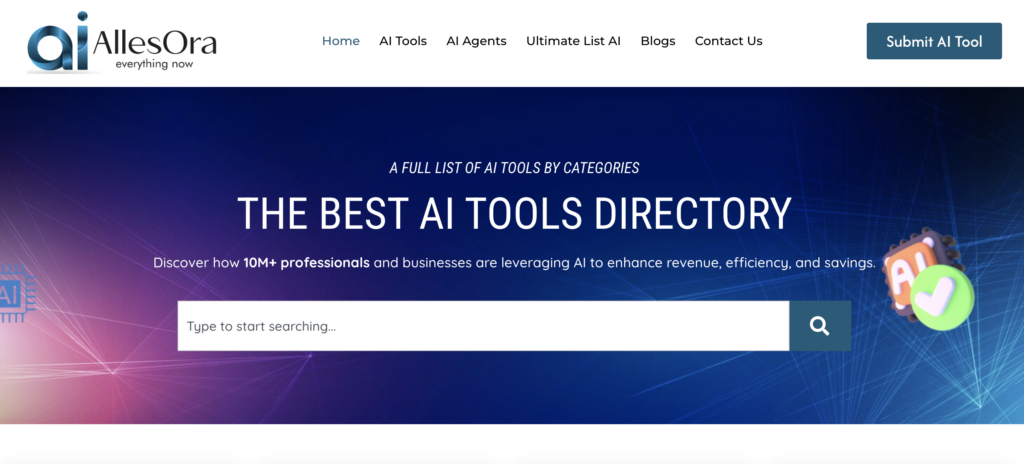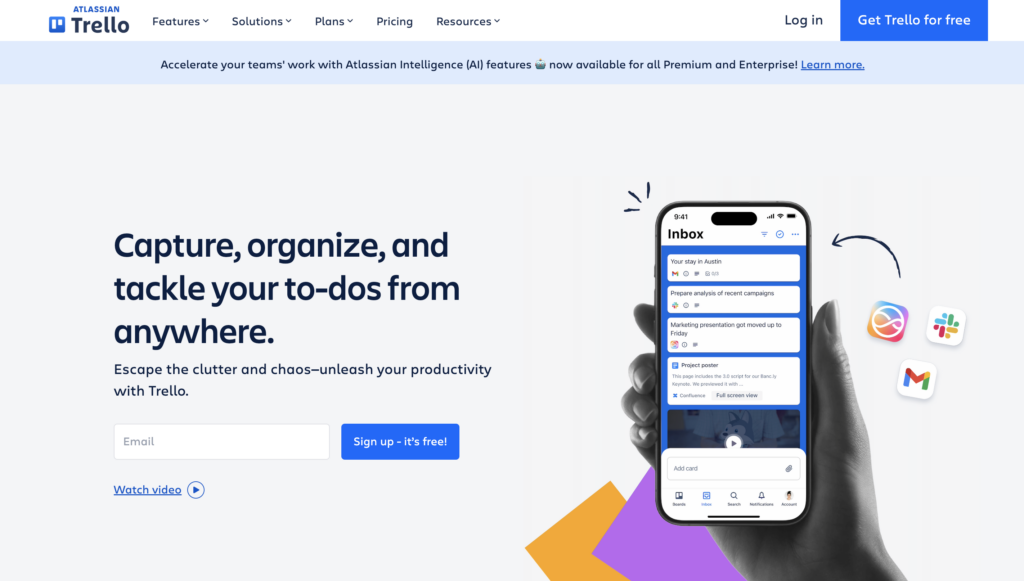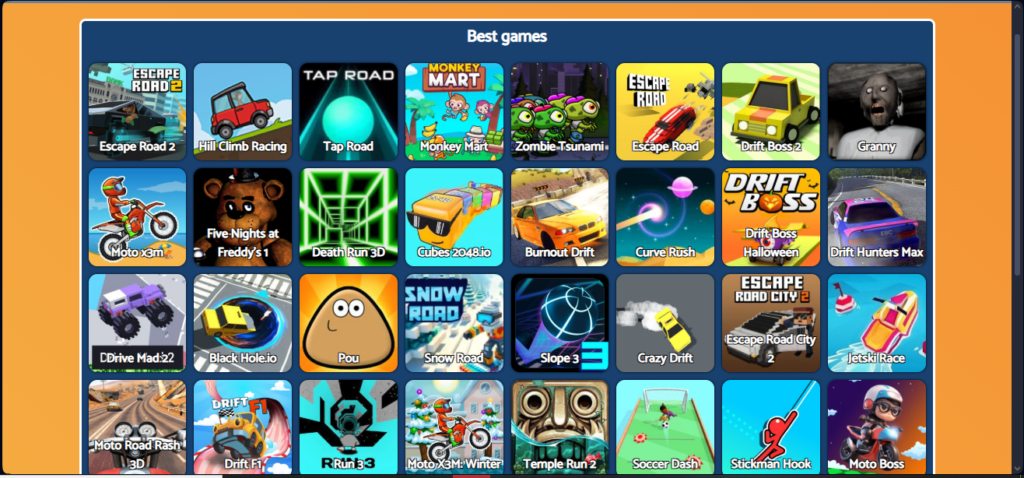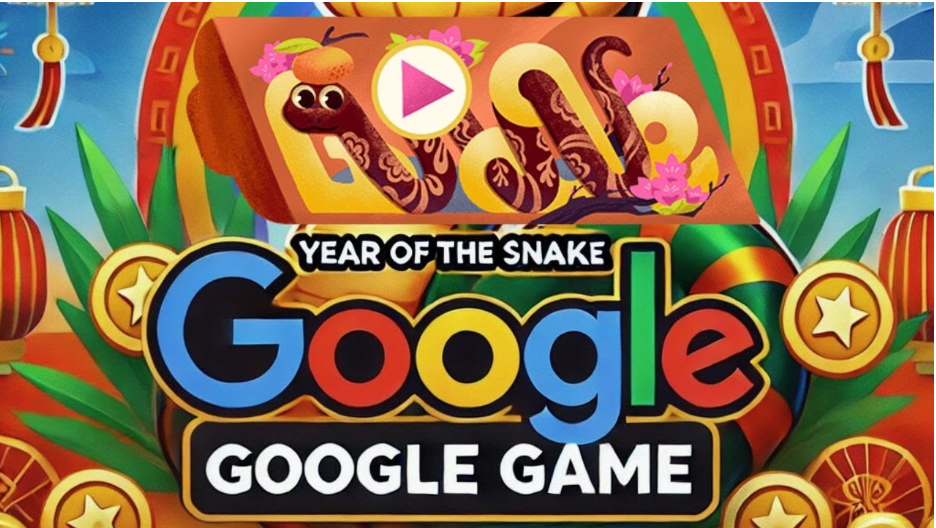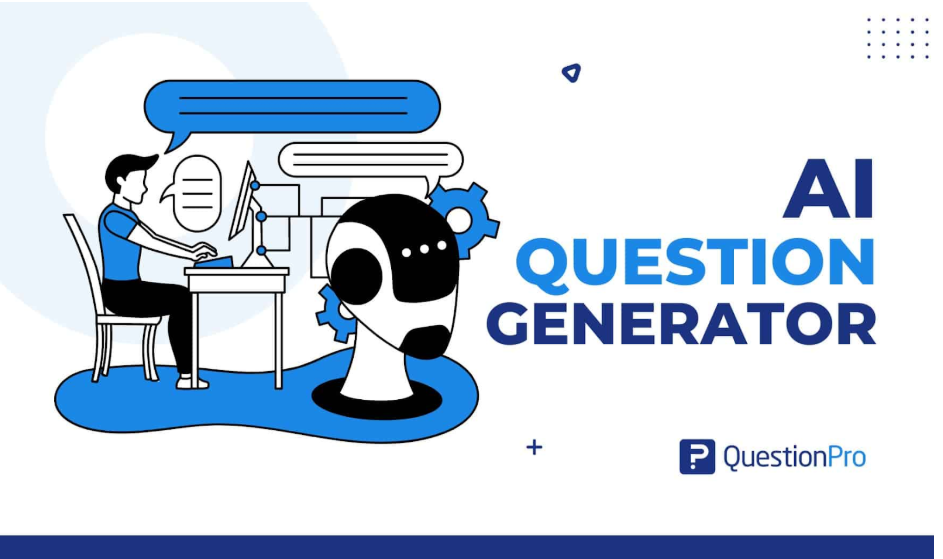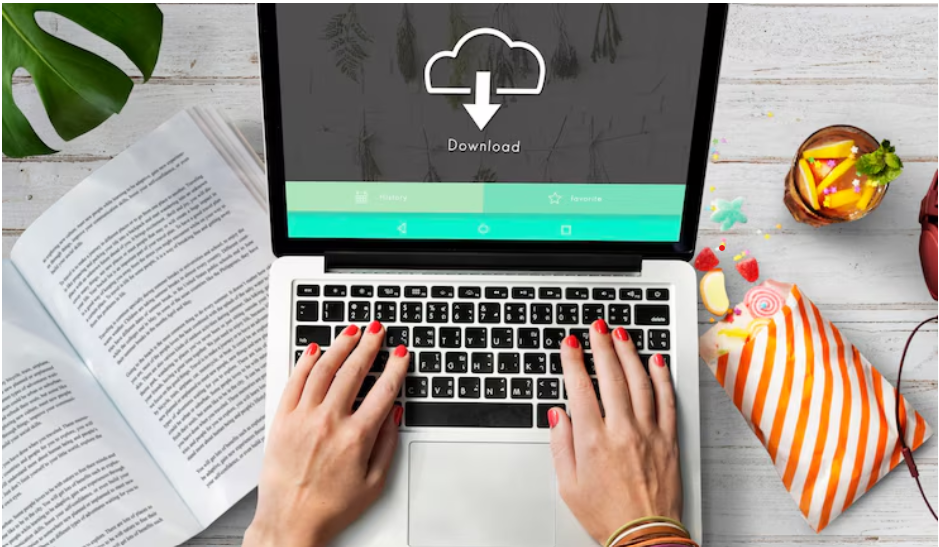Setting Up and Using YouTube Studios
How to Access and Use YouTube Studios for the First Time
Getting started with YouTube Studios is simple. Once you log into your YouTube account, navigate to the Studio via the profile menu. This will open the YouTube Studio dashboard, where you can manage everything related to your channel. YouTube Studios are intuitive and user-friendly, making it easy for creators of all levels.
Customizing Your Creator Dashboard
The first step in using YouTube Studios is customizing your dashboard to suit your needs. You can choose the layout, add widgets like “Recent Subscribers,” and set up notifications for key activities such as comments and earnings. Customizing the dashboard in YouTube Studios allows you to stay on top of your content’s performance and helps you focus on your most important metrics.
Enhancing Video Content with VidAU’s Editing Tools
Once you’ve set up your dashboard, you can start enhancing your YouTube video content. VidAU offers a range of video editing tools that works well with YouTube Studios, helping you improve video quality, add custom thumbnails, and optimize your titles and descriptions. VidAU makes your editing process quicker and easier, ensuring that you produce quality content directly in YouTube Studio.
YouTube Studio Login: How to Access Your Dashboard
Steps to Log Into YouTube Studio on Any Device
To log into YouTube Studio, simply sign in with your Google account on your desktop or mobile device.
- Open your web browser or launch the YouTube Studio app.
- Go to YouTube Studio Login and enter your credentials.
- Once logged in, access video management tools, analytics, and monetization features.
You’ll have instant access to your dashboard, where you can track analytics, manage content, and adjust your channel settings.
Common YouTube Studio Login Issues
Sometimes, login issues can occur. These might include forgetting your password, encountering two-factor authentication errors, or issues with syncing across devices. If you experience any of these, check out the YouTube Studio help section to easily switch between accounts without losing time. YouTube Studio login problems are common, but solutions are readily available in the help section.
Using YouTube Studio Desktop for Video Optimization
How to Navigate YouTube Studio Desktop for Better Video Control
The desktop interface allows you to easily access video analytics, check your video performance, and make adjustments on the go. Use the “Videos” tab to organize and update your YouTube video content, track your most popular videos, and optimize metadata to increase views. Navigating YouTube Studio desktop effectively will help you focus on maximizing your videos’ performance.
Creating and Editing Engaging Video and Clips with VidAU
For video optimization, VidAU works smoothly with YouTube Studio desktop, providing AI tools that allow you to fine tune your video edits. In enhancing video quality, swapping faces, or translating content for international audiences, VidAU streamlines your video editing workflow, making the process more efficient and creative. VidAU’s intuitive tools allow creators to produce engaging trailers, promotional videos, and short clips that enhance their content’s reach. VidAU simplifies video creation, ensuring quality visuals and compelling storytelling.
Understanding YouTube Studio Music for Focus and Productivity
How to Find and Use YouTube studio Music Playlists
To create YouTube studio music playlists, simply upload your tracks and use YouTube Studio to arrange them into playlists. The platform allows you to customize your playlist’s title, description, and tags for maximum search visibility. With YouTube Studio, you can effectively manage your studio music content to boost discoverability.
Creating Custom studio Music Videos with VidAU
VidAU is an excellent tool for enhancing YouTube studio music content. By using VidAU, you can create YouTube videos with custom backgrounds, animated avatars, and even text overlays that make your studio music videos more engaging. These small enhancements will help keep your viewers engaged longer, making your YouTube studio music videos more appealing to a broader audience.
Managing Your Channel Anywhere with YouTube Studio App
How to Download and Use the YouTube Studio App
- Simply visit the App Store or Google Play Store to download the YouTube Studio app.
- Once installed, log in with your YouTube account and start managing your channel on the go.
- You can track video performance, respond to comments, and even upload new videos directly from your phone.
Scheduling and Editing Videos from Your Mobile Device
With the mobile app, you can schedule videos, make quick edits to titles and descriptions, and manage comments in real time. Whether you’re uploading a new video or tweaking an existing one, the app makes it easy to stay on top of everything while on the go. The YouTube Studio app allows you to manage your videos effectively from anywhere.
How VidAU Supports Mobile Video Content Creation
VidAU offers mobile-friendly features that integrate with the YouTube Studio app, helping you edit and optimize video content on your phone. You can access AI edits, such as subtitles, and translations, ensuring your videos are ready for a global audience, even when you’re away from your desktop. VidAU mobile tools make editing video content even more convenient while using YouTube Studio app.