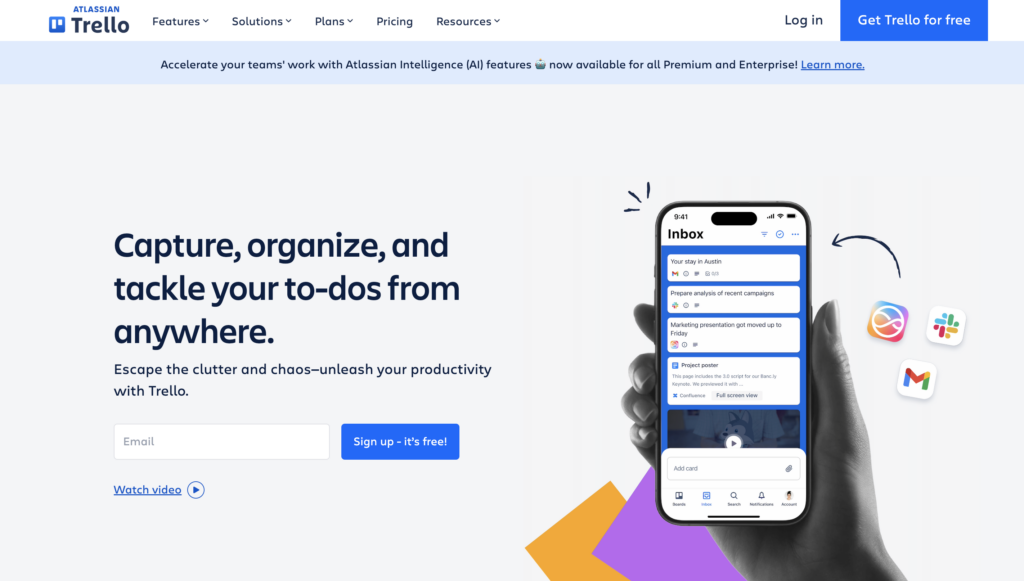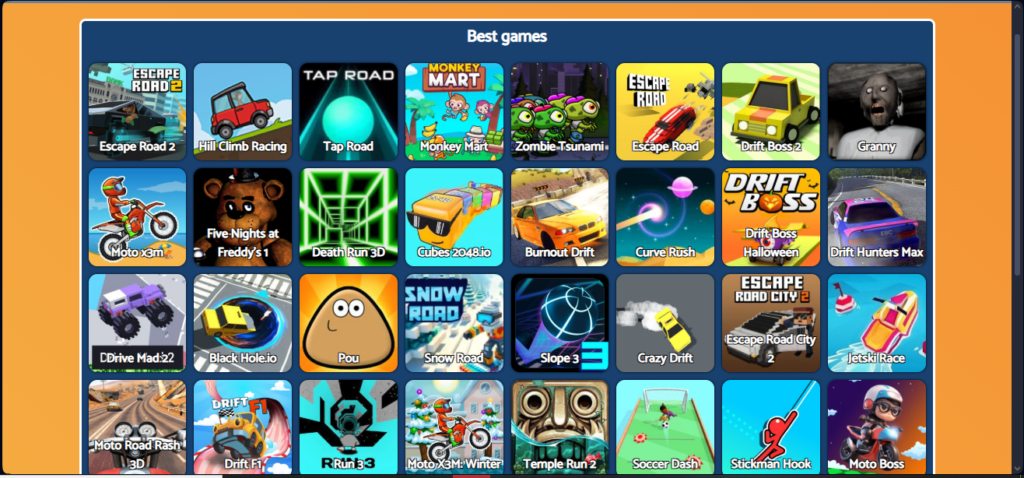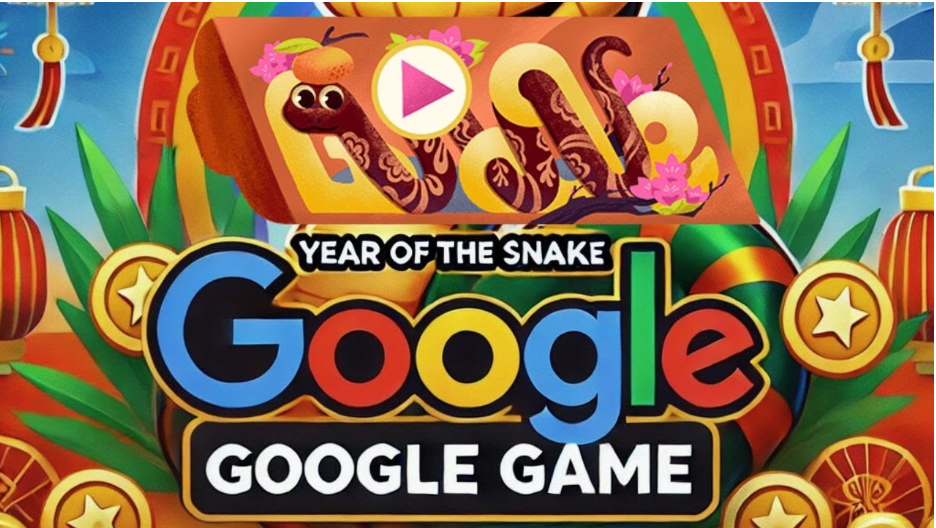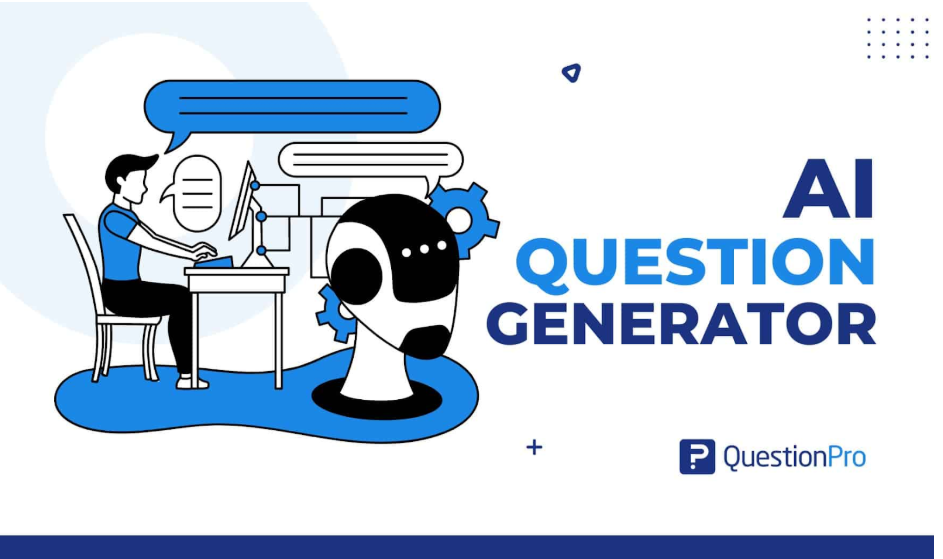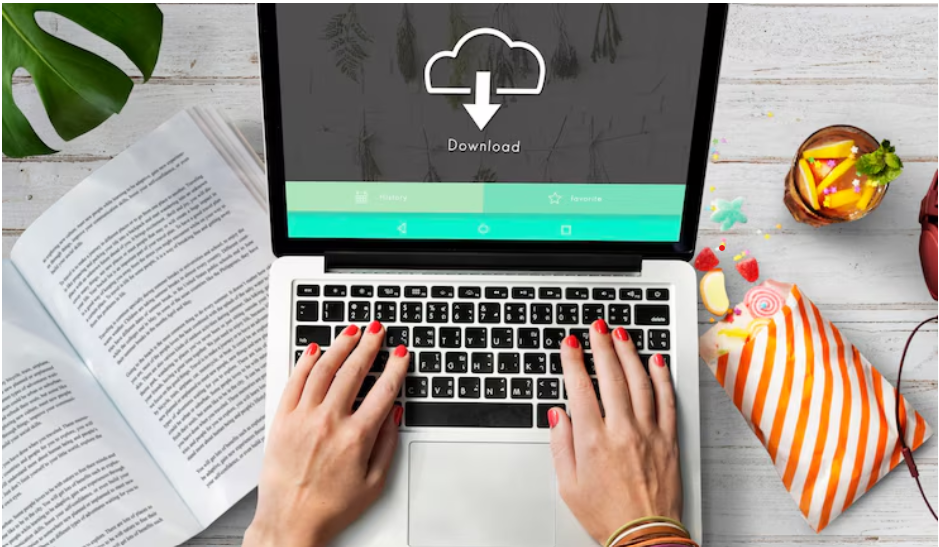What is a YouTube Video Finder
A YouTube finder is any tool or method that helps users locate videos on YouTube efficiently. While YouTube’s built-in search is helpful, sometimes you need more advanced techniques or third party tools to find the exact content you’re looking for.
Some key features of a YouTube finder include:
- Searching for videos by title, description, or keywords
- Filtering results by upload date, view count, or duration
- Locating specific comments within a video
- Recovering deleted videos or finding alternative sources
How to Find Music from a YouTube Video with Talking
Check the Video Description
Many content creators list background music details in the description or credits.
Use Music Recognition Apps
Apps like Shazam, AHA Music, or SoundHound can identify songs even when there’s talking in the video. You can use these apps to know how to find music from YouTube videos with talking more effectively.
Search Comments
Viewers often ask about background music in the comment section, and you might find the answer to how to find music from YouTube video with talking there.
YouTube’s Audio Library
Some music might come from YouTube’s royalty-free music collection, making it harder to find elsewhere.
Use AI Powered Music Detectors
Websites like Tunefind or Midomi can help find songs based on their melodies.
How to Find a Video Web Address on YouTube
On Desktop
- Click the Share button below the video.
- Copy the link provided.
- Alternatively, copy the URL from the browser’s address bar.
On Mobile (YouTube App)
- Tap Share → Copy Link to save the video’s URL.
From YouTube Search Results
- Right click the video thumbnail and copy the link. This method helps how to find a video web address on YouTube quickly.
Finding a URL for a Previously Watched Video
- Go to Library → History and tap on the video.
- Use your browser’s history if you watched it outside of the app.
This method is helpful if you want to know how to find a video web address on YouTube that you may have viewed earlier.
How to Find Most Viewed Video in YouTube
Using YouTube Search Filters
- Enter a keyword in the search bar.
- Click Filters and select Sort by View Count to see the most-watched videos first.
This filter is helpful for how to find the most viewed video on YouTube.
Checking YouTube Trending Page
- The Trending tab showcases popular videos, but not necessarily the most viewed.
Third-Party Websites
- Sites like Noxinfluencer or Social Blade track the highest viewed videos across YouTube.
- Visit YouTube’s All-Time Most Viewed Videos List (Google search it).
Visit YouTube’s All-Time Most Viewed Videos List (Google search it), or use third-party services how to find the most viewed video on YouTube.
YouTube Comment Finder: How to Search for Specific Comments
Use Google Search
- Type “keyword site:youtube.com” to search comments within YouTube.
Use Third-Party YouTube Comment Finder Tools
- Websites like YCF (YouTube Comment Finder) help locate specific comments on videos.
Searching Your Own Comments
- Go to YouTube History → Comments to see past comments you’ve made. This is a built in YouTube comment finder feature.
Use the Find Feature (CTRL + F)
- If a video has many comments, use CTRL + F (CMD + F on Mac) to search for keywords in the visible comments.
YouTube Finder: How to Locate Any Video Efficiently
Use Advanced YouTube Search Operators
- “exact title of video” → Finds videos with the exact title.
- “keyword before:2022-01-01” → Finds videos uploaded before a certain date.
- “keyword after:2022-01-01” → Finds videos uploaded after a certain date.
Check Watch History
- If you watched a video recently but forgot the title, check Library → History.
Use Browser History
- If you watched the video in a browser, check your browsing history for YouTube visits.
Check Playlists and Subscriptions
- If you saved the video in a playlist, check under Library → Playlists.
- If it was uploaded by a channel you follow, visit your Subscriptions tab to find videos using a YouTube finder.
How to Find Deleted YouTube Videos
If a video has been removed from YouTube, you might still be able to find it using these techniques
Check Google’s Cache
- Type “cache:youtube.com/watch?v=VIDEO_ID” in Google to see if a cached version exists.
Use the Wayback Machine
- Visit web.archive.org and enter the video URL. If archived, you may see a snapshot of the video. Use this to find deleted YouTube videos if you have the link.
Search for Reuploads
- Many deleted videos get re-uploaded by other users. Try searching for the video title in Google Video Search.
Check Other Platforms
- Sometimes, content creators upload videos to platforms like Vimeo, Dailymotion, or TikTok which might help you find deleted YouTube videos elsewhere.
Reddit & Forums
- Some users post links to backups or discussions about deleted videos on Reddit, Twitter, or Discord.